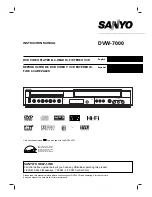English
Español
Français
LD190SS1
Owner’s manual
Guide d’utilisation
Manual del usuario
© 2010 Funai Electric Co., Ltd.
HIGH
-DEFINITION TELEVISION
TO RECEIVE DIGITAL/ANALOG SIGNAL,
YOU MUST CONNECT ANTENNA.
POUR RECEVOIR LE SIGNAL
NUMÉRIQUE /ANALOGIQUE, VOUS
DEVEZ CONNECTER L’ANTENNE.
PARA RECIBIR LA SEÑAL DIGITAL/
ANALÓGICA, DEBE CONECTAR LA
ANTENA.
MODEL NUMBER
SERIAL NUMBER
NEED HELP?
BESOIN D’
AIDE ?
¿NECESIT
A AYUDA?
PLEASE C
ALL TOLL FREE!
APPELEZ NO
TRE NUMÉR
O GRATUIT !
¡LLAME POR F
AVOR SIN C
OSTO!
1-866-321-3927
OR VISIT OUR
WEB SITE A
T
OU VISITEZ NO
TRE SITE WEB À L
’ADRESSE
Ó VISITE NUESTR
O SITIO WEB EN
www.sylvaniac
onsumer
electronics
.com
Summary of Contents for LD190SS1
Page 55: ...English Español Français ...