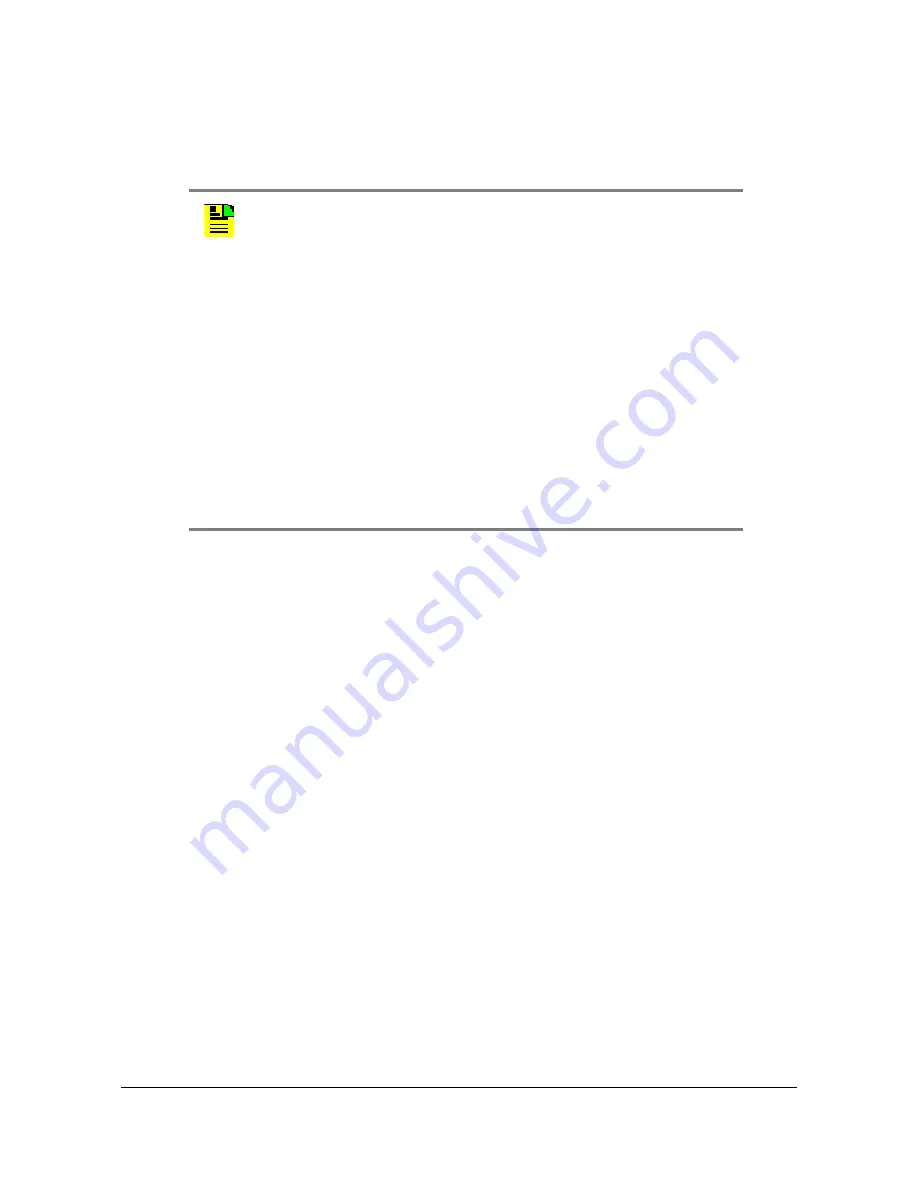
097-93100-01 Revision C – February, 2010
TimeCreator 1000 User’s Guide
77
Chapter 5 Provisioning
Managing the User Access List
Changing a User’s Password and Access Level
Use the following procedure to change the password and access level.
1. Login at the Admin level (see
2. Type
show user
and press
Enter
to view the current list of users.
3. Type
set user password <user>
and press
Enter
. The system prompts you
for a password.
4. Type the user’s password and press
Enter
. The system responds with the
confirm password prompt.
5. Type the user’s password again and press
Enter
.
6. Type
set user modify <user> access-level
<access-level>and press
Enter
.
(The access level is 1, 2, or 3, where 3 is admin level.)
Note:
User passwords can consist of alphanumeric characters, “~”, “*”,
“(“,“)”, “!”, “?”, “-”, “_”, and “.” with a minimum of 8 characters and a
maximum of 32 characters.
Usernames can consist of numbers, upper and lower case letters,
dash "-", and underscore "_", with a maximum of 20 characters.
Usernames cannot use a leading dash “-” or underscore "_" as the
first character. Usernames cannot use any of the following
characters:
/ ( ) | \ ; : “ ‘ , < >
Passwords must contain at least one number or special character.
For a description of user access levels, see






























