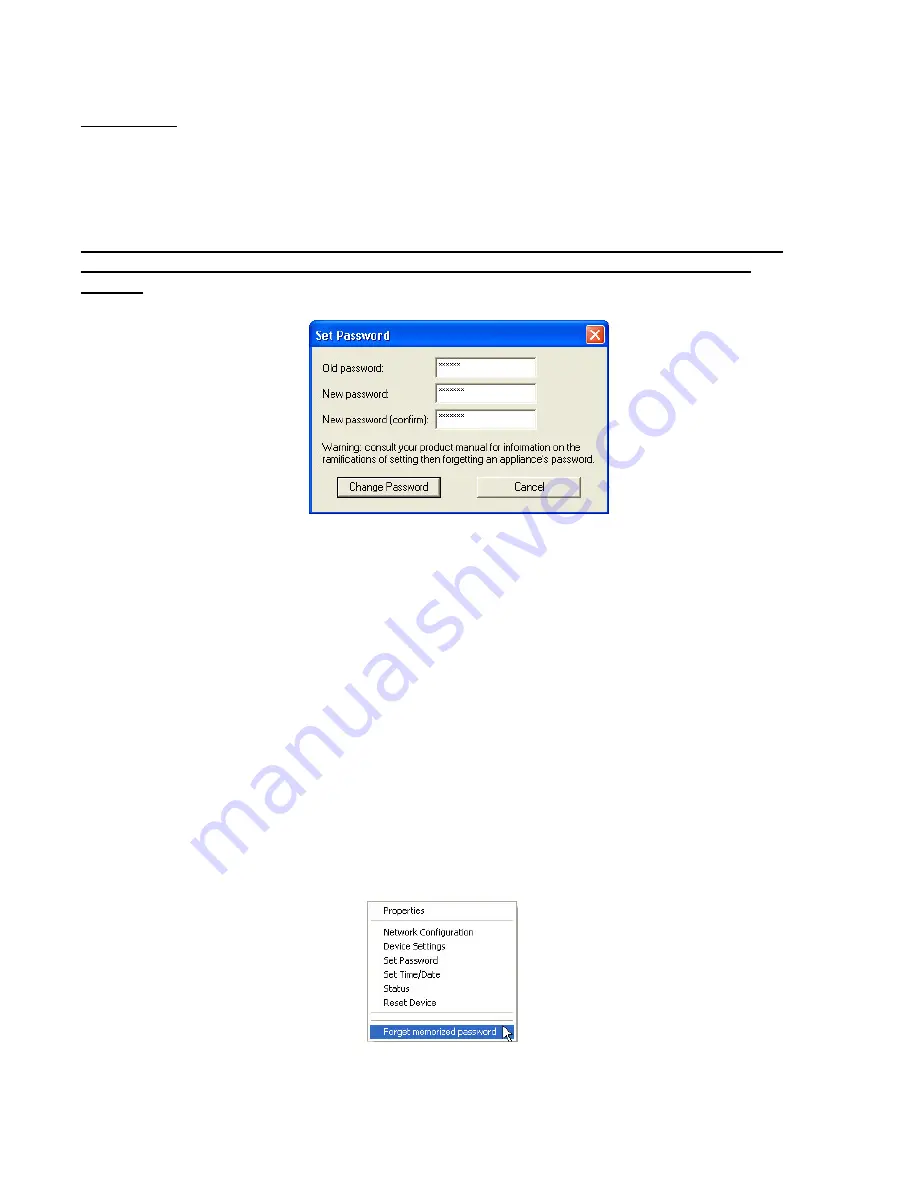
ND Clocks User Manual - Rev 2.0.1 Sep-08
20
Symmetricom
®
, Inc.
Set Password
The third option on the clock configuration pull down menu allows you to set a password for each
individual device. The password must be entered twice to confirm the entry. The password is a
maximum of 11 characters and a minimum of 1 character, and is case-sensitive. Click the OK
button to save the password or cancel to discard the change.
Warning: If the password is lost, the user must reset the clock using the Reset button on the
rear of the clock. This will cause the clock to return all configuration to factory-default
settings.
When a password is set for a clock, each time you click OK or Apply for that clock you will be
asked for the password. You may create a unique password for each clock. You may enable the
‘Remember this password for the session’ checkbox to eliminate typing the password for each
configuration change.
WinDiscovery will not remember or store the password (s) after the session is closed. It is important
for the user/system administrator to maintain passwords in a safe place.
If you enter the wrong password and selected the “remember password” checkbox, you will receive
an error upon selecting OK or Apply to any configuration changes. You can close the
WinDiscovery session to “forget” the password(s), however this will require entering the password
again for each device. Alternately, you can remove the incorrect password entry during a
WinDiscovery session by going to the right click menu for the device and selecting Forget
memorized password option. This option will be added to the right click list and will only be
displayed if a password is memorized.
[Note: the factory default password is: “public”]






























