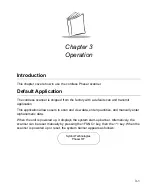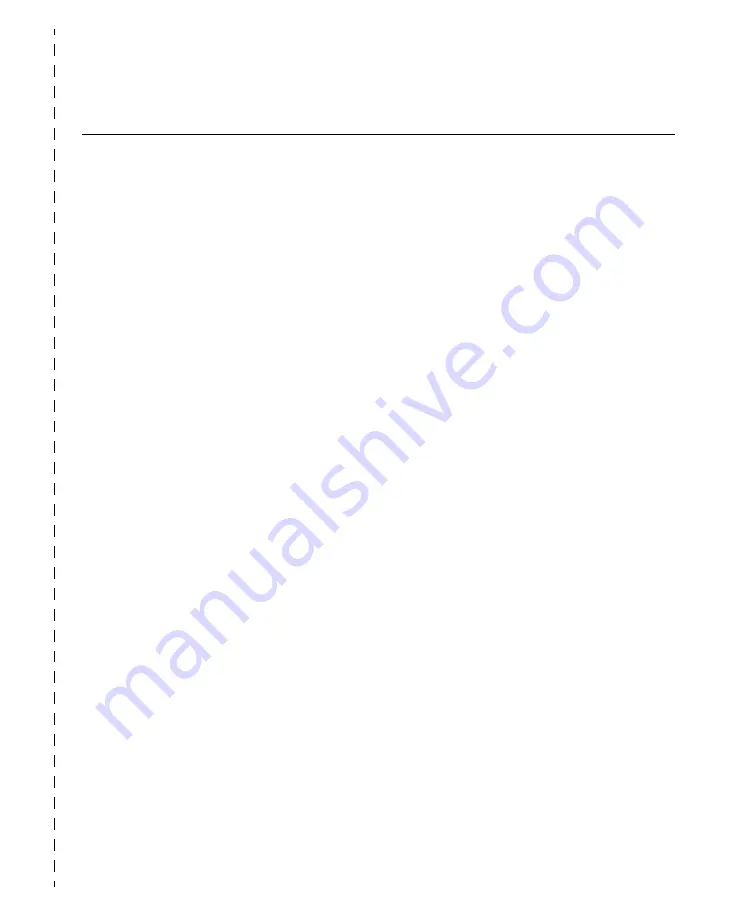
1-3
The P470/P370 RF Scanner
Quick Startup Instructions
Below is an index of Quick Startup Instructions to help get you up and going quickly. These
instructions are also on the back cover of this guide for easy reference. The index is listed
in a step by step order beginning with step 1, Setting up the System.
Mandatory steps are designated by an asterisk (*). If an item has multiple pages
referenced, the most important reference is in bold.
PRG Page
1. Setting Up the System
• Connecting the cradle to a host *
- RS-232 connection
- Synapse connection (keyboard wedge, USB, etc.)
• Charging the battery *
• Pairing the scanner with the cradle *
- RF channel
- Coexisting in Spectrum24 environments
2. Using the Default Applications
• Overview of Scan and Transmit application*
• Keypad operation
• Eliminating repetitive scanning
• Selecting the host communication protocol
- RS-232 baud rate
3. Programming an Advanced Data Formatting Rule Using 123Scan
• Suffix values (appending Enter key and Tab)
4. Troubleshooting Problems
• Troubleshooting table
• Communication errors
• Beeper indications and default application error codes
• Cradle LED indications
Summary of Contents for P470/P370
Page 1: ...P470 P370 RF Scanner Product Reference Guide...
Page 2: ......
Page 3: ...P470 P370 RF Scanner Product Reference Guide 72 38495 03 Revision C December 2003...
Page 10: ...viii P470 370 RF Scanner Product Reference Guide...
Page 16: ...xiv P470 370 RF Scanner Product Reference Guide...
Page 32: ...2 12 P470 370 RF Scanner Product Reference Guide...
Page 51: ...3 19 Operation 5 9 6 9 7 9 8 9 9 9 RESET SCANNER...
Page 53: ...3 21 Operation 5 9 6 9 7 9 8 9 9 9 RESET SCANNER...
Page 60: ...3 28 P470 370 RF Scanner Product Reference Guide...
Page 70: ...4 10 P470 370 RF Scanner Product Reference Guide...
Page 84: ...5 14 P470 370 RF Scanner Product Reference Guide 5 RETRIES 6 RETRIES 7 RETRIES 8 RETRIES...
Page 175: ...5 105 Parameter Menus Numeric Bar Codes Continued 5 6 7 8 9...
Page 198: ...D 4 P470 370 RF Scanner Product Reference Guide...
Page 204: ...Index 6 P470 370 RF Scanner Product Reference Guide...
Page 206: ......
Page 207: ......