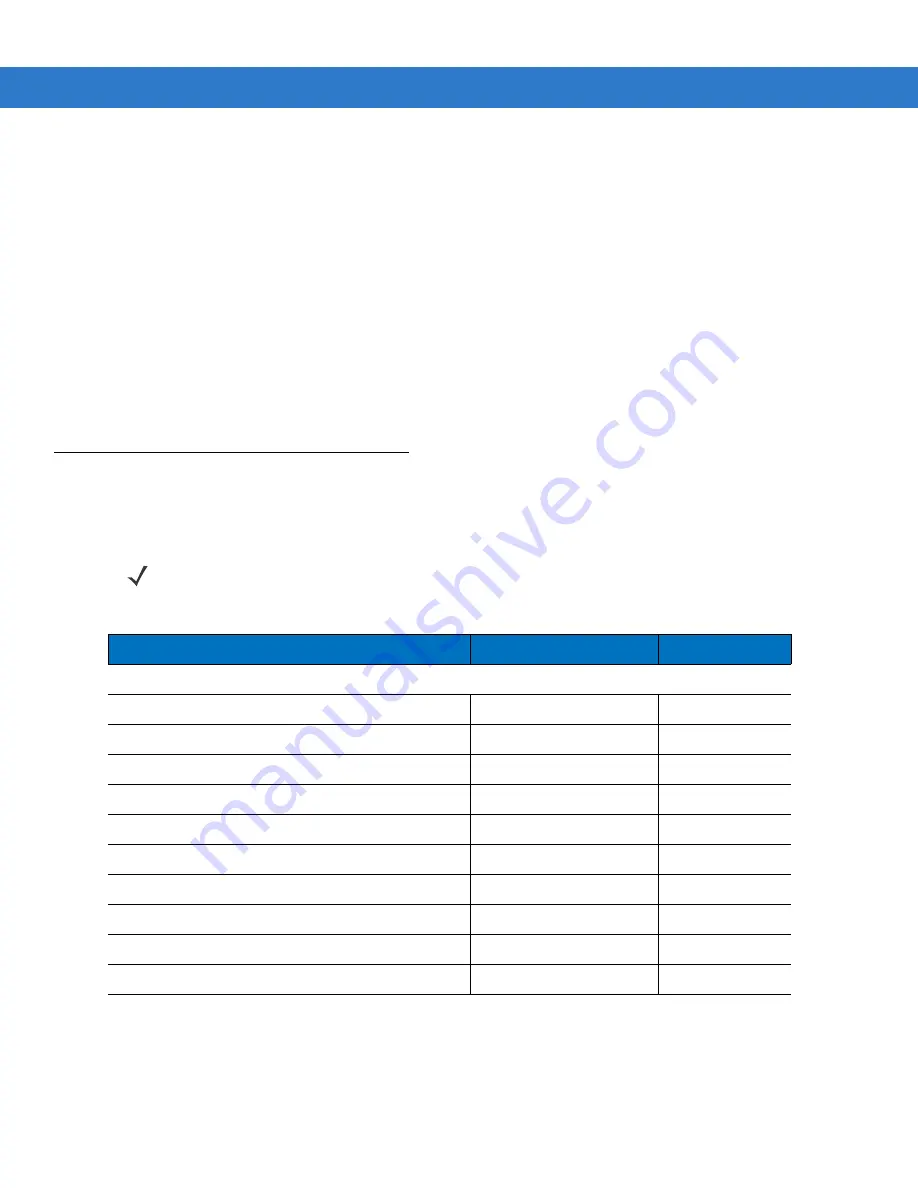
USB Interface
7 - 3
To set up the scanner:
1.
Attach the modular connector of the USB interface cable to the cable interface port on the scanner (see
Installing the Interface Cable on page 1-2
).
2.
Plug the series A connector in the USB host or hub, or plug the Plus Power connector in an available port of
the IBM SurePOS terminal.
3.
Select the USB device type by scanning the appropriate bar code from
USB Device Type on page 7-4
.
4.
On first installation when using Windows, the software prompts to select or install the Human Interface Device
driver. To install this driver, provided by Windows, click
Next
through all the choices and click
Finished
on the
last choice. The scanner powers up during this installation.
5.
To modify any other parameter options, scan the appropriate bar codes in this chapter.
If problems occur with the system, see
Troubleshooting on page 3-2
.
USB Parameter Defaults
Table 7-1
lists the defaults for USB host parameters. If any option needs to be changed, scan the appropriate bar
code(s) provided in the Parameter Descriptions section beginning on
page 7-4
.
NOTE
See
Appendix A, Standard Defaults
for all user preferences, hosts, symbologies, and miscellaneous
default parameters.
Table 7-1
USB Defaults
Parameter
Default
Page Number
USB Host Parameters
USB Device Type
HID Keyboard Emulation
7-4
USB Country Keyboard Types (Country Codes)
North American
7-5
USB Keystroke Delay
No Delay
7-7
USB CAPS Lock Override
Disable
7-7
USB Ignore Unknown Characters
Send
7-8
Emulate Keypad
Disable
7-8
USB FN1 Substitution
Disable
7-9
Function Key Mapping
Disable
7-9
Simulated Caps Lock
Disable
7-10
Convert Case
No Case Conversion
7-10
Summary of Contents for LS1203
Page 1: ...Symbol LS1203 Product Reference Guide...
Page 2: ......
Page 3: ...LS1203 Product Reference Guide 72E 73953 04 Revision A November 2012...
Page 6: ...iv Symbol LS1203 Product Reference Guide...
Page 12: ...x Symbol LS1203 Product Reference Guide Appendix E ASCII Character Sets Index...
Page 16: ...xiv Symbol LS1203 Product Reference Guide...
Page 22: ...1 6 Symbol LS1203 Product Reference Guide...
Page 30: ...2 8 Symbol LS1203 Product Reference Guide...
Page 38: ...3 8 Symbol LS1203 Product Reference Guide...
Page 70: ...5 22 Symbol LS1203 Product Reference Guide...
Page 92: ...6 22 Symbol LS1203 Product Reference Guide...
Page 160: ...8 48 Symbol LS1203 Product Reference Guide...
Page 164: ...9 4 Symbol LS1203 Product Reference Guide...
Page 165: ...123Scan 9 5...
Page 166: ...9 6 Symbol LS1203 Product Reference Guide...
Page 180: ...C 5 Symbol LS1203 Product Reference Guide...
Page 182: ...D 2 Symbol LS1203 Product Reference Guide Numeric Bar Codes continued 4 5 6 7 8 9...
Page 184: ...D 4 Symbol LS1203 Product Reference Guide...
Page 201: ......






























