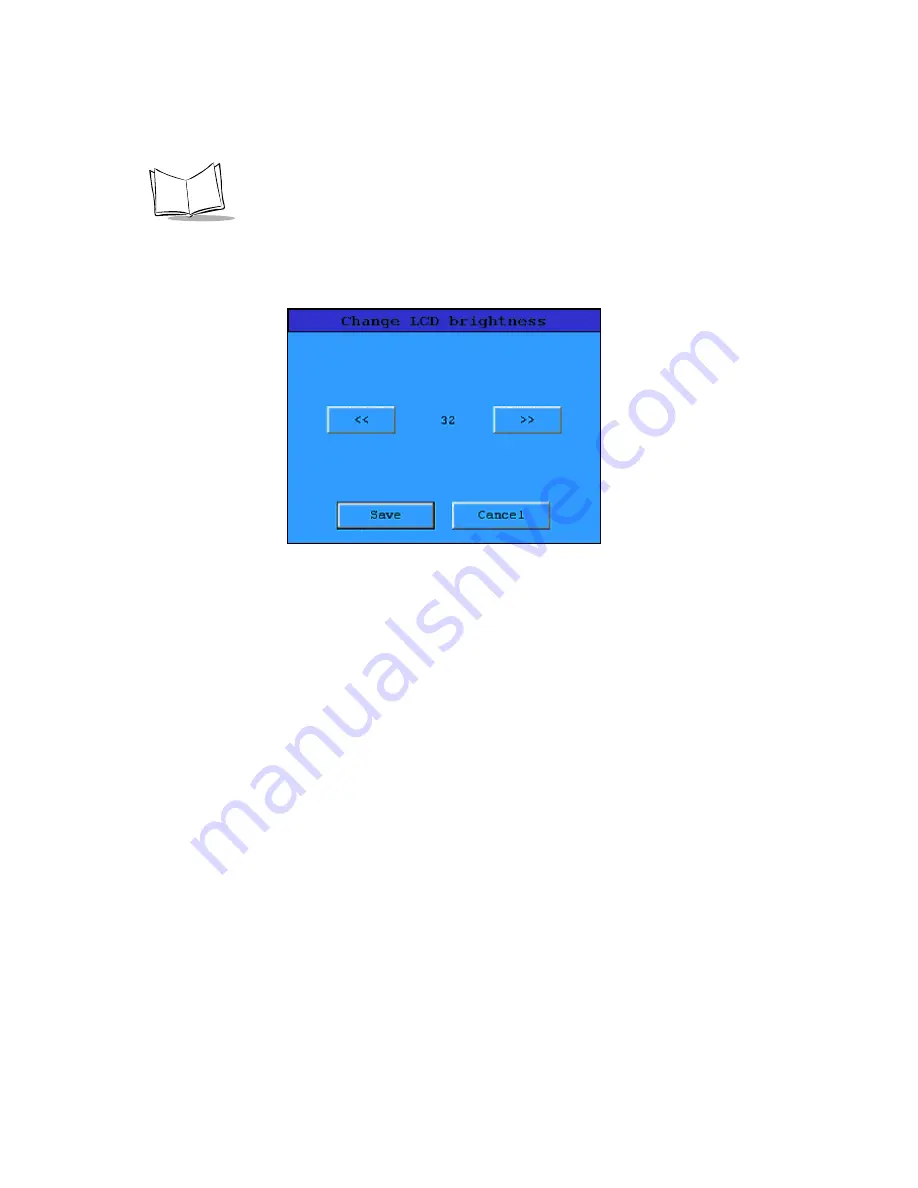
3-6
iPOS TX Product Reference Guide
Changing Screen Brightness
Tap
Brightness
on the
Configurations/Settings
screen to access the
Change LCD
Brightness
screen.
Figure 3-5. Change LCD Brightness Screen
To increase brightness, tap the right-arrows button; to decrease brightness, tap the left-
arrows button. Set brightness in the range of 0 to 63.
Tap
Save
when the desired brightness is achieved to save the value and return to the
Configurations/Settings
screen
.
Tap
Cancel
to return to the
Configurations/Settings
screen without changing the brightness.
Summary of Contents for iPOS TX
Page 1: ...iPOS TX Product Reference Guide...
Page 2: ......
Page 3: ...iPOS TX Product Reference Guide 72 61856 01 Revision A July 2003...
Page 12: ...x iPOS TX Product Reference Guide...
Page 16: ...1 4 iPOS TX Product Reference Guide...
Page 26: ...2 10 iPOS TX Product Reference Guide...
Page 50: ...3 24 iPOS TX Product Reference Guide...
Page 56: ...Index 4 iPOS TX Product Reference Guide...
Page 58: ......
Page 59: ......






























