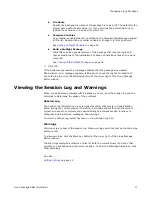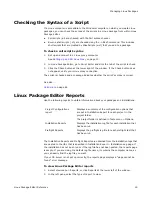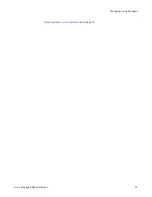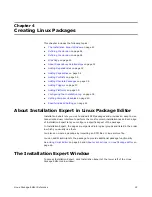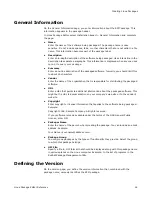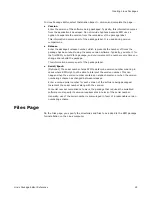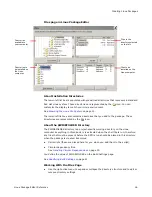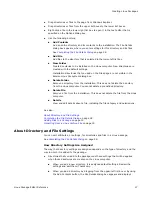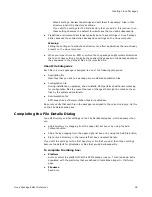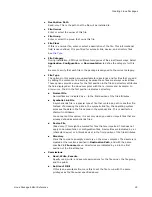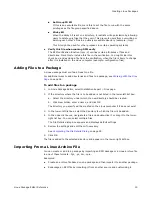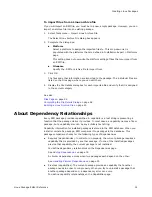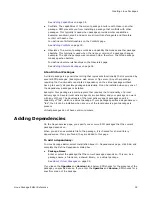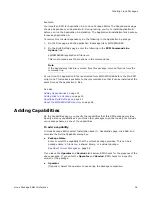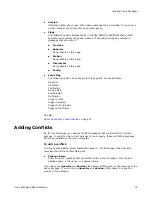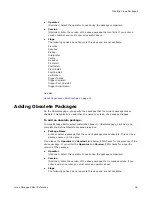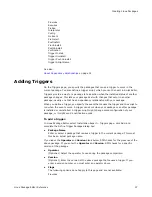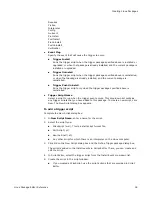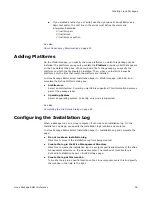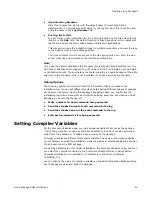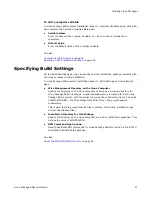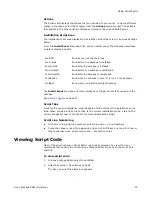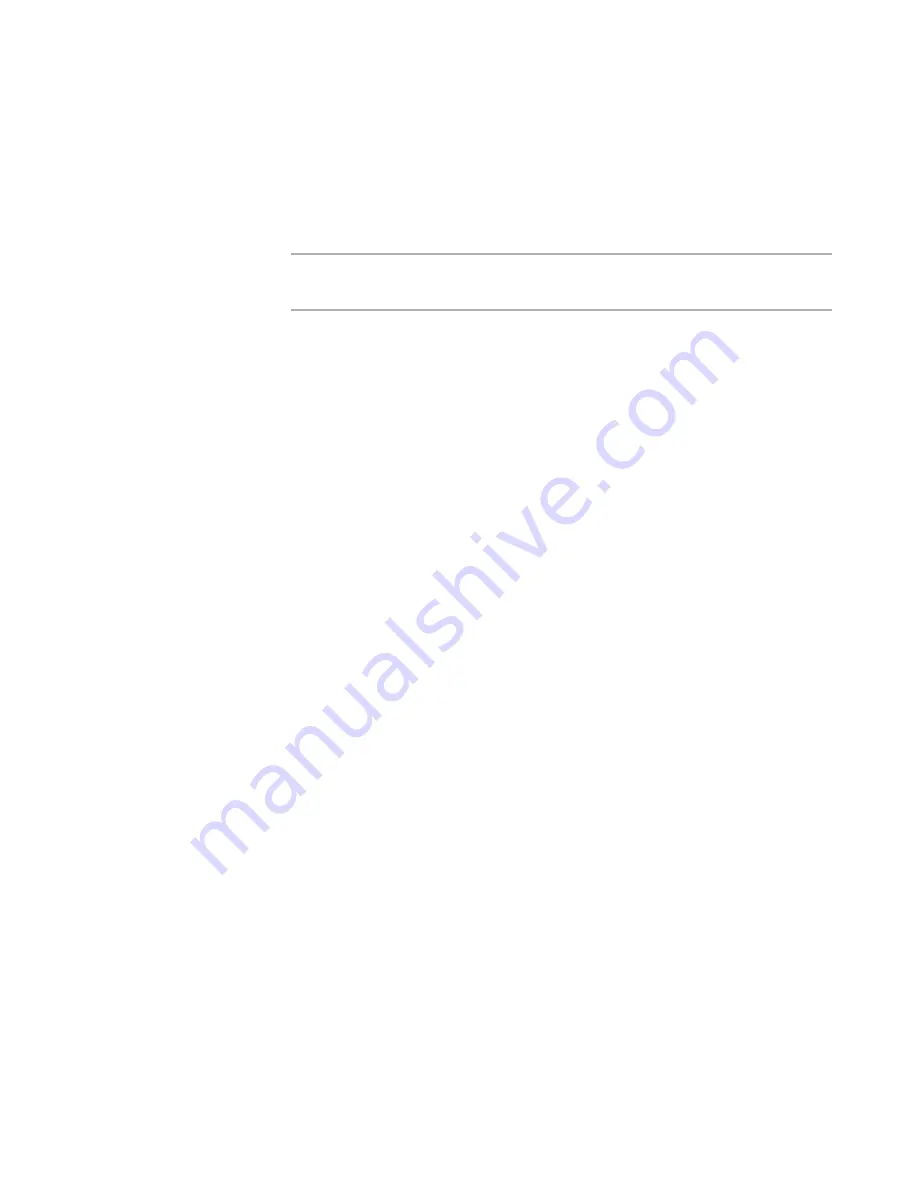
Linux Package Editor Reference
28
Creating Linux Packages
default settings. Review the settings and edit them if necessary. Files in that
directory inherit the directory’s settings.
If you edit the settings for the first directory that you add in this manner, then
those settings become the default for directories that you add subsequently.
z
Predefined environment directories typically do not have settings in Linux Package
Editor, because those directories already have settings on the Linux computer.
Warning
Editing the settings of a predefined directory can affect applications that are already
present on the Linux computer.
z
When you import from an .RPM or archive file, the package might contain directories
that do not have settings. Typically, those directories appear in the package because
they appeared in the paths of files in the imported file.
About File Categories
Each file in a Linux package is assigned to one of the following categories:
z
Application file
Most files that you add to a package are considered application files.
z
Configuration file
During installations, upgrades, and uninstalls, RPM performs additional processing
for configuration files to prevent the loss of changes that might be made to those
files by the system administrator.
z
Documentation file
RPM keeps track of documentation files in its database.
Be sure to verify that each file in the package is assigned to the correct category. Do this
on the File Details dialog box.
Completing the File Details Dialog
You edit directory and file settings on the File Details dialog box, which appears when
you:
z
Add a directory by dragging from the upper-left list box or by using the Add
Contents button.
z
Add a file by dragging from the upper-right list box or by using the Add File button.
z
Right-click a directory in the lower-left list box and select Details.
If you edit the settings for the first directory or file that you add, then those settings
become the default for directories or files that you add subsequently.
To complete the dialog box:
z
Platform
Enter or select the platform that this RPM package runs on. This drop-down list is
populated with the platforms that are defined in Installation Expert > Platforms
page.
z
Filename
Read-only.