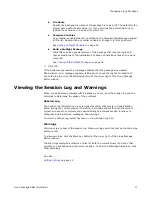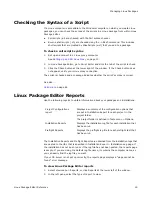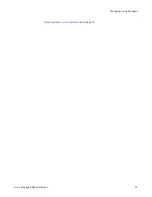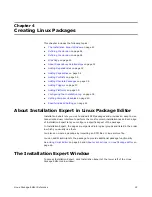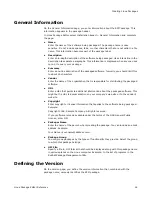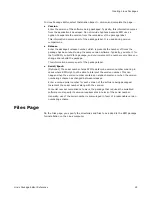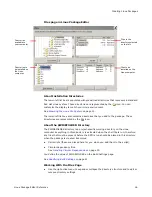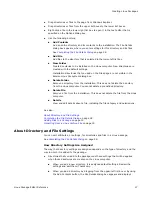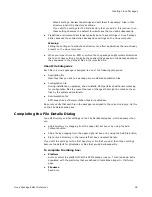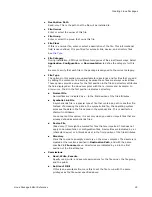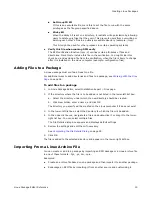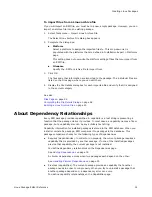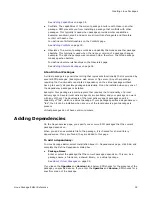Linux Package Editor Reference
17
Managing Linux Packages
File Name
Specify the path and file name of the package file to be built. The default is the
project name with the extension .sh. If you override the default, be sure to
include the extension or a build error will occur.
Compiler Variables
Any compiler variables that are specified on the Compiler Variables page appear
in this list. Double-click a compiler variable to change it for this build only.
See
Setting Compiler Variables
on page 40.
Build a Preflight Package
Mark this to build a special version of the package that runs the logic and
checks conditions of the installation but does not install any files on the Linux
computer.
See
Testing With Preflight Packages
on page 18.
3. Click OK.
If the build was successful, a message confirms that the package was created.
Otherwise an error message appears, telling you to check the log file for details. To
check the log file, click the Warnings button at the lower right of the Linux Package
Editor window.
Viewing the Session Log and Warnings
When you experience problems with a package, you can view the session log and the
warnings to determine the cause of the problems.
Session Log
The session log (WiseForLinux.log) records all activity that occurs in Linux Package
Editor during the current session. Therefore, it contains entries for both the current
project and any other projects you opened during the current session. Entries are
categorized as log entries, messages, and warnings.
To view the session log, select File menu > View Session Log File.
Warnings
Warnings are a subset of the session log. When warnings exist, the text on the Warnings
button is red.
To view warnings, click the Warnings button at the lower right of the Linux Package
Editor window.
The Warnings dialog box contains entries for both the current project and any other
projects you opened during the current session. To clear the Warnings dialog box, click
Clear Warnings.
See also:
Setting Options
on page 12