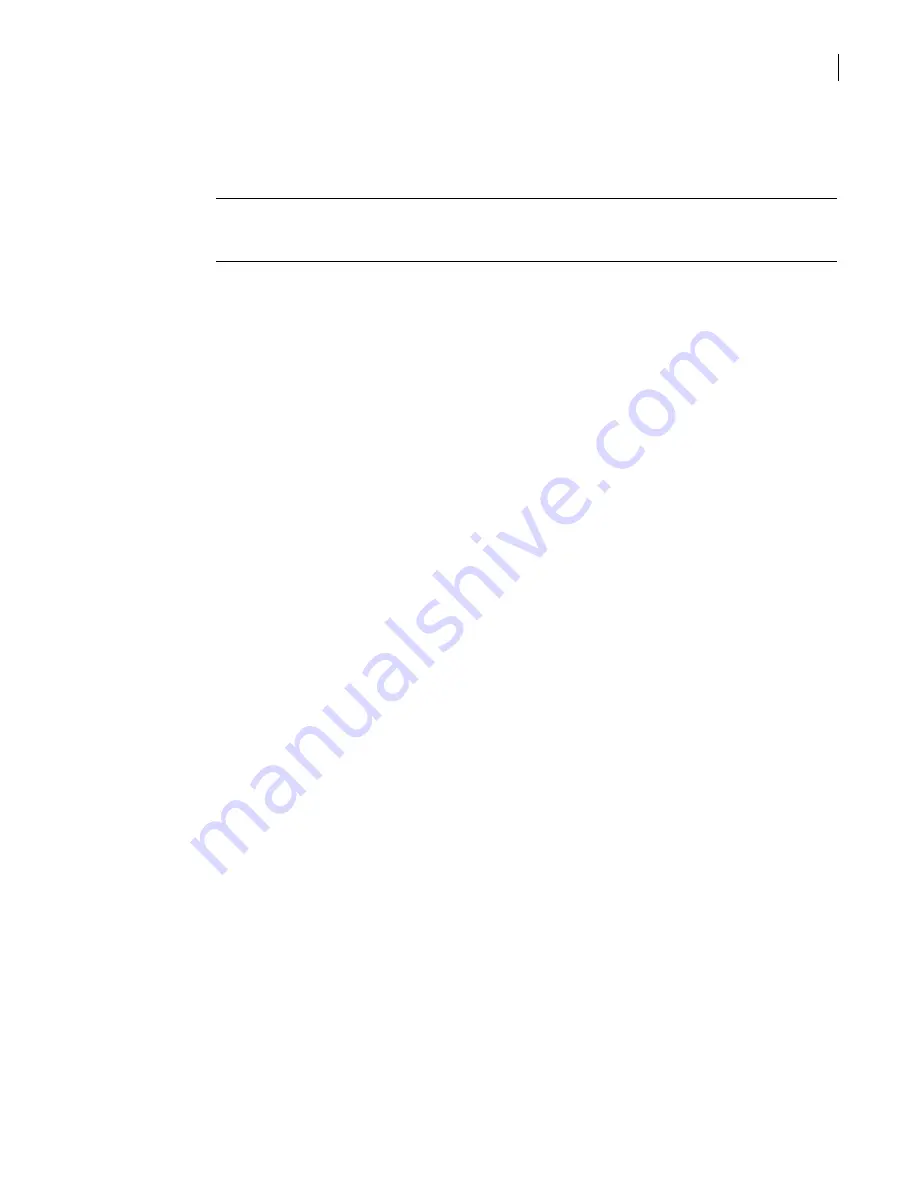
99
Maintaining your security gateway
Backing up and restoring configurations
■
License installations
Back up your license files separately so that you can reinstall them after restoring your
configuration. You cannot reinstall the licenses from one security gateway on another security
gateway.
Note:
In a clustered environment, backing up and restoring a cluster node’s configuration does not
restore the clusters associations. You must run the Cluster Wizard following the restore to re-establish
the cluster association.
Prerequisites
Complete the following tasks before beginning this procedure:
■
“Saving and activating configuration changes”
■
“Creating administrator accounts”
To back up configuration files from the SGMI
1
In the SGMI, on the File menu, click
Backup
.
2
In the Backup dialog box, in the Password text box, type a backup/restore password.
3
In the Verify password text box, retype the password, and then click
OK
.
4
In the Save dialog box, navigate to the location where you want to save the backup file.
5
In the File name field, type a name for the backup file.
The default file type is .bk.
6
Click
Save
.
7
When you are notified that the backup has completed successfully, click
OK
.
Related information
For further information related to this topic, see the following:
■
■
“Using command-line utilities to perform a local or remote backup”
■
“Restoring security gateway configuration files from the SGMI”
■
“Backing up and restoring cluster configurations”
Restoring security gateway configuration files from the SGMI
The SGMI has a restore option that lets you restore a security gateway configuration to the security
gateway from which you made the backup file, or to another security gateway. For example, if you have
configured one security gateway and want the same configuration on another security gateway, you
can replicate the configuration by restoring the backup of the first security gateway to the second
security gateway.
You can also use the Restore Wizard to restore the following:
■
A security gateway that is part of a cluster
■
Configurations created using Symantec Gateway Security v2.0, Symantec Clientless VPN Gateway
v5.0, or Symantec Enterprise Firewall v8.0 software
For detailed information about restoring configurations for these versions of the security
gateway, see the chapter on upgrading in the
Symantec Gateway Security 5000 Series v3.0
Installation Guide
.
Summary of Contents for Security 5600 Series, Security 5400 Series,Clientless VPN 4400 Series
Page 76: ...76 Managing administrative access Enabling SSH for command line access to the appliance...
Page 242: ...242 Defining your security environment Controlling full application inspection of traffic...
Page 243: ...243 Defining your security environment Controlling full application inspection of traffic...
Page 269: ...268 Limiting user access Authenticating using Out Of Band Authentication OOBA...
Page 373: ...372 Preventing attacks Enabling protection for logical network interfaces...
Page 509: ...508 Generating reports Upgrade reports...
Page 553: ...552 Advanced system settings Configuring advanced options...
Page 557: ...556 SSL server certificate management Installing a signed certificate...
Page 861: ...860 Index...






























