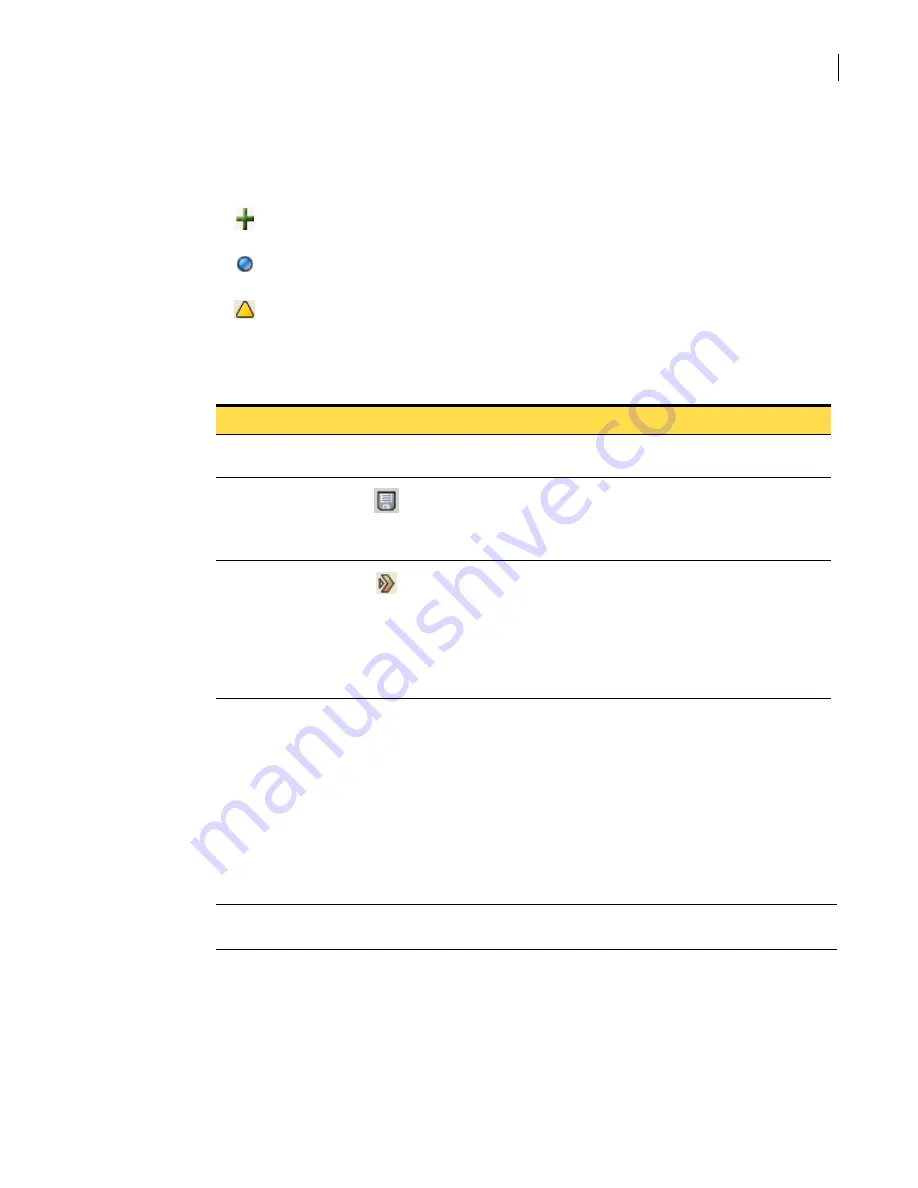
59
Becoming familiar with the SGMI
Working with configurations of objects
Saving and activating configuration changes
When you configure a new object or modify an existing object, the SGMI indicates that there are
unsaved changes:
You have the following choices after you make changes:
For an example of activating only saved changes, consider this scenario:
■
Admin A and Admin B administer the same security gateway. Admin A makes changes, saves them
without activating them, and logs out.
■
Admin B logs on and begins making additional, experimental changes. Admin B wants to continue
working but may not want to save the changes. Admin B contacts Admin A to find out if previous
changes need to be activated.
■
When Admin A says ‘yes,’ Admin B activates the previously saved changes without activating the
changes that have not been saved.
Note:
When you leave the SGMI without saving changes, you are warned and given the opportunity to
save changes.
T
Two symbols in the far left column of a table of objects indicate unsaved changes:
■
A + mark indicates that the object is new.
■
A blue ball indicates that it has been modified
On the right side of the toolbar, a yellow triangle and the words Changes pending indicate that saved
changes have not been activated.
Table 2-6
Saving and activating changes
Option
Button Description
Continue configuring
the security gateway
N/A
You can move to other folders and tabs and make additional changes.
Save your changes
When you save changes, they are stored in a temporary staging area, but do
not yet affect how traffic is passed.
Saved changes are called pending changes. To activate pending changes, you
run the Activation Wizard.
Activate all pending
changes
When changes are activated, they affect the behavior of the security
gateway.
When you run the Activate Wizard, if there are unsaved changes, you are
asked if you want to save them before you proceed.
If you have both saved and unsaved changes, you have the choice of
activating only the saved changes. This lets you continue to work on
unsaved changes.
Summary of Contents for Security 5600 Series, Security 5400 Series,Clientless VPN 4400 Series
Page 76: ...76 Managing administrative access Enabling SSH for command line access to the appliance...
Page 242: ...242 Defining your security environment Controlling full application inspection of traffic...
Page 243: ...243 Defining your security environment Controlling full application inspection of traffic...
Page 269: ...268 Limiting user access Authenticating using Out Of Band Authentication OOBA...
Page 373: ...372 Preventing attacks Enabling protection for logical network interfaces...
Page 509: ...508 Generating reports Upgrade reports...
Page 553: ...552 Advanced system settings Configuring advanced options...
Page 557: ...556 SSL server certificate management Installing a signed certificate...
Page 861: ...860 Index...






























