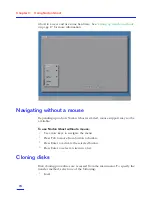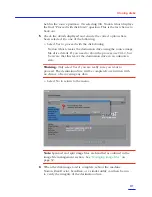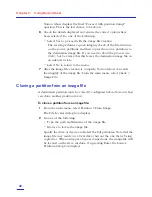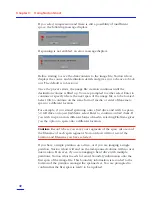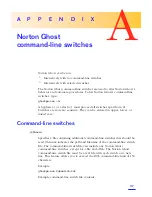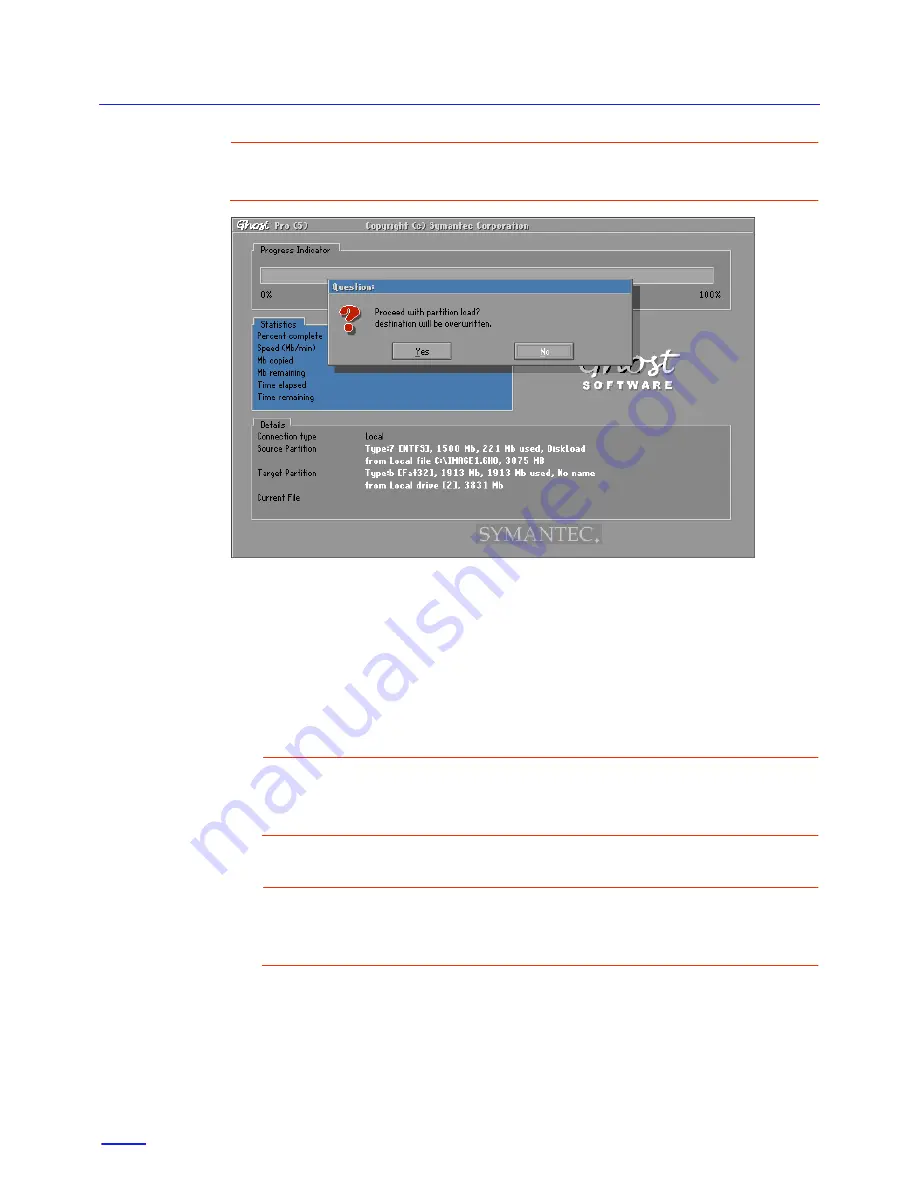
Chapter 3:
Using Norton Ghost
38
Warning:
Choose carefully as this is the partition that is going to be
overwritten.
6
Check the details displayed and ensure the correct options have
been selected. Do one of the following:
■
Select Yes to proceed with the partition cloning.
Norton Ghost overwrites the destination partition using the
partition details contained in the image file. If you need to abort
the process use Ctrl-C, but be aware that this leaves the
destination partition in an unknown state.
Warning:
Only select Yes if you are really sure you want to
proceed. The destination partition will be completely overwritten
with no chance of recovering any data.
■
Select No to return to the menu.
Note:
Spanned and split image files are handled as outlined in the
Image File Management section. See
“Managing image files”
on
page 39.
7
When the partition copy is complete, reboot the destination
machine. Norton Disk Doctor, ScanDisk, or a similar utility can
then be run to verify the integrity of the destination partition.
Summary of Contents for NORTON GHOST
Page 1: ...Norton Ghost Personal Edition User s Guide ...
Page 12: ...Chapter 1 About Norton Ghost Personal Edition 12 ...
Page 20: ...Chapter 2 Setting up Norton Ghost 20 ...
Page 46: ...Chapter 3 Using Norton Ghost 46 ...
Page 76: ...Disk Replacement Form 76 ...
Page 80: ...Index 80 ...