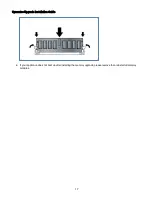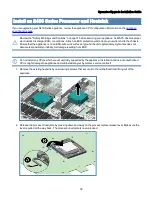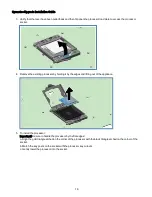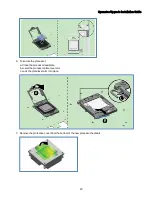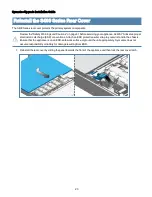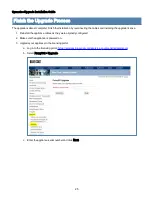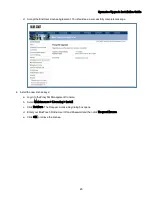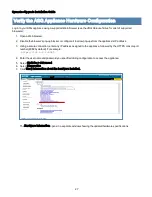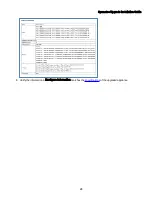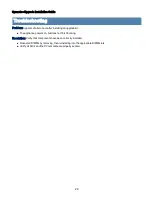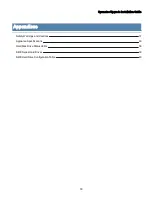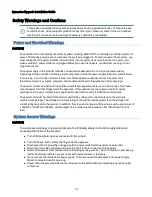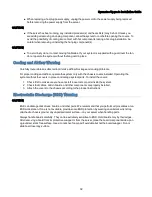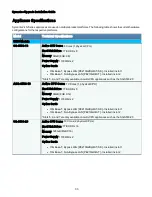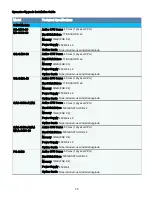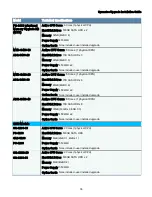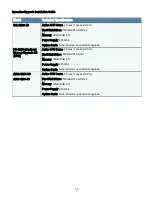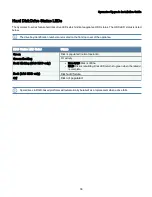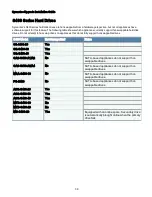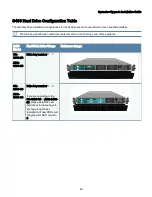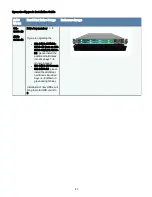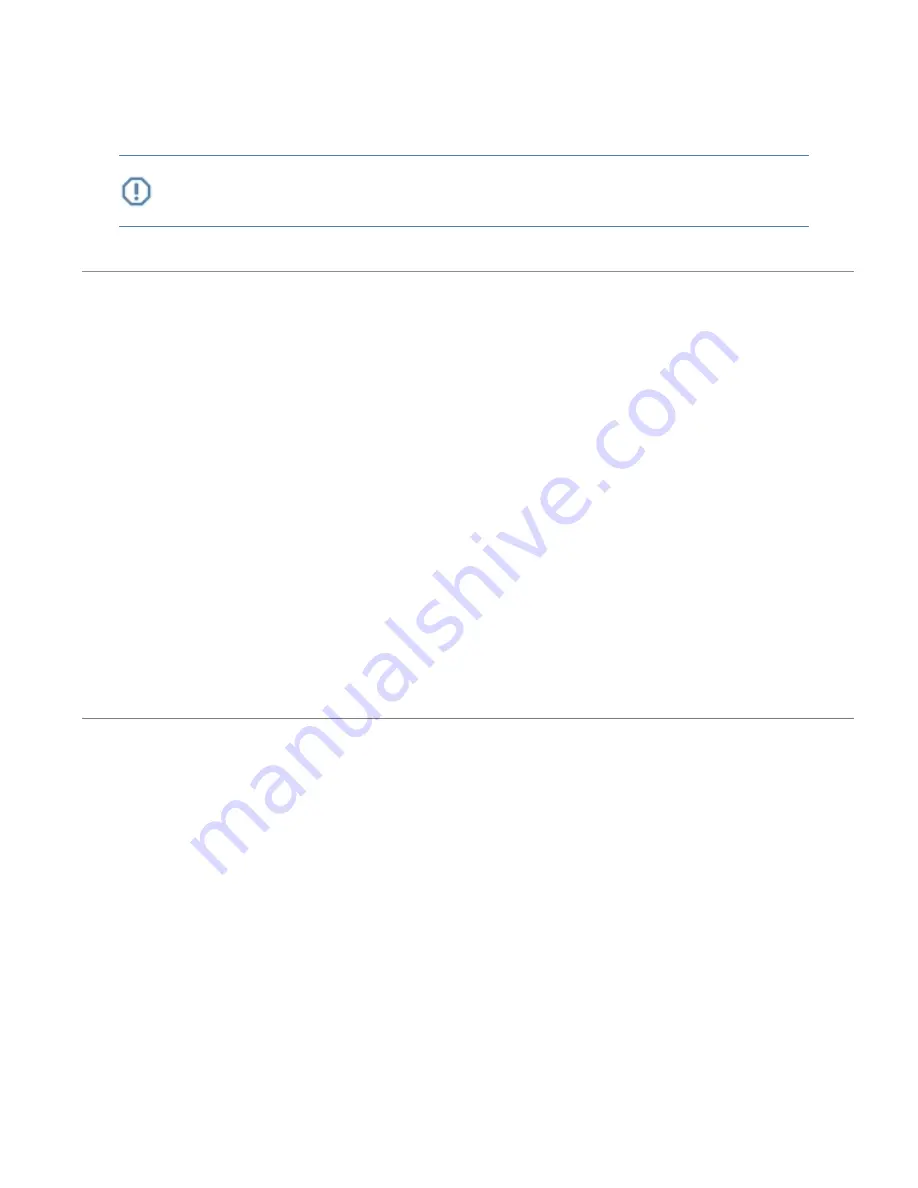
Symantec Upgrade Installation Guide
Safety Warnings and Cautions
This product is designed to work with power systems having a grounded neutral. To reduce the risk
of electric shock, do not plug this product into any other type of power system. Contact a qualified
electrician if you are not sure what type of power is supplied to your building.
Power and Electrical Warnings
CAUTION
The power button, indicated by the stand-by power marking, DOES NOT completely turn off the system AC
power. 5V standby power is active whenever the system is plugged in. To remove power from system, you
must unplug the AC power cord from the wall outlet. If your system uses more than one AC power cord,
make sure all AC power cords are unplugged before you open the chassis, or add or remove any non hot-
plug components.
The power supply in this product contains no user-serviceable parts. Do not open the power supply.
Hazardous voltage,current, and energy levels are present inside the power supply. Return to manufacturer
for servicing. To avoid risk of electric shock, turn off the appliance and disconnect the power cord,
telecommunications systems, networks, and modems attached to the appliance before opening it.
The power cord set included with the appliance meets the requirements for use in the country of purchase.
Use the power cord that shipped with the appliance. If this appliance is to be used in another country,
purchase an AC power cord set that is approved for use in that country (18 AWG recommended).
The power cord must be rated for the product and for the voltage and current marked on the product's
electrical ratings label. The voltage and current rating of the cord should be greater than the voltage and
current rating marked on the product. In addition, the cross-sectional area of the wires must be a minimum of
1.00mmð or 18AWG or 18AWG, and the length of the cords must be between 1.8m (6 feet) and 3.6m (12
feet).
System Access Warnings
CAUTION
To avoid personal injury or property damage, the following safety instructions apply whenever
accessing the inside of the product:
n
Turn off all peripheral devices connected to this product.
n
Turn off the system by safety shutting down the appliance.
n
Disconnect the AC power by unplugging all AC power cords from the system or wall outlet.
n
Disconnect all cables and telecommunication lines that are connected to the system.
n
Retain all screws or other fasteners when removing access cover(s). Upon completion of accessing
inside the product, refasten access cover with original screws or fasteners.
n
Do not access the inside of the power supply. There are no serviceable parts in the power supply.
Return to manufacturer for servicing.
n
Power down the server and disconnect all power cords before adding or replacing any non hot-plug
component.
31