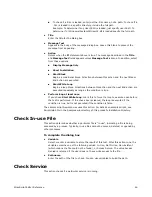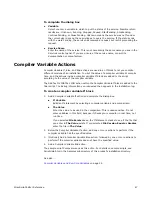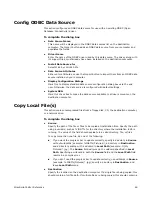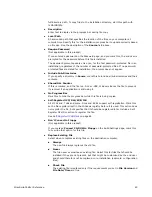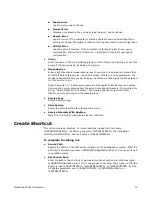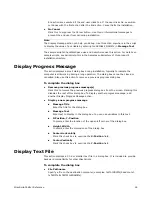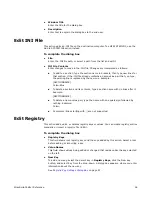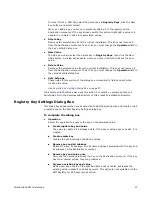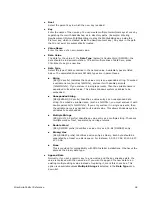WiseScript Editor Reference
56
z
Window Title
Enter the title for the dialog box.
z
Description
Enter text to explain the dialog box to the end user.
Edit INI File
This action edits an .INI file on the destination computer. To edit SYSTEM.INI, use the
Add to SYSTEM.INI action instead.
To complete the dialog box
z
File
Enter the .INI file path, or select a path from the list and edit it.
z
INI File Contents
Enter changes to make in the .INI file. Changes are interpreted as follows:
To add to a section, type the section name in brackets, then type new lines for
that section. If the .INI file already contains a name-value pair that you type,
the existing line is replaced by the new one. Example:
[SECTIONNAME]
Color=Blue
To delete a section and its contents, type a section name with no lines after it.
Example:
[SECTIONNAME]
To delete a name-value pair, type the name with an equals sign followed by
nothing. Example:
Color=
Comments (lines starting with ;) are not supported.
Edit Registry
This action adds, edits, or deletes registry keys or values. You can create registry entries
manually or import a registry file (.REG).
To complete the dialog box
z
Registry Keys
This field shows root registry keys and the keys added by this action. Select a root
before adding or importing a key.
z
Value Names
This field shows values being added or changed that reside under the key selected
on the left.
z
New Key
To add a new key, select the parent key in Registry Keys, click the New Key
button, and select Key from the drop-down. A dialog box appears, where you enter
information about the new key.
See
Registry Key Settings Dialog Box
on page 57.
Summary of Contents for ALTIRIS INVENTORY 7.0 SP2 - FOR NETWORK DEVICES V1.0
Page 1: ...WiseScript Editor Reference ...
Page 31: ...WiseScript Editor Reference 31 ...
Page 91: ...WiseScript Editor Reference 91 ...
Page 148: ...WiseScript Editor Reference 148 ...