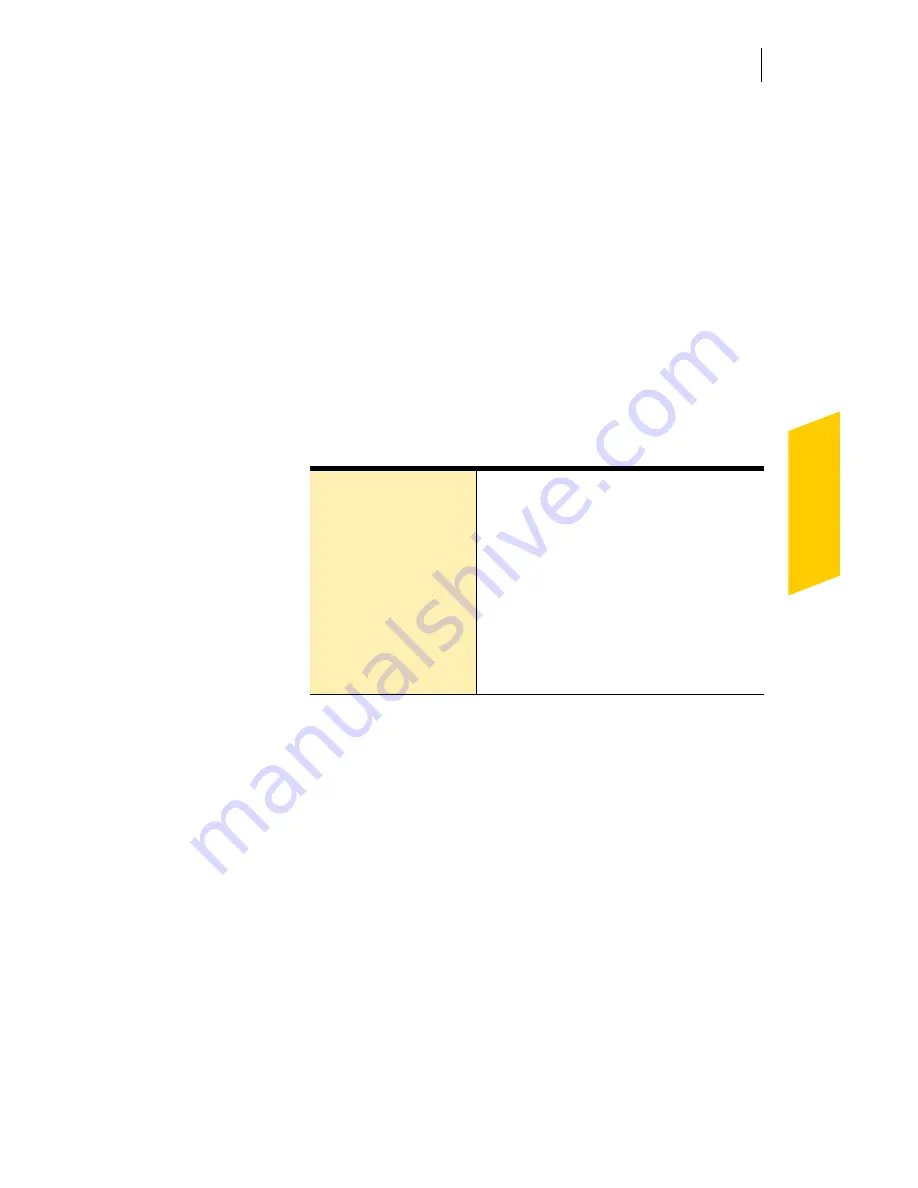
Installing Norton AntiSpam
After installation
23
See
“Activate your
product”
on
page 27.
5
In the first Registration window, select the Country/
Region from which you are registering.
6
If you would like information from Symantec about
Norton AntiSpam, check the method by which you
want to receive that information, type the
corresponding address and phone number, then click
Next
.
7
Check if you would like to receive postal mail from
Symantec and provide your name and address.
8
Make sure your computer is connected to the
Internet, then click
Next
.
9
Select the post-installation tasks that you want Norton
AntiSpam to perform automatically. Your options are:
10
Click
Next
.
11
Review the post-installation tasks and configuration
settings for Norton AntiSpam.
If you want to change any of the settings, do so using
Options.
12
Click
Finish
.
If you selected any post-installation tasks, they start
automatically.
Import Your Email
Address Book
Add the people in your email
address book to your Allowed List.
See
“Identify authorized senders”
on
page 29.
Run LiveUpdate
Ensure that you have the latest
security updates.
See
“Keeping current with
LiveUpdate”
on page 49.
Summary of Contents for 10099585 - 10PK NORTON ANTISPAM 2004
Page 1: ...User s Guide...
Page 6: ......
Page 10: ...Contents 10...
Page 48: ...Options Set Norton AntiSpam options 48...
Page 72: ...Troubleshooting Troubleshoot Ad Blocking 72...
Page 86: ...Glossary 86...






























