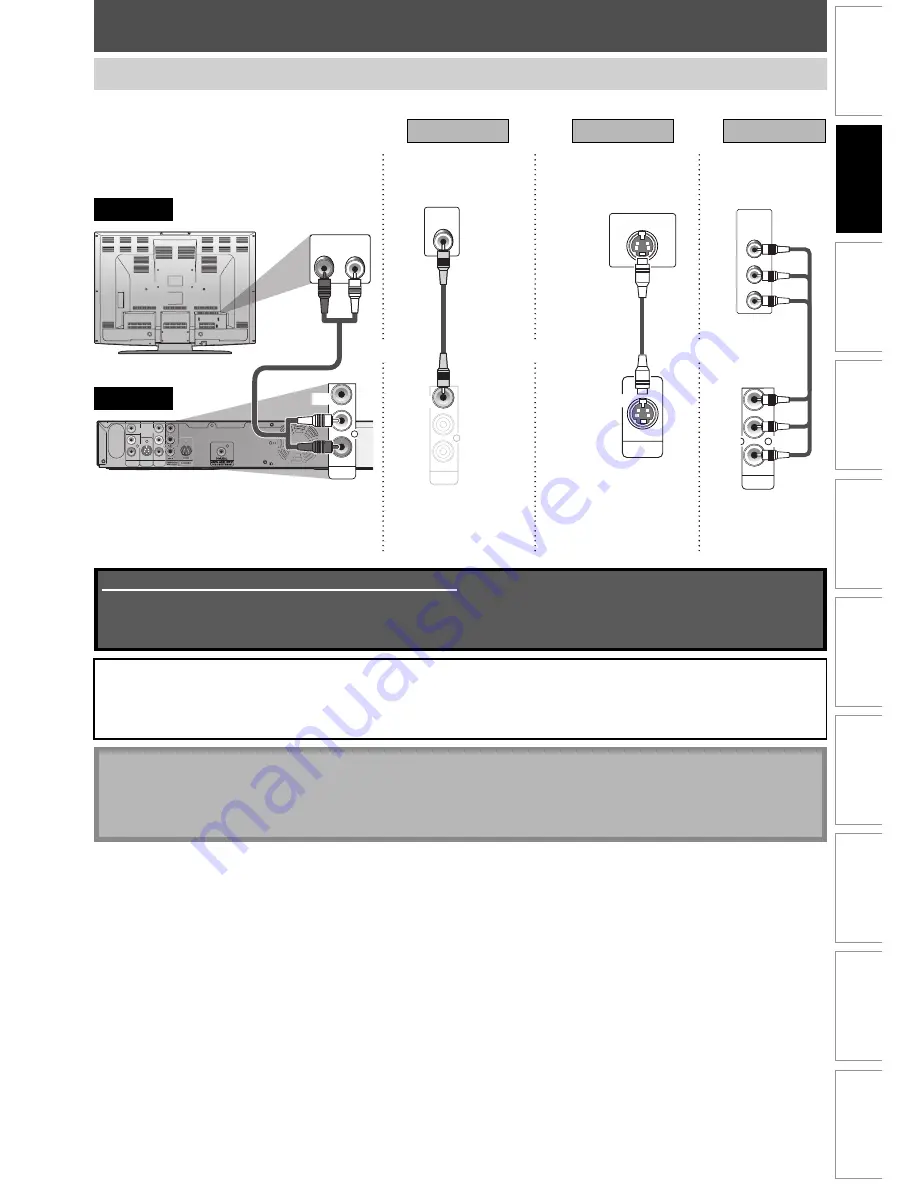
17
EN
Disc
Management
Recording
Playback
Introduction
Connections
Basic Setup
Editing
Function Setup
Others
Español
Make one of the following connections, depending on the capabilities of your display device.
S-VIDEO IN
OUT
S-VIDEO
Y
P
R
/C
R
P
B
/C
B
COMPONENT
VIDEO OUT
COMPONENT
VIDEO IN
Y
P
B
/C
B
P
R
/C
R
AUDIO OUT
TV
analog audio
Method 2
Method 3
good picture
better picture
S-VIDEO OUT
COMPONENT
VIDEO OUTPUT
RCA
audio cable
S-video cable
component
video cable
this unit
Note
• Connect this unit directly to the TV. If the RCA audio/video cables are connected to a VCR, pictures may be
distorted due to the copy protection system.
• When “Progressive” is set to “ON”, no video signal will be output from the VIDEO OUT or S-VIDEO OUT jack.
After you have completed the connections
• Switch the input selector on your TV to an appropriate external input channel. Press a button on the TV’s original
remote control that selects an external input channel until the DVD recorder’s opening picture appears. Check your
TV owner’s manual for details.
To set progressive scan mode, refer to page 78
• This unit is compatible with the progressive scan system. The feature provides you the higher quality images than the
traditional output system. To utilize this feature, you must set “Progressive” to “ON”.
CONNECTION TO A TV
Method 1
standard picture
VIDEO OUT
L
R
VIDEO
OUT
AUDIO OUT
VIDEO
IN
RCA
video cable
Supplied cables used in this connection are as follows:
• RCA audio cable (L/R) x 1
• RCA video cable x 1
Please purchase the rest of the necessary cables at your local store.
and
or
or
(Green)
(Blue)
(Red)
(Green)
(Blue)
(Red)
IN
L
R
L
R
VIDEO
IN
VIDEO
OUT
S-VIDEO
AUDIO IN
(L1)
AUDIO OUT
COAXIAL
DIGITAL AUDIO OUTPUT
PCM / BITSTREAM
L
R
VIDEO
OUT
AUDIO OUT
AUDIO IN
L
R
rear of your TV
















































