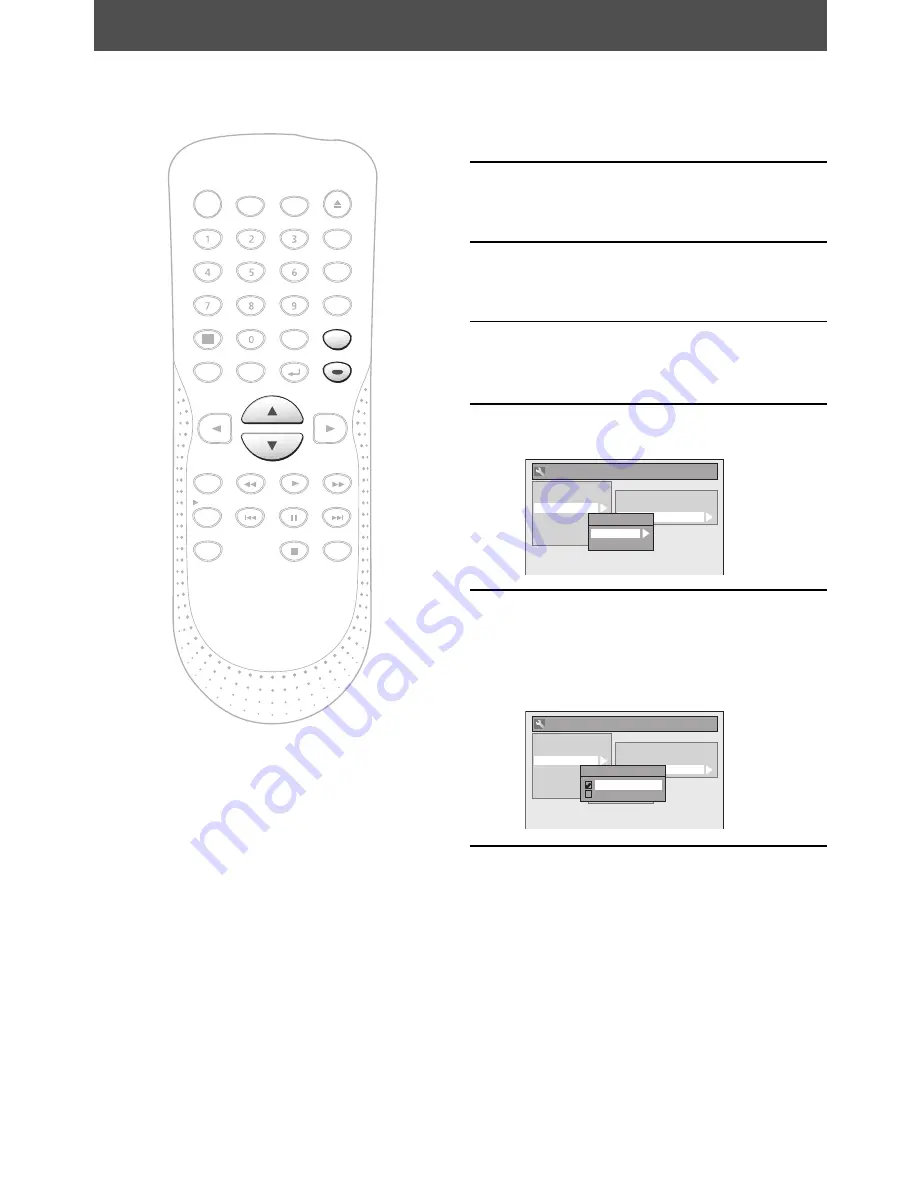
16
EN
SETTINGS FOR THE VIDEO INPUT
You must let the unit know which video input jack you are using before making a recording.
1
Press [SETUP].
2
Use [
K
/
L
] to select “General
Setting”, then press [ENTER].
3
Use [
K
/
L
] to select “Video”, then
press [ENTER].
4
Use [
K
/
L
] to select “Select Video”,
then press [ENTER].
5
Use [
K
/
L
] to select desired external
input position, then press [ENTER].
General Setting
Playback
Display
Video
Recording
Clock
Reset All
Progressive
TV Aspect
Select Video
Select Video
L1 (Rear)
L2 (Front)
6
Use [
K
/
L
] to select the input jack
type to connect, then press [ENTER].
If you want to use VIDEO IN jack, select “Video
In”.
If you want to use S-VIDEO IN jack, select
“S-Video In”.
General Setting
Playback
Display
Video
Recording
Clock
Reset All
Progressive
TV Aspect
Select Video
Select Video
L1 (Rear)
L2 (Front)
L2 (Front)
Video In
S-Video In
7
Press [SETUP] to exit.
NB090
DVD RECORDER
POWER
ZOOM
OPEN/CLOSE
DISPLAY
PLAY
REV
FWD
STOP
REC/OTR
SKIP
SKIP
PAUSE
MENU/LIST
TOP MENU
AUDIO
SETUP
X1.3/0.8
ENTER
CM SKIP
REC SPEED
TIMER
PROG.
RETURN
CLEAR
SPACE
DEF
ABC
.@/:
MNO
JKL
GHI
WXYZ
REPEAT
TUV
PQRS
INPUT SELECT
SETUP
ENTER
















































