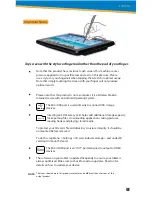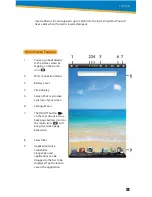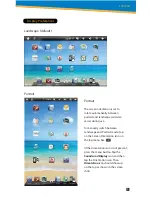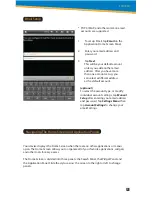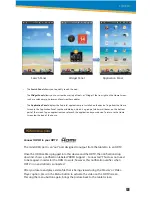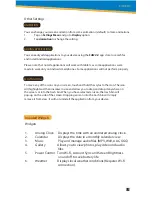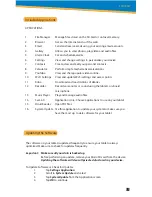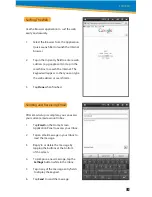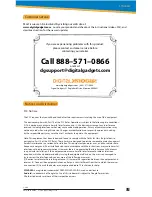Included Applications
APPLICATIONS
1.
File Manager
Manage files stored on the SD Card or on local memory.
2.
Browser Access the Internet and surf the web.
3.
Email Send and receive email using your existing email accounts.
4.
Gallery Allows you to view photos, play video and audio files.
5.
Alarm Clock
Set and schedule alarms.
6.
Settings View and change settings to personalize your device.
7.
Contacts
Create, view and edit your personal contacts.
8.
Calculator
Perform simple mathematical calculations.
9.
YouTube
View and share popular videos online.
10.
Wi-Fi Settings
View and update Wi-Fi settings and access points.
11.
Kobo Download and read millions of eBooks .
12.
Recorder
Record voice notes or sound using the tablet’s on-board
microphone.
13.
Music Player Play and manage audio files.
14.
Sam 4.0 Application store: Choose applications to use on your tablet.
15.
Droid Reader Open PDF files.
16.
System Update Use this application to update your system to make sure you
have the most up to date software for your tablet.
Updating the Software
The software on your tablet is updated frequently to ensure your tablet is always
optimized. Make sure to check for updates frequently.
Important: Make sure all your data is backed up.
Before performing an update, remove your MicroSD card from the device.
Updating the software will clear all private data stored in your device.
To Update Software or Check for Updates:
1.
Tap Settings Application
2.
Scroll to System Update and select
3.
Tap System Update from the Application screen
4.
Tap OK to continue
11
SYTABBL7