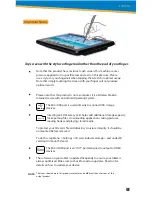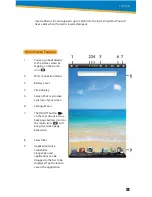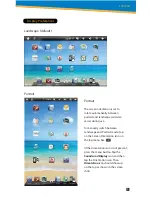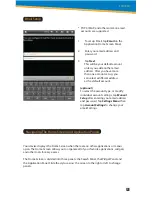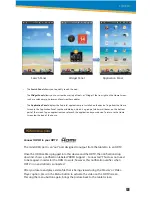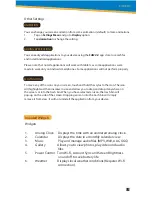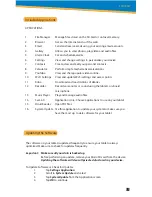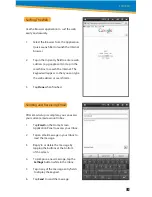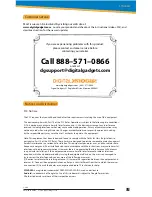FCC Notices:
The FCC requires that you will be advised of certain requirements involving the use of this equipment.
This device complies with Part 15 of the FCC Rules. Operation is subject to the following two conditions:
(1) This device may not cause harmful interference, and (2) this device must accept any interference
received, including interference that may cause undesired operation. Privacy of communications may
not be ensured when using this device. Changes or modifications not expressly approved in writing
by the responsible party may void the user’s authority to operate this equipment.
Note: This equipment has been tested and found to comply with the limits for Class B digital devise,
pursuant to Part 15 of the FCC Rules. These limits are designed to provide reasonable protection against
harmful interference in a residential installation. This equipment generates, uses, and can radiate radio
frequency energy and, if not installed and used in accordance with the instructions, may cause harmful
interference to radio communications. However, there is no guarantee that interference will not occur
in a particular installation. If this equipment does cause harmful interference to radio or television
reception, which can be determined by turning the equipment off and on, the user is encouraged to
try to correct the interference by one or more of the following measures:
(1) Reorient or relocate the receiving antenna. (2) Increase the separation between the equipment and
receiver. (3) Connect the equipment into an outlet on a circuit different from that to which the receiver
is connected. (4) Consult the dealer or an experienced radio TV technician for help.
SYLVANIA is a registered trademark of OSRAM SYLVANIA INC., used under license.
Android is a trademark of Google Inc. Use of this trademark is subject to Google Permissions.
All other trademarks are those of their respective owners.
Customer Service
Notices And Disclaimer
13
PRINTED IN CHINA 2011 Digital Gadgets LLC
©
Most issues can be resolved by visiting our web site at:
www.digitalgadgets.com. Locate your product and check out the instructional videos, FAQ, and
download section, for the newest updates.
If you are experiencing problems with this product,
please contact customer service before
contacting your retailer.
www.digitalgadgets.com | 888–571–0866
Digital Gadgets, 21 Englehard Drive, Monroe, NJ 08831
Call 888–571–0866
or email:
SYTABBL7
9•2011