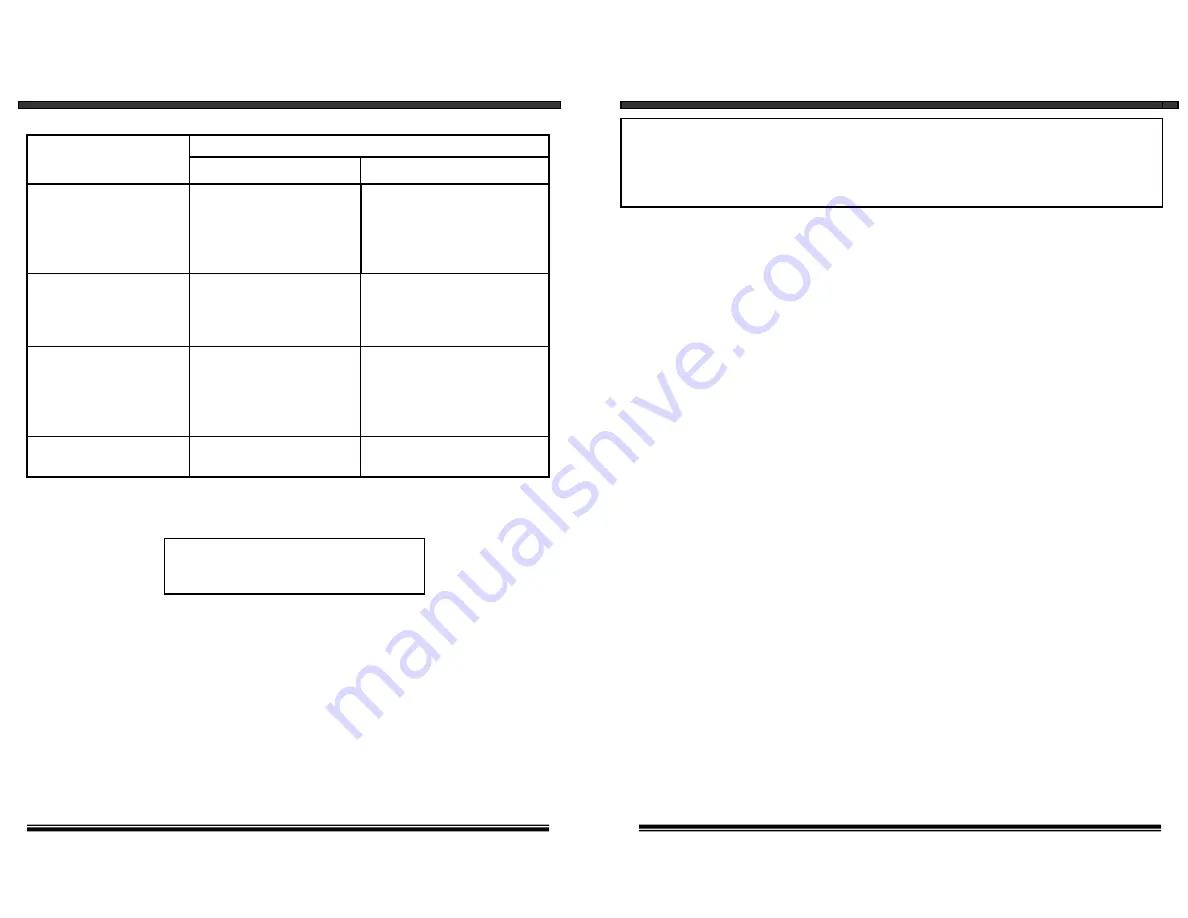
SAFETY INSTRUCTIONS
IMPORTANT SAFEGUARDS
All the safety and operating instructions should be read before the
appliance is operated and retained for future reference.
1. HEED WARNINGS
- All warnings on the appliance and in the operating
instructions should be adhered to.
2. FOLLOW INSTRUCTIONS
- All operating instructions should be
followed.
3. WATER AND MOISTURE
- Do not use this video product near water -
for example, a bath tub, wash bowl, kitchen sink, laundry tub or swimming
pool, or in a wet basement.
4. POWER SOURCES
- This product should be operated only from the type
of power source indicated on the marking label.
5. OVERLOADING
- Do not overload outlets and extension cords, which
can result in a risk of fire or electric shock.
6. SERVICING
- Do not attempt to service this product yourself. Opening or
removing covers may expose you to dangerous voltage or other hazards.
Refer all servicing or repairs to qualified service personnel.
2
13
TROUBLE SHOOTING
If the system does not function properly, check the following points.
Problems
Causes and remedies
Camera
Monitor
- AC adapter not plugged in
- Power switch not turned on
- Monitor not turned on
No power
(no picture/sound)
- AC adapter not plugged
in
- Power switch not turned
on
- Adjust antenna direction
- Improper channel
- AC adapter not plugged
in
- Power switch not turned
on
Poor reception
Picture flickering
Picture too bright,
or too dark
-Strong spot light in the
field of view
-Lighting source in the
field of view
- Adjust antenna direction
- Adjust antenna direction
Picture rolls and jumps
or scrambled picture
FOR MORE INFORMATION
www.strategicvista.com
Because our products are subject to continuous improvement, SVC
Reserves the right to modify product design and specifications without
Notice and without incurring any obligation. E & OE.
- Adjust brightness control
on Monitor









