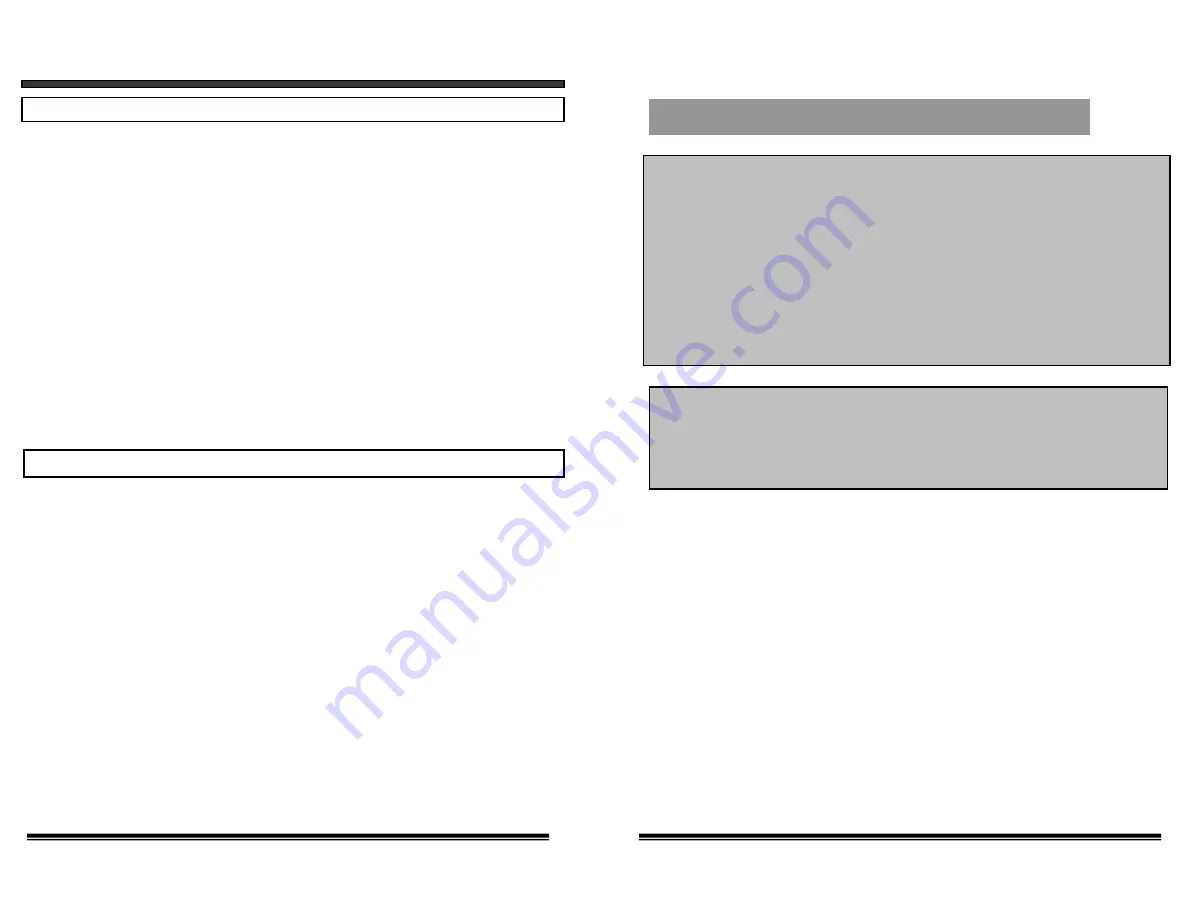
SPECIFICATIONS
WIRELESS CAMERA
Image sensor
Lens
Picture Elements
Scanning system
Scanning frequency
Sync. system
Resolution
Min. illuminations
Video Output
Gamma characteristics
Auto Iris
Microphone
Transmitting frequency
Modulation
RF out level
Video Output level
Antenna
Operating temperature
Power source
CMOS
3.6mm
320X240 (B&W)
2:1 interlace
15.734 KHz(H) 59.94Hz (V)
Internal Negative synchronization
240 Lines (B&W)
0.Lux (B&W)
1.0Vp-p/75 Ohm
r=0.45
Electrical Auto Iris
Shutter sensitivity :1/60-1/6,000
Electrronic Condenser
2.4 GHz-2.4835 GHz (4Ch)
FM
90dBu/V, 3m
1.0Vp-p/75 Ohm
Dipole
-14º to + 122º F (-10ºC to + 50 ºC)
12V DC 500mA Adapter
MONITOR
Screen Size
5” diagonal
Receiving frequency
2.41GHz - 2.4835GHz (4CH & AUTO)
Output level
1.0Vp-p/75ohm (Video),
1.0Vp-p (Audio)
Sensitivity
-25dBm to -80dBm
Antenna
Dipole
Resolution
More than 280 lines
Sound output
0.5 Watt.
Power Source
13.8V DC 1000mA
Dimension
6.25”(W)
×
6.375”(H)
×
8.5”(D)
15.9cm (W) x 16.2cm (H) x 21.6cm (D)
Power consumption
800 mA
Operating Temperature
14º F to + 122º F (-10ºC to + 50 ºC)
Weight
Appro 2.9lbs or 1.32 Kg
15
FCC CLASS B NOTICE
Note:
This equipment has been tested and found to comply with the limits For a Class B
digital device, pursuant to Part 15 of the FCC Rules. These limits are designed to
provide reasonable protection against harmful interference in a residential
installation. This equipment generates, Uses and can radiate radio frequency energy
and, if not installed and used in accordance with the instruction, may cause harmful
interference to radio communications. However, there is no guarantee that
interference will not occur in a particular installation. If this equipment does cause
harmful interference to radio or television reception, (which can be determined by
turning the equipment off and on), the user is encouraged to try to correct the
interference by one or more of the following measures:
• Reorient or relocate the receiving antenna.
• Increase the separation between the equipment and receiver.
• Connect the equipment into an outlet on a circuit different from that to which the
receiver is connected.
• Consult the dealer or an experienced radio or television technician for help.
Because our product is subject to continuous improvement, SVC reserves the right to modify product
designs and specifications without notice and without incurring any obligation. E&OE









