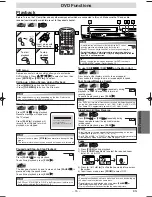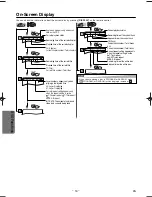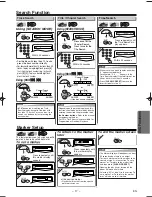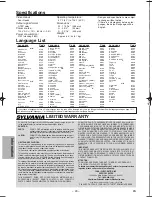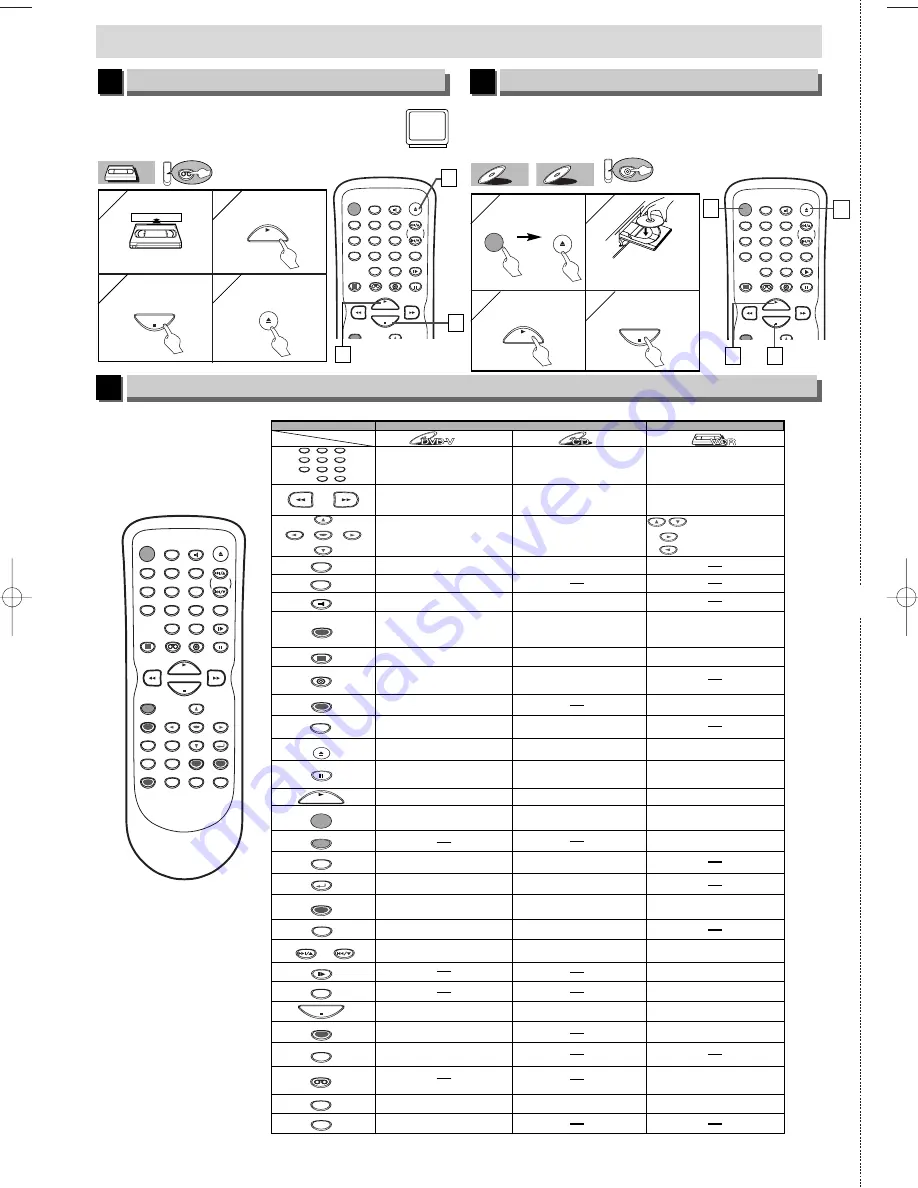
1VMN21067A / H9805UD
★★★★
Printed in China
✄
VCR Playback
6
DVD/CD Playback
7
Remote Control
8
POWER
DISPLAY
VCR
DVD
PAUSE
SLOW
VCR/TV
SKIP/CH.
PLAY
STOP
REC/OTR
OPEN/CLOSE
/EJECT
SPEED
AUDIO
1
2
3
4
5
6
7
8
9
0
+10
Before: Turn on the TV and set it to channel 3.
• If channel 3 is already occupied for broadcasting, see “RF
Output Channel” section.
1
1
2
2
3
3
4
4
4
4
PLAY
STOP
OPEN/CLOSE
/EJECT
3
3
2
2
VCR
VCR
VCR
POWER
DISPLAY
VCR
DVD
PAUSE
SLOW
VCR/TV
SKIP/CH.
PLAY
STOP
REC/OTR
OPEN/CLOSE
/EJECT
SPEED
AUDIO
1
2
3
4
5
6
7
8
9
0
+10
Before: Turn on the TV, amplifier and any other components which are con-
nected to this unit. Make sure the TV and audio receiver (commercially avail-
able) are set to the correct channel.
1
1
4
4
3
3
1
1
DVD
CD
CD
DVD-V
DVD-V
•
To display the current disc
mode.
•
To display the current disc
mode.
•
To display the current time,
tape counter, and channel.
•
To open or close the disc
tray.
•
To open or close the disc
tray.
•
To eject the video cassette
from the VCR.
•
To select chapter or title directly.
•
To select track directly.
•
To select camera angles on
a disc.
•
To select subtitles on a disc.
•
To put the VCR into standby
mode for a Timer Recording.
•
To select audio languages on
a disc.
•
To select STEREO,
L-ch or R-ch.
•
To repeat between your
chosen point A and B.
•
To repeat between your
chosen point A and B.
•
To play a chapter or title
repeatedly.
•
To play a track or disc
repeatedly.
•
To set black level on/off.
•
To set virtual surround on/off.
•
To arrange the playing
order or play randomly.
•
To set virtual surround on/off.
•
To magnify part of a picture.
(x2 / x4)
•
To call up the Menu
on a disc.
•
To call up the VCR Menu.
•
To call up the Top Menu
on a disc.
•
To return to the previous
operation in menu.
•
To return to the previous
operation in menu.
•
To search chapter, title or time.
•
To set or search the markers.
•
To search track.
•
To search time.
•
To set or search the markers.
•
To select the recording speed.
•
To select channel.
•
The +10 button has no effect
in VCR mode.
•
To clear the markers.
•
To clear the markers.
•
To remove status number in
program input.
•
To clear the numbers.
entered incorrectly.
•
To cancel the point for A-B repeat.
•
To clear the numbers entered incorrectly.
•
To cancel the point for A-B repeat.
•
To exit the VCR Menu.
•
To reset the tape counter.
•
To search forward/backward
through a disc.
•
To begin slow forward/reverse
playback during the pause mode.
•
To search forward/backward
through a disc.
•
To forward/backward a tape.
•
To advance playback
one frame at a time.
•
To advance playback
one frame at a time.
•
To pause disc playback.
•
To pause disc playback.
•
To pause tape playback or
recording.
•
To stop playback.
•
To stop playback.
•
To stop playback or recording.
•
To skip chapters.
•
To skip tracks.
•
To change channels.
•
To adjust the tracking manually
during playback.
•
To begin disc playback.
•
To begin disc playback.
•
To begin tape playback.
•
To call up the DVD setup
menu.
•
To call up the index or time
search menu.
•
To call up the DVD setup
menu.
•
To activate the remote control
in DVD mode.
•
To select the DVD output
mode.
•
To activate the remote control
in DVD mode.
•
To select the DVD output
mode.
•
To select VCR position or
TV position.
•
To select CD position or TV
position.
•
To select DVD position or
TV position.
•
To view the tape
in slow motion.
•
To select the VCR output
mode.
•
To activate the remote control
in VCR mode.
•
To start a recording or
One Touch Recording.
•
To move the cursor and
determine its position.
•
To move the cursor and
determine its position.
•
To select an item
on the VCR Menu.
•
To advance to the next
VCR Menu.
•
To go back one step during
clock and timer setting.
VCR mode
DVD mode
•
To turn the unit on or off.
•
To turn the unit on or off.
•
To turn the unit on or off.
MENU
TOP MENU
MODE
SUBTITLE
T-SET
ANGLE
REPEAT
A-B
1
2
3
4
5
6
7
8
9
0
+10
ZOOM
SPEED
VCR
PAUSE
SLOW
VCR/TV
SKIP/CH.
SKIP/CH.
PLAY
STOP
REC/OTR
SETUP
ENTER
Button
(Alphabetical order)
Disc/Tape
OPEN/CLOSE
/EJECT
CLEAR/
C. RESET
SEARCH
MODE
DVD
RETURN
AUDIO
DISPLAY
POWER
Quick Use Guide
POWER
DISPLAY
VCR
DVD
PAUSE
SLOW
VCR/TV
SKIP/CH.
PLAY
STOP
REC/OTR
MENU
SETUP
TOP MENU
MODE
ZOOM
SUBTITLE
T-SET
ANGLE
ENTER
RETURN
SEARCH
MODE
REPEAT
A-B
OPEN/CLOSE
/EJECT
SPEED
AUDIO
CLEAR/
C. RESET
1
2
3
4
5
6
7
8
9
0
+10
1
1
2
2
3
3
PLAY
4
4
STOP
POWER
OPEN/CLOSE
/EJECT
Insert a disc with
label facing up.
To start
playback
To start
playback
To stop
playback
To stop
playback
To eject
H9805UD_EN/SP.qx3 2005.06.10 15:18 Page 28