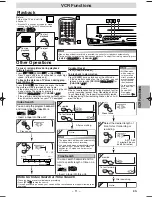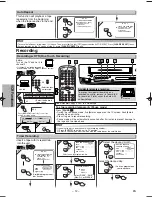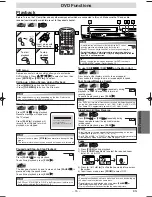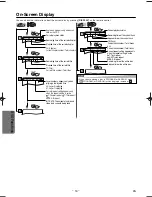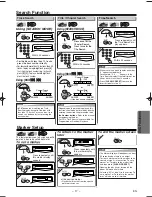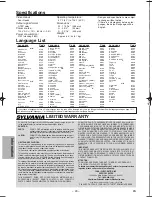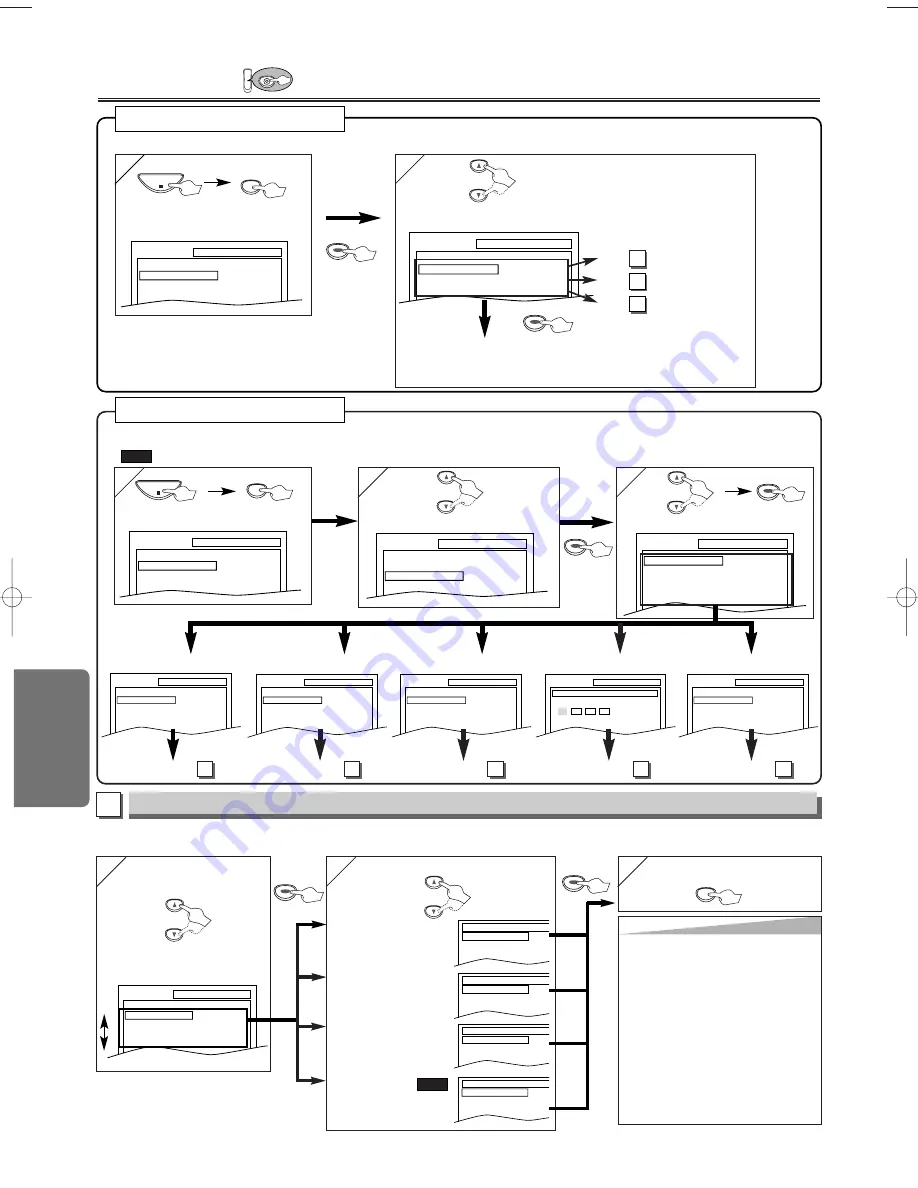
– 20 –
EN
D
VD Functions
DVD Setup
DVD
– 20 –
EN
ENTER
ENTER
Hint
Hint
∗
1
• Language options are not available
with some discs.
• If OTHER is selected on the AUDIO,
SUBTITLE or DISC MENU screen,
press four-digit number to enter the
code for the desired language. (Refer
to the language code list on page 24.)
• Only the languages supported by the
disc can be selected.
∗
2
• Language Setting for Audio and Subtitle
are not available with some discs. Then
use
[AUDIO]
and
[SUBTITLE/T-SET]
.
Details are on page 19.
LANGUAGE Setting
Follow steps 1) to 3) in the “CUSTOM Menu” section on above.
4
4
Select the desired item.
6
6
To exit the menu
5
5
AUDIO
∗
∗
1
∗
∗
2
(Default: ORIGINAL)
Sets the audio language.
SUBTITLE:
∗
∗
1
∗
∗
2
(Default: OFF)
Sets the subtitle language.
DISC MENU:
∗
∗
1
(Default: ENGLISH)
Sets the language for
DVD menu.
PLAYER MENU:
(Default: ENGLISH)
Sets the language for
the On-screen display.
QUICK
ENTER
ENTER
SETUP
2
2
Select the desired item.
1
1
SETUP
QUICK
CUSTOM
INITIALIZE
SETUP
STOP
SETUP
QUICK
PLAYER MENU
TV ASPECT
DOLBY DIGITAL
ENGLISH
4:3 LETTER BOX
BITSTREAM
Q
Q
UICK SETUP Men
UICK SETUP Men
u
u
• Refer to “PLAYER MENU”, “TV
ASPECT” or “DOLBY DIGITAL” on
page 20 or 21.
<SETUP MENU>
Confirm that “QUICK” is selected.
You can select the “PLAYER MENU”, “TV ASPECT” or “DOLBY DIGITAL” from the QUICK SETUP menu quickly.
ENTER
ENTER
Select the desired language.
AUDIO
ORIGINAL
ENGLISH
FRENCH
SUBTITLE
OFF
ENGLISH
FRENCH
DISC MENU
ENGLISH
FRENCH
SPANISH
PLAYER MENU
ENGLISH
FRANÇAIS
ESPAÑOL
A
LANGUAGE menu
P20 Step 5)
P21 Step 5)
P21 Step 5)
A
B
C
SETUP
LANGUAGE
AUDIO
SUBTITLE
DISC MENU
PLAYER MENU
ORIGINAL
OFF
ENGLISH
ENGLISH
ENTER
ENTER
3
3
2
2
SETUP
CUSTOM
LANGUAGE
DISPLAY
AUDIO
PARENTAL
OTHERS
Select “CUSTOM”.
SETUP
QUICK
CUSTOM
INITIALIZE
Select the desired item.
1
1
ENTER
ENTER
CUST
CUST
OM Men
OM Men
u
u
ENTER
ENTER
SETUP
STOP
SETUP
OTHERS
ANGLE ICON
AUTO POWER OFF
ON
ON
SETUP
AUDIO
DRC
DOWN SAMPLING
DOLBY DIGITAL
ON
ON
BITSTREAM
SETUP
DISPLAY
TV ASPECT
STILL MODE
4:3 LETTER BOX
AUTO
SETUP
LANGUAGE
AUDIO
SUBTITLE
DISC MENU
PLAYER MENU
ORIGINAL
OFF
ENGLISH
ENGLISH
You can change the settings of the unit.
•
on pages 20-22 indicates DVD Setup menus also accessible from the QUICK SETUP menu.
QUICK
<SETUP MENU>
LANGUAGE menu
AUDIO menu
DISPLAY menu
OTHERS menu
page 20
A
page 21
B
page 21
C
page 22
E
SETUP
PARENTAL
PASSWORD
Please enter a 4-digit password.
PARENTAL menu
page 22
D
SETUP
QUICK
CUSTOM
INITIALIZE
or
or
or
or
or
H9805UD_EN/SP.qx3 2005.06.10 15:17 Page 20