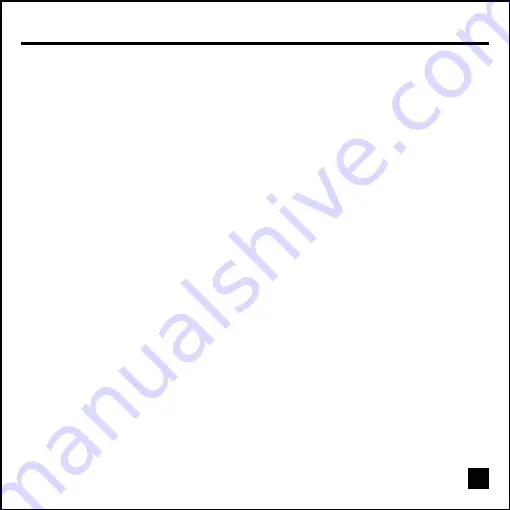
Controls & Functions
Contrast/Brightness
Selecting the Contrast function allows you to make
adjustments to the luminosity level of display. Selecting
the Brightness function allows you to make adjustments to
the black level of the display.
Auto Adjust
Selecting this function will automatically adjust horizontal
position, vertical position, phase and clock for better
display performance.
Phase/Clock
Selecting the Phase function allows you to make adjust-
ments to the video timing. Selecting the Clock function
allows you to make adjustments to the horizontal pixel
clocks. (Fine tuning purpose only, Please use Auto
Adjust instead)
H. Position/V. Position
Selecting the H. Position function, then use the “UP/DOWN”
buttons to center the image horizontally on the display
screen. Selecting the V. Position function, then use the
“UP/DOWN” buttons to center the image vertically on
the screen. (Fine tuning purpose only, Please use Auto
Adjust instead)
Sharpness
Selecting the Sharpness function allows you to make
interpolation changes. (this function is only valid on
resolutions lower then 1024 x 768)
Color Adjustment
Selecting the Color Adjustment, then use the “UP/DOWN”
buttons to select color temperatures between 6500K,
and user settings.
10
Language
Selecting this function allows you to change a different
language for your On-Screen Display.
(English, French, German, Italian, and Spanish)
OSD Function
Selecting this function allows you to change the attributes of
your On-Screen Display. (H/V Positioning, and transparency)
Text mode
Selecting this function allows you to change between graphic
and text modes on resolutions 720 x 400 and 640 x 480.
Memory Recall
Selecting this function allows you to restore factory settings.





































