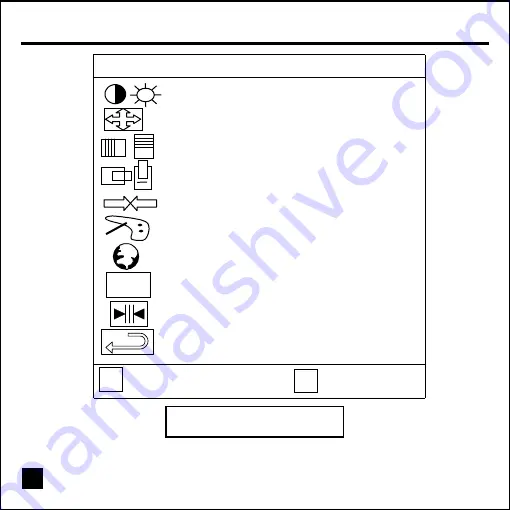
Controls & Functions
9
Press the Up or Down buttons to
activate these menus.
48.3KHz/60.0Hz 1024 768
Contrast / Brightness
Auto Adjust
Phase / Clock
H. Position / V. Position
Sharpness
Color Adjustment
Language
OSD Function
Text Mode
Memory Recall
:EXIT
:
SELECT
1
2
OS
D
The next few pages will describe each controls and functions.





































