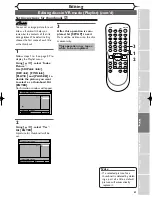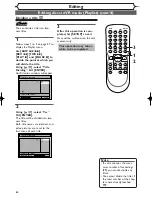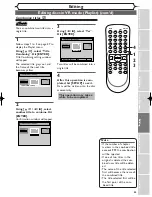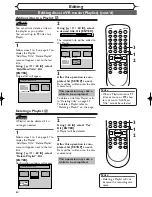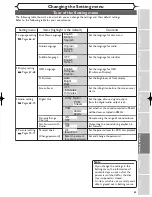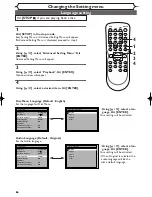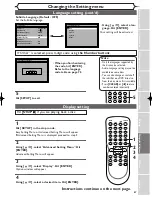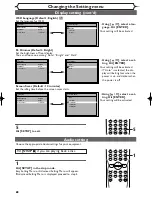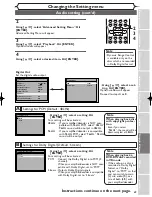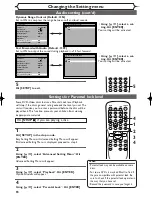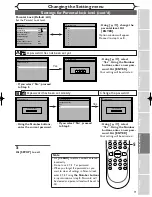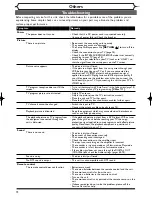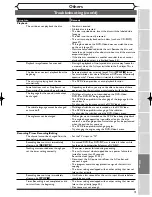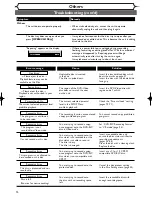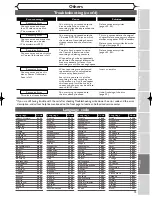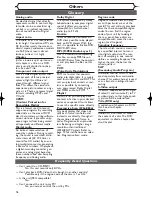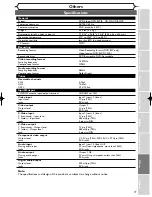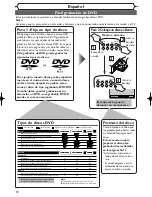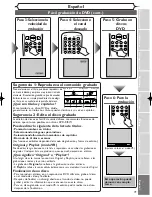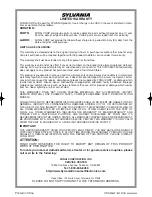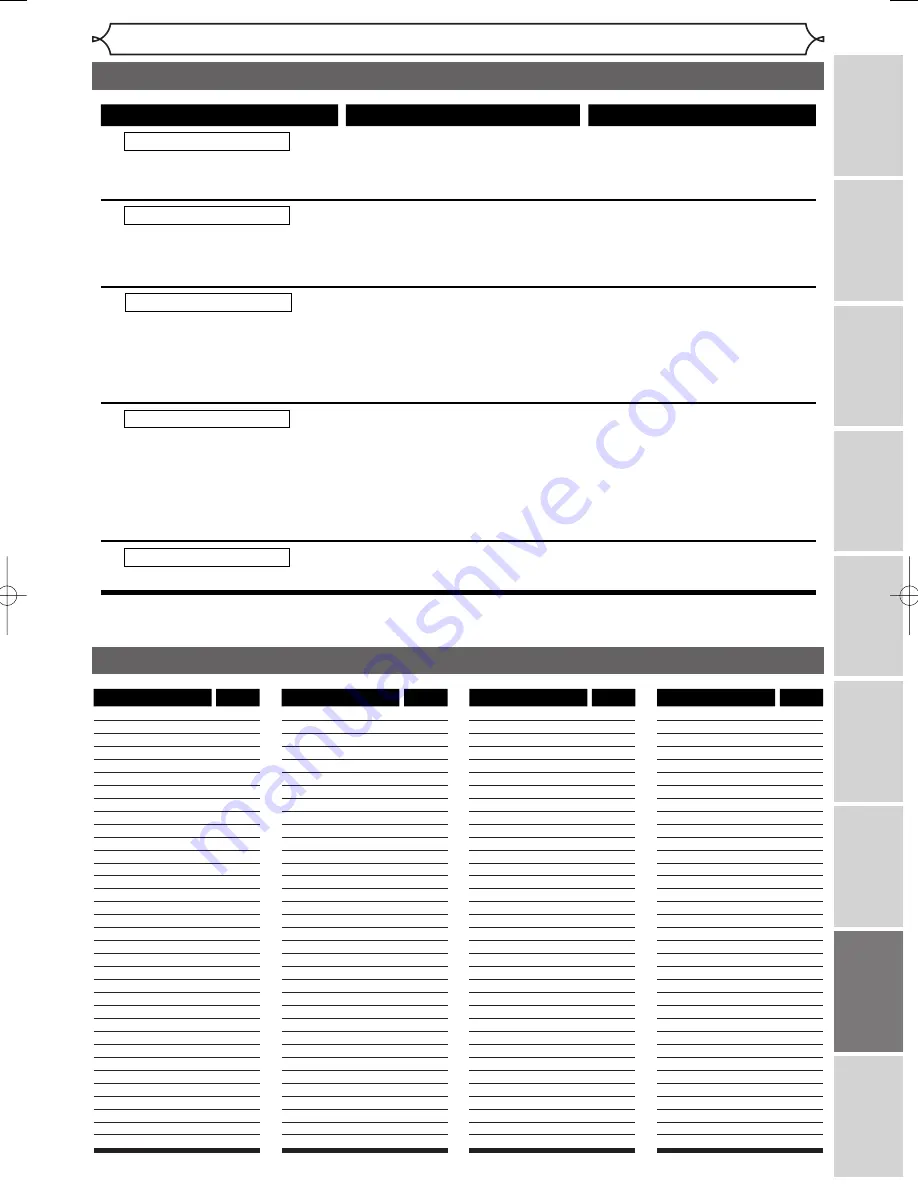
75
Others
Recor
ding
Disc Pla
yback
Editing
Bef
o
re
y
ou star
t
Connections
Getting star
ted
Others
Espa
ñ
ol
Changing the Setting men
u
Troubleshooting (cont’d)
Language
Code
Language
Code
Language
Code
Language
Code
(Afan) Oromo
6
1
59
Abkhazian
4748
Afar
4747
Afrikaans
4752
Albanian
6563
Amharic
4759
Arabic
4764
Armenian
547
1
Assamese
4765
Aymara
477
1
Azerbaijani
4772
Bashkir
4847
Basque
5
1
67
Bengali;Bangla
4860
Bhutani
5072
Bihari
4854
Bislama
4855
Breton
4864
Bulgarian
4853
Burmese
597
1
Byelorussian
485
1
Cambodian
5759
Catalan
4947
Chinese
7254
Corsican
496
1
Croatian
5464
Czech
4965
Danish
5047
Dutch
6058
English
5
1
60
Esperanto
5
1
6
1
Estonian
5
1
66
Faroese
526
1
Fiji
5256
Finnish
5255
French
5264
Frisian
527
1
Galician
5358
Georgian
5747
German
505
1
Greek
5
1
58
Greenlandic
5758
Guarani
5360
Gujarati
5367
Hausa
5447
Hebrew
5569
Hindi
5455
Hungarian
5467
Icelandic
5565
Indonesian
5560
Interlingua
5547
Interlingue
555
1
Inupiak
5557
Irish
5347
Italian
5566
Japanese
5647
Javanese
5669
Kannada
5760
Kashmiri
5765
Kazakh
5757
Kinyarwanda
6469
Kirghiz
577
1
Kirundi
6460
Korean
576
1
Kurdish
5767
Laothian
586
1
Latin
5847
Latvian; Lettish
5868
Sindhi
6550
Singhalese
6555
Siswat
6565
Slovak
6557
Slovenian
6558
Somali
656
1
Spanish
5
1
65
Sundanese
6567
Swahili
6569
Swedish
6568
Tagalog
6658
Tajik
6653
Tamil
6647
Tatar
6666
Telugu
665
1
Thai
6654
Tibetan
486
1
Tigrinya
6655
Tonga
666
1
Tsonga
6665
Turkish
6664
Turkmen
6657
Twi
6669
Ukrainian
6757
Urdu
6764
Uzbek
6772
Vietnamese
6855
Volapuk
686
1
Welsh
497
1
Wolof
696
1
Xhosa
7054
Yiddish
5655
Yoruba
7
1
6
1
Zulu
7267
Lingala
5860
Lithuanian
5866
Macedonian
5957
Malagasy
5953
Malay
5965
Malayalam
5958
Maltese
5966
Maori
5955
Marathi
5964
Moldavian
596
1
Mongolian
5960
Nauru
6047
Nepali
605
1
Norwegian
606
1
Occitan
6
1
49
Oriya
6
1
64
Panjabi
6247
Pashto; Pushto
6265
Persian
5247
Polish
6258
Portuguese
6266
Quechua
6367
Rhaeto-Romance
6459
Romanian
646
1
Russian
6467
Samoan
6559
Sangho
6553
Sanskrit
6547
Scots Gaelic
5350
Serbian
6564
Serbo-Croatian
6554
Sesotho
6566
Setswana
6660
Shona
6560
Recording Error
You cannot record more
than 99 titles on one disc.
Recording Error
You cannot record more than
999 chapters on one disc.
Recording Error
You cannot record on this disc
as Control Information is full.
Recording Error
You cannot record on this
disc as Power Calibration
Area is full.
Recording Error
This disc is already finalized.
Cause
Error message
Solution
You are trying to record onto the
disc on which the number of
recording titles already reached the
maximum (99).
You are trying to record onto the
VR mode DVD-RW disc on which
the number of recording chapters
already reached to the maximum
(999).
This disc has no space to write
the Control Information when
recording or deleting contents.
When editing has been repeatedly
performed, the control Information
area may become full even if the
recording area still has enough space.
When recordings are performed
repeatedly onto an unstable disc,
this area may become full.
Every time you insert a disc for
recording, the disc's working area
will be taken up. And if you repeat
this frequently, it will be used up
sooner and you may not be able to
record full 99 titles.
You are trying to record onto
the disc already finalized.
Delete unnecessary titles
(pages 52, 55).
This unit cannot delete the original
chapter. Delete unnecessary chapter
marker using other DVD recorders.
Delete unnecessary titles from the
Original list (page 55).
Delete unnecessary titles
(pages 52, 55).
Insert a new disc.
Undo finalizing of the disc
(page 35).
(The maximum is 99)
(The maximum is 999)
Language code
* If you are still having trouble with the unit after checking Troubleshooting, write down the error code and the error
description, and call our help line mentioned on the front page to locate an Authorized service center.
E6701UD_ENSP.qx3 05.4.26 12:02 Page 75