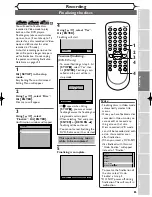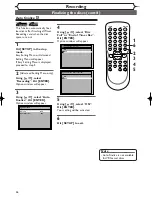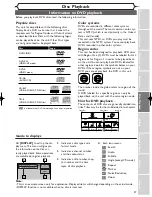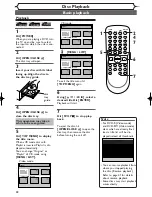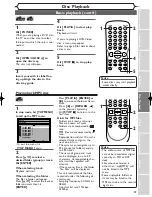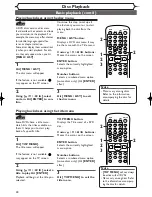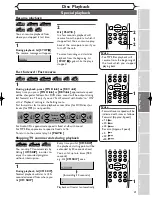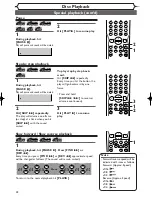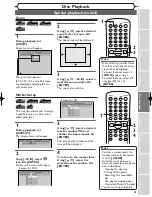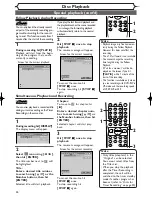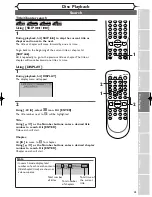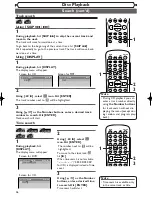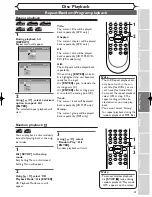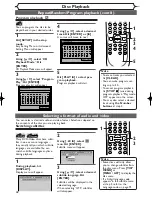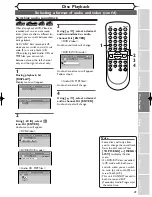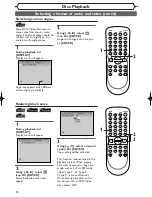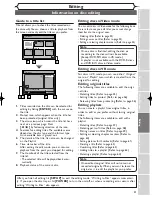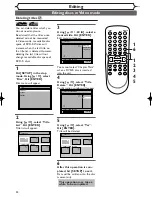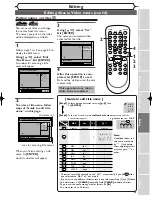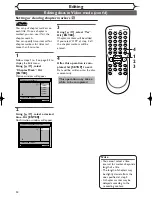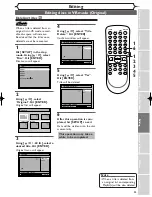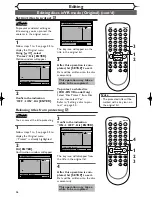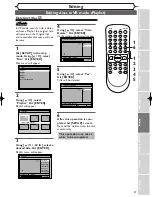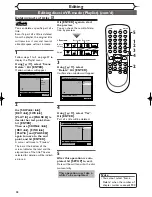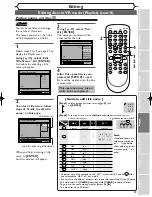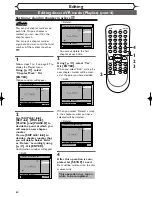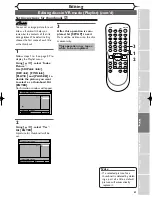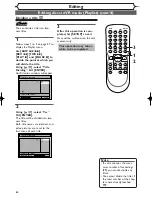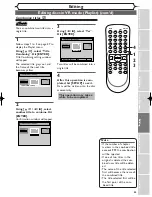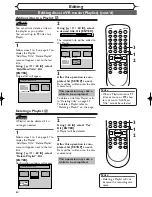49
Recor
ding
Disc Pla
yback
Editing
Bef
o
re
y
ou star
t
Connections
Getting star
ted
Changing the Setting men
u
Others
Espa
ñ
ol
Disc Playback
Selecting a format of audio and video (cont’d)
Note
• Some discs will only allow
you to change the soundtrack
from the disc menu. Press
[TOP MENU]
or
[MENU /
LIST]
to display the disc
menu.
• On DVD-RW discs recorded
in VR mode with both main
and sub audio, you can switch
to main (L), sub audio (R) or a
mix of both (L/R).
• This unit CANNOT record in
both stereo and SAP
(Secondary Audio Program) at
the same time.
Switching audio soundtrack
When playing back a DVD-Video disc
recorded with two or more sound-
tracks (these are often in different lan-
guages), you can switch between them
during playback.
On DVD-RW discs recorded in VR
mode, you can switch to main (L), sub
audio (R) or a mix of both (L/R).
When playing back Audio CDs or
MP3 files, you can switch
between stereo, the left channel
only and the right channel only.
1
During playback, hit
[DISPLAY].
Display menu will appear.
2
Using [
{
/
B
], select
icon. Hit [ENTER].
Audio menu will appear.
<DVD-Video>
<DVD-RW VR mode>
<Audio CD, MP3 files>
3
Using [
K
/
L
], select a desired
audio soundtrack or audio
channel. Hit [ENTER].
<DVD-Video>
Audio soundtrack will change.
<DVD-RW VR mode>
Audio channel menu will appear.
Follow step 4.
<Audio CD, MP3 files>
Audio channel will change.
4
Using [
K
/
L
], select a desired
audio channel. Hit [ENTER].
Audio channel will change.
L/R
L
R
DVD-RW
VR Playlist
1
1
0:00:00
L
R
L/R
Audio CD
1
0:00:00
1.Dolby Digital Dual L/R
DVD-RW
1
1
0:00:00
VR Playlist
2.Dolby Digital 2ch Japanese
1.Dolby Digital 5.1ch English
DVD-Video
1
1
0:00:00
Audio CD
1
0:00:00
DVD-Video
1
1
0:00:00
MP3
MP3
CD
CD
DVD-RW
DVD-RW
VR
DVD-V
DVD-V
POWER
ZOOM
DISPLAY
SETUP
TOP MENU MENU/LIST
REC SPEED
REC
MONITOR
REC/OTR
PAUSE
SKIP
SKIP
PLAY
CM SKIP
REPEAT
OPEN/CLOSE
TIMER
PROG.
FWD
REV
CLEAR
1
2
3
4
5
6
7
8
9
SPACE
0
A
H
G
ENTER
CH
RETURN
.@/:
ABC
DEF
GHI
JKL
MNO
PQRS
TUV
WXYZ
B
C
{
B
K
L
h
g
F
STOP
2
3
1
4
E6701UD_ENSP.qx3 05.4.26 12:02 Page 49