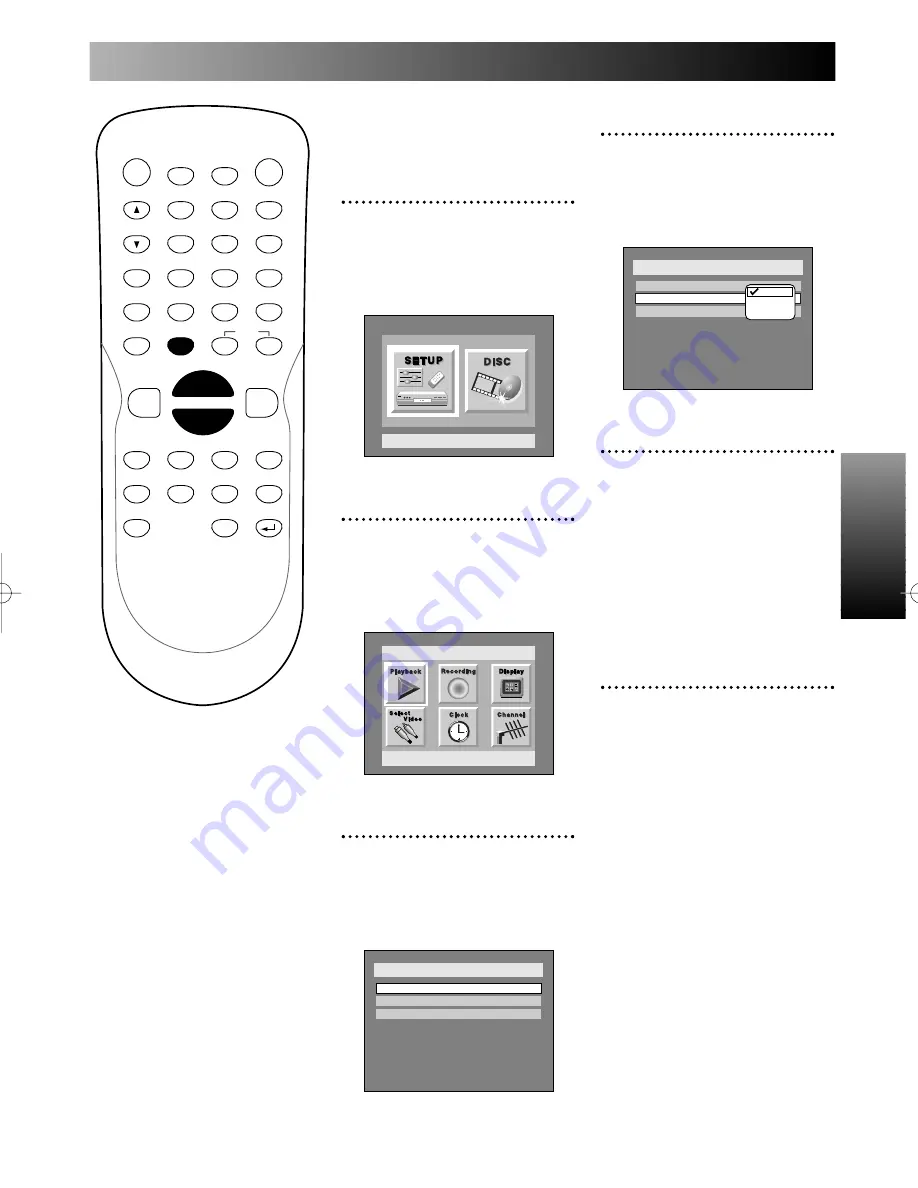
Getting started
Getting started
27
4
Select “Auto Clock Setting”
using
K
/
L
buttons, then
press ENTER button.
Option window will appear.
5
Select “Auto” using
K
/
L
buttons, then press ENTER
button.
“OFF” has been selected as the
default.
We recommend to set the auto
clock setting to “Auto” to use the
clock function effectively.
6
Press SETUP button to exit
SETUP menu.
Setup > Clock
Clock Setting
Auto Clock Setting
Auto
Daylight Saving Time
Off
OFF
Auto
Manual
POWER
DISPLAY
CH
REC MODE
CLEAR
SKIP
REC
PAUSE
SETUP
REPEAT
ZOOM
ENTER
RETURN
REC
MONITOR
OPEN/CLOSE
TIMER
PROG.
1
2
3
4
5
6
7
8
9
0
k
A
K
{
B
L
FWD
g
STOP
C
PLAY
B
h
H
G
CM SKIP
REV
MENU
PLAY LIST
TOP MENU/
ORIGINAL
Adjusting the clock
automatically
1
Press SETUP button to dis-
play SETUP/DISC menu.
SETUP/DISC menu will appear.
Screen:
2
Select SETUP using
{
/
B
buttons, then press ENTER
button.
SETUP menu will appear.
3
Select “Clock” using
K
/
L
/
{
/
B
buttons, then press
ENTER button.
Clock menu will appear.
Setup > Clock
Clock Setting
Auto Clock Setting
Daylight Saving Time
OFF
ON
Setup
Playback Setting
Setup Menu
E6500UD.QX 03.12.8 19:06 Page 27
Summary of Contents for DVR90DE
Page 31: ...Getting started Getting started 31...
Page 63: ...Playing discs Playing discs 63...






























