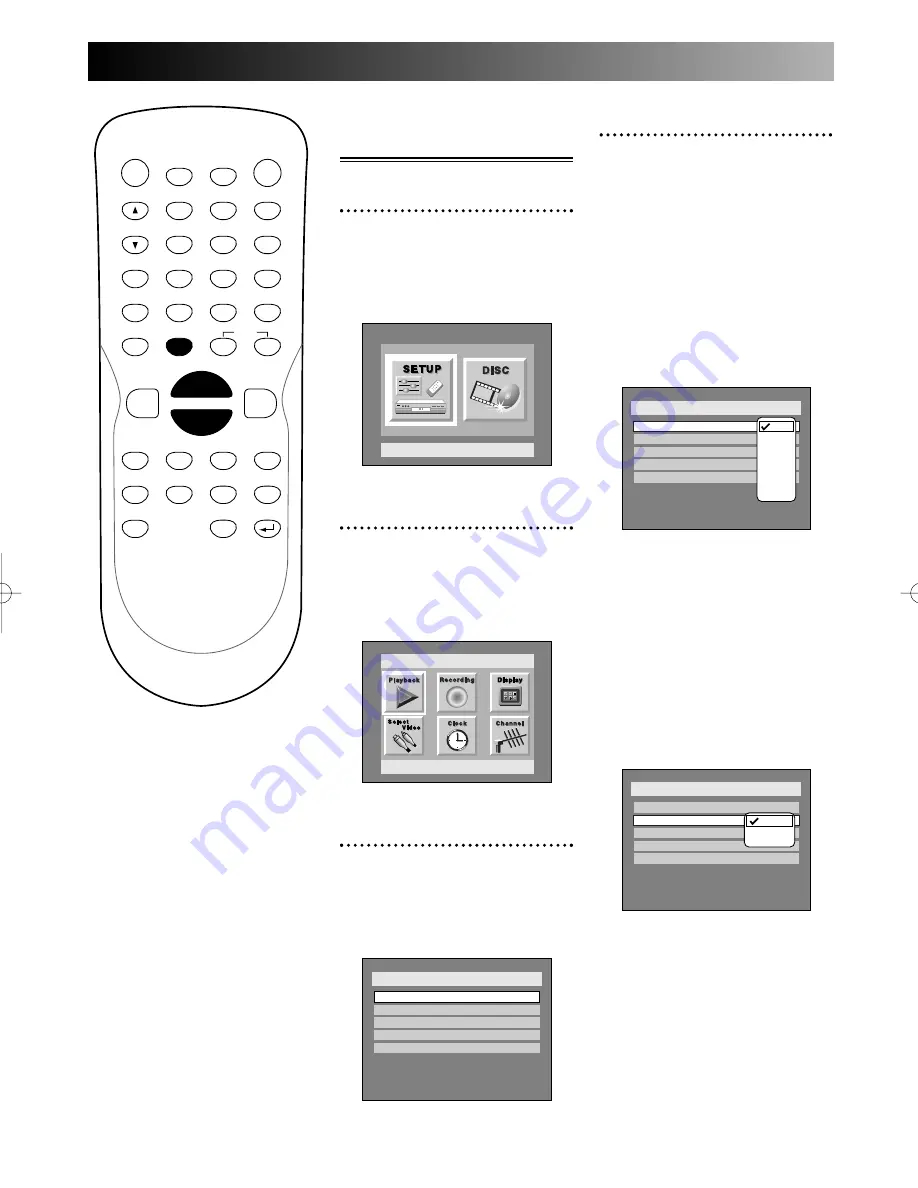
Using SETUP menu
100
POWER
DISPLAY
CH
REC MODE
CLEAR
SKIP
REC
PAUSE
SETUP
REPEAT
ZOOM
ENTER
RETURN
REC
MONITOR
OPEN/CLOSE
TIMER
PROG.
1
2
3
4
5
6
7
8
9
0
k
A
K
{
B
L
FWD
g
STOP
C
PLAY
B
h
H
G
CM SKIP
REV
MENU
PLAY LIST
TOP MENU/
ORIGINAL
Other settings:
Display
1
Press SETUP button to dis-
play SETUP/DISC menu.
SETUP/DISC menu will appear.
Screen:
2
Select SETUP using
{
/
B
buttons, then press ENTER
button.
SETUP menu will appear.
3
Select “Display” using
K
/
L
/
{
/
B
buttons, then press
ENTER button.
Display menu will appear.
Setup > Display
OSD Background Transparency
OSD Background Color
OSD Language
FL Dimmer
Screen Saver
OFF
Auto
1
English
100%
Setup
Playback Setting
Setup Menu
4
Select the below item using
K
/
L
buttons, then press
ENTER button.
OSD Background
Transparency:
You can setup the background
transparency of OSD screen with
your preference. Choose one
among 0% through
1
00%.
Default:
1
00%
1
.
Select a desired transparency,
then press ENTER button.
Your setting will be activated.
OSD Background Color:
You can setup the OSD screen
with your color preference.
Choose one among
1
(Green), 2
(Blue), and 3 (Red).
Default:
1
(Green)
1
.
Select a desired option(
1
:
Green, 2: Blue, 3: Red), then
press ENTER button.
Your setting will be activated.
Setup > Display
OSD Background Transparency
OSD Background Color
OSD Language
FL Dimmer
Screen Saver
OFF
Auto
1
English
100%
1
2
3
Setup > Display
OSD Background Transparency
OSD Background Color
OSD Language
FL Dimmer
Screen Saver
OFF
Auto
1
English
100%
100%
85%
70%
50%
35%
25%
10%
0%
E6500UD.QX 03.12.8 19:07 Page 100
Summary of Contents for DVR90DE
Page 31: ...Getting started Getting started 31...
Page 63: ...Playing discs Playing discs 63...























