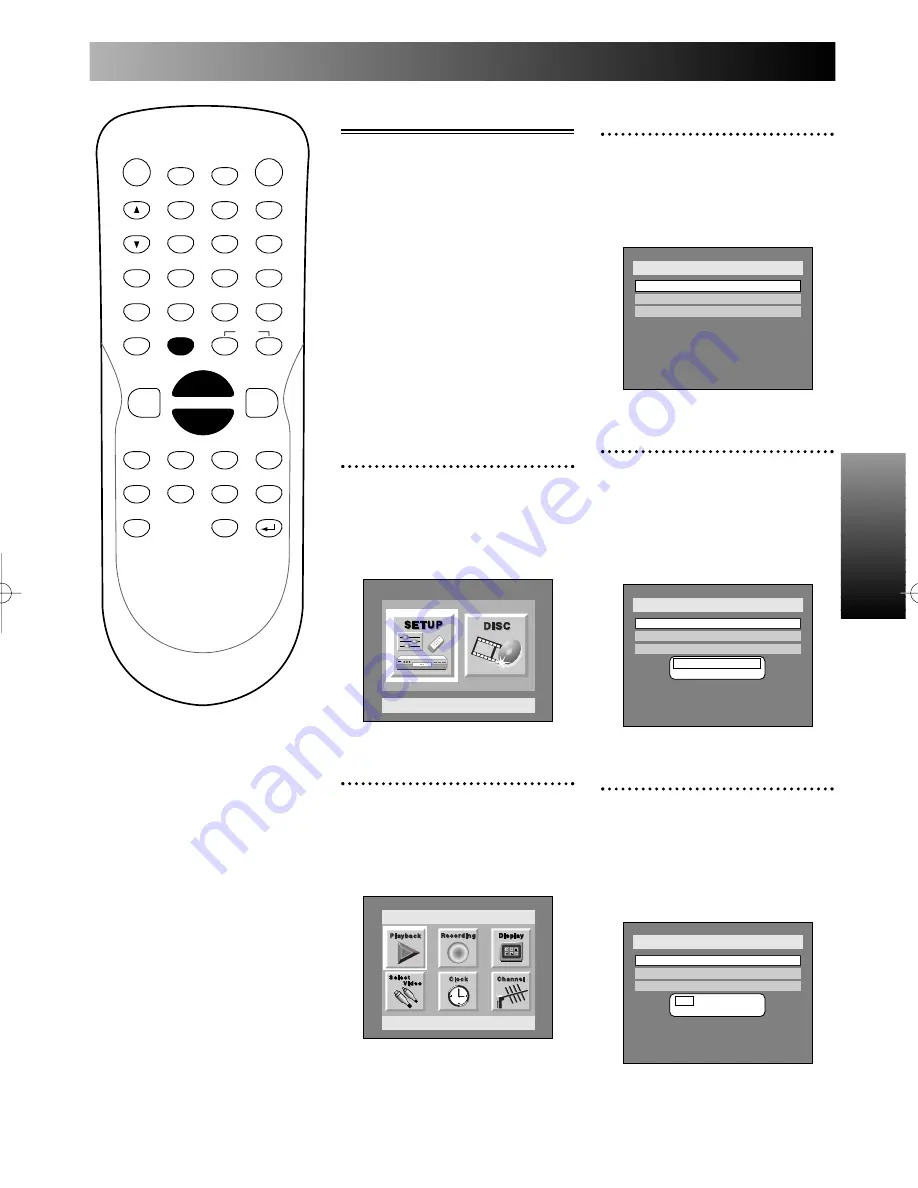
Getting started
Getting started
25
Initial setting: Clock
You will need to set the clock
before you try the timer record-
ing features. Set the clock using
this menu, and we recommend to
set the auto clock setting to
AUTO to use the clock function
effectively.
Yon can set the daylight savings
time depending on whether or
not currently observing the day-
light savings time.
Setting the clock
1
Press SETUP button to dis-
play SETUP/DISC menu.
SETUP/DISC menu will appear.
Screen:
2
Select SETUP using
{
/
B
buttons, then press ENTER
button.
SETUP menu will appear.
Setup
Playback Setting
Setup Menu
3
Select “Clock” using
K
/
L
/
{
/
B
buttons, then press
ENTER button.
Clock menu will appear.
4
Select “Clock Setting” using
K
/
L
buttons, then press
ENTER button.
A clock setting window will
appear.
5
Select the date (month / day
/ year) using
K
/
L
buttons,
then press ENTER button.
A cursor will move on the
month.
Setup > Clock
Clock Setting
Auto Clock Setting
Daylight Saving Time
OFF
JAN / - - / - - - - ( - - - )
- - : - -
ON
Setup > Clock
Clock Setting
Auto Clock Setting
Daylight Saving Time
OFF
- - - / - - / - - - - ( - - - )
- - : - -
ON
Setup > Clock
Clock Setting
Auto Clock Setting
Daylight Saving Time
OFF
ON
POWER
DISPLAY
CH
REC MODE
CLEAR
SKIP
REC
PAUSE
SETUP
REPEAT
ZOOM
ENTER
RETURN
REC
MONITOR
OPEN/CLOSE
TIMER
PROG.
1
2
3
4
5
6
7
8
9
0
k
A
K
{
B
L
FWD
g
STOP
C
PLAY
B
h
H
G
CM SKIP
REV
MENU
PLAY LIST
TOP MENU/
ORIGINAL
E6500UD.QX 03.12.8 19:06 Page 25
Summary of Contents for DVR90DE
Page 31: ...Getting started Getting started 31...
Page 63: ...Playing discs Playing discs 63...






























