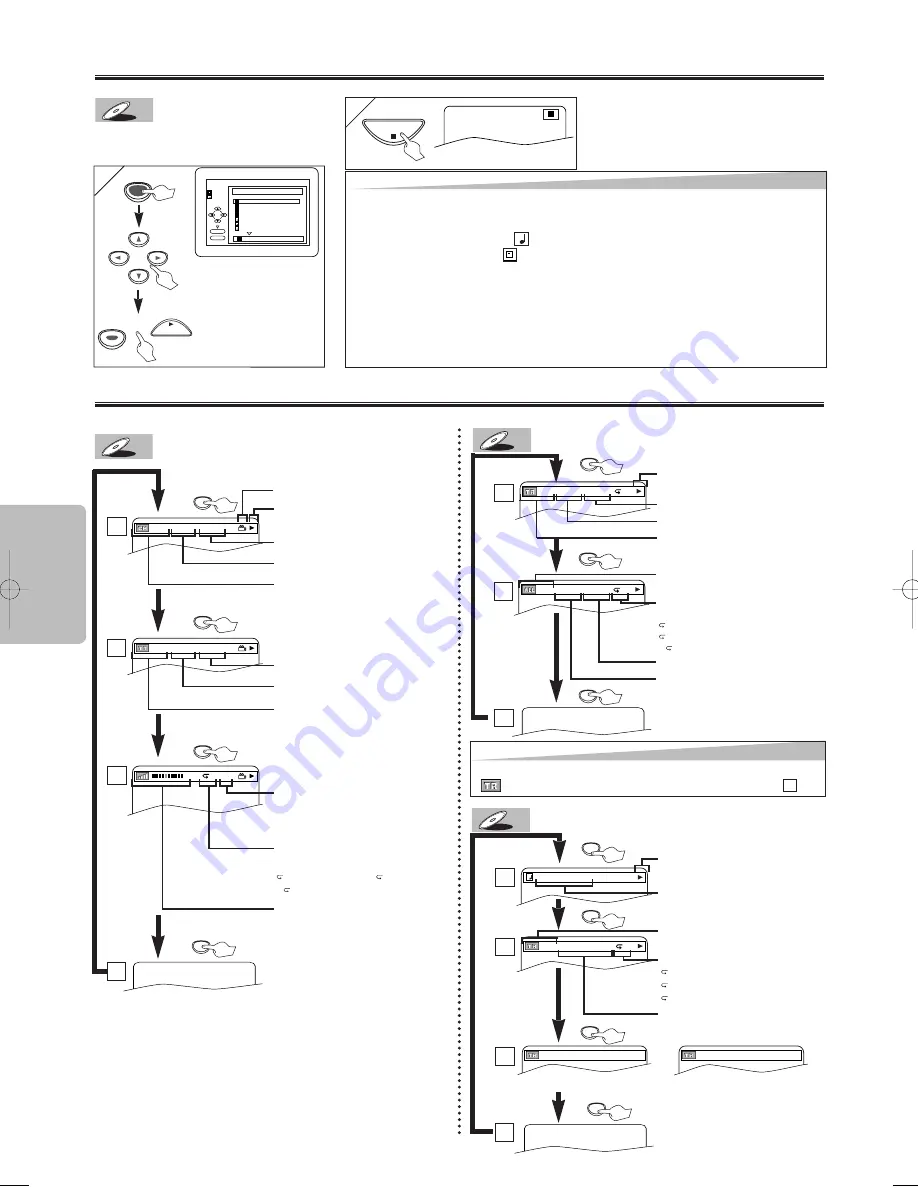
– 10 –
EN
Functions
On-Screen Display
You can check the information about the current disc by hitting
[DISPLAY]
on the remote control.
DVD-V
DVD-V
CD
CD
4/12 0:03:21 - 0:02:15
T
4/12 0:13:45 - 0:45:40
T
CH(Chapter):
Current chapter number / Total chapters
TT(Title):
Current title number / Total titles
Current repeat setting appears only
when the repeat setting is active
C: Chapter repeat / T: Title repeat /
A B: A-B repeat
TR(Track):
Current track number / Total tracks
Current repeat setting appears only
when the repeat setting is active
T: Track repeat
A: All Tracks repeat
A B: A-B repeat
11/16 0:00:00 - 0:03:30
1/3 0:00:00 - 1:23:45
T
L1
BIT RATE: The amount of audio and
video data currently being read
ALL:
Current track number / Total tracks
Elapsed time of the current chapter
Remaining time of the current chapter
Elapsed time of the current title
Remaining time of the current title
Layer numbers, appears only when
playing a two-layered Disc
L0: Layer 0 is playing
L1: Layer 1 is playing
Elapsed time of the current track
Remaining time of the current track
Elapsed time of the entire disc
Remaining time of the entire disc
Current playback status
Current playback status
DISPLAY
DISPLAY
DISPLAY
DISPLAY
DISPLAY
DISPLAY
DISPLAY
1
1
2
2
4
4
3
3
1
1
2
2
3
3
Hint
Hint
• When you are playing a disc in PROGRAM or RANDOM mode,
PROGRAM (or RANDOM) will be displayed instead of
.
2
2
2
2
STOP
MP3 Playback
Insert an MP3-format disc, then hit
[MENU]
to call up the file list on the TV screen.
MP3
MP3
1
1
folder name 4
folder name 1
folder name 3
folder name 2
folder name 1
DISC NAME
FILE LIST
FOLDER
MP3
ENTER
PLAY
file name 3
file name 2
file name 1
1/ 2
3
3
3
3
ENTER
ENTER
When selecting the folder:
• Hit
[
B
B
]
when you want to
go to the next hierarchy.
• Hit
[
s
s
]
when you want
to go back to the previ-
ous hierarchy (except for
the top hierarchy).
MENU
MP3 is a method of compressing files. You can copy MP3 files on CD-R/RWs from the computer and play the files on this unit.
Hint
Hint
• Some selections may take a while to be recognized.
• Hit
[TOP MENU]
to return to the first item.
• Folders are known as Groups; files are known as Tracks.
• MP3 files are accompanied by
icon.
• Folders are accompanied by
icon.
• A maximum of 255 folders can be recognized.
• A maximum of 999 files can be recognized.
• Up to 8 hierarchies can be created.
This player recommends the files recorded under the following circumstances:
• Sampling frequency: 44.1kHz or 48kHz
• Constant bit rate: 32kbps ~ 320kbps.
• For MP3 file recorded in Variable Bit Rate(VBR), the unit may not display the actual elapsed time.
3
Refer to “Resume” on page 15.
PLAY
or
MP3
MP3
DISPLAY
DISPLAY
DISPLAY
DISPLAY
TRACK 01
3
1/36 0:01:15
T
The name of the file currently in
play will be displayed.
Current repeat setting, if active
T: Track repeat
G: Group (folder) repeat
A: Disc repeat
Elapsed playing time of the current
track
PROGRAM
RANDOM
or
TR(Track):
Current track number / Total tracks
Current playback status
1
1
2
2
3
3
4
4
(Only when you are playing a disc in PROGRAM or RANDOM mode.)
Angle icon, appears only when avail-
able on the DVD
E6121UD_ENSP.qx33 04.12.25 18:25 Page 10






































