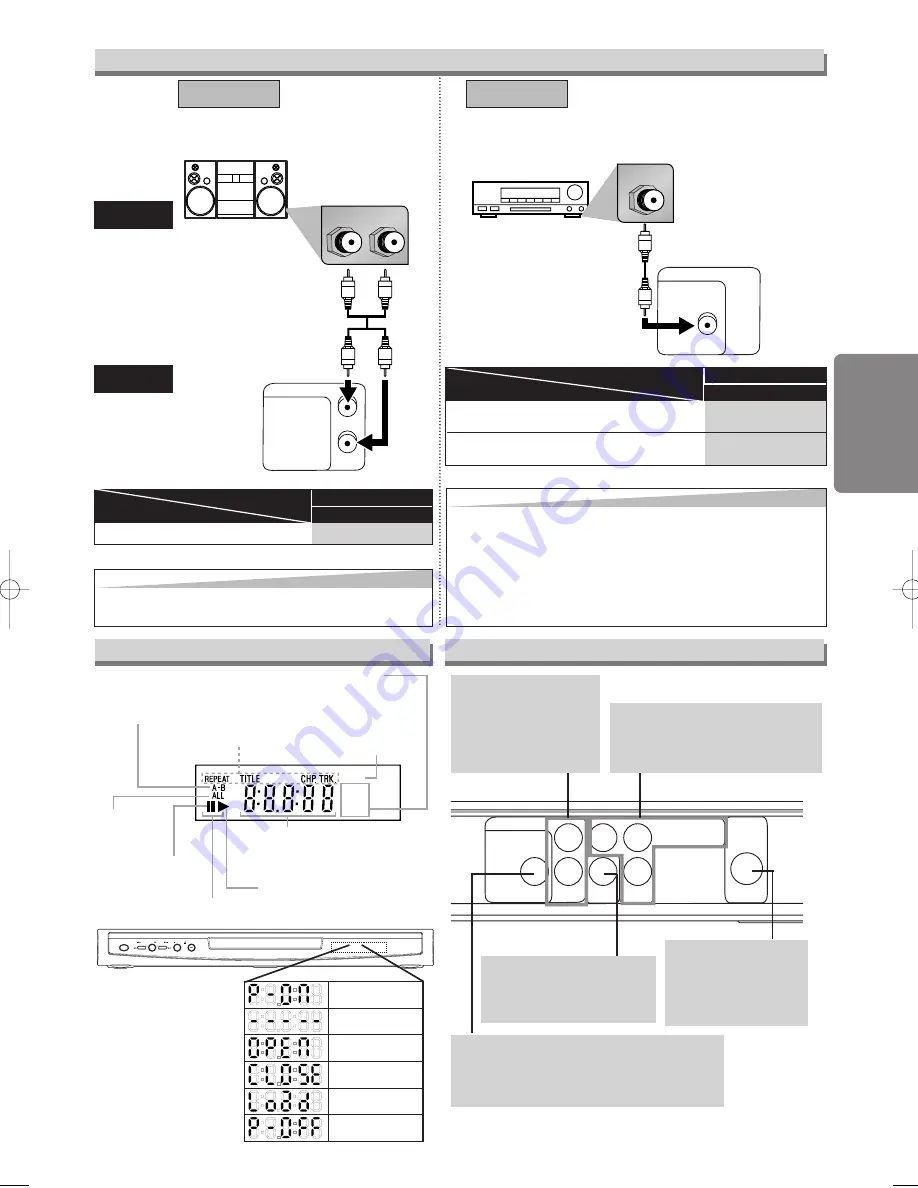
POWER
SKIP
SKIP
PLAY
STOP
OPEN/CLOSE
L
R
AUDIO OUT
COAXIAL R
L
DIGITAL AUDIO OUT
Stereo system
COAXIAL
AUDIO OUT
COAXIAL
R
L
DIGITAL AUDIO OUT
AUDIO
This unit
Method 1
Analog audio
input jacks
Digital audio
input jack
(Analog)
AUDIO OUT
DIGITAL
AUDIO OUT
Method 2
Audio cable
(supplied)
Audio Coaxial
Digital cable
(commercially
available)
Dolby Digital decoder,
MD deck or DAT deck
PCM
SETUP > AUDIO menu >
DOLBY DIGITAL
Connecting to Stereo System.
Setting
Connection
* To complete these settings, refer to pages 14-15.
Hint
Hint
• Playing a DVD using incorrect settings may generate noise
distortion and may also damage the speakers.
– 7 –
EN
Setup
Rear Terminals
Connection to an Audio System
BITSTREAM
PCM
SETUP > AUDIO menu >
Setting
Connection
DOLBY DIGITAL
Connecting to a Dolby Digital decoder for
Dolby Digital audio output.
Connecting to the other equipment (an MD deck
or DAT deck etc.) without Dolby Digital decoder.
* To complete these settings, refer to pages 14-15.
Hint
Hint
• The audio source on a disc in a Dolby Digital 5.1 channel surround
format cannot be recorded as digital sound by an MD or DAT deck.
• By hooking this unit up to a Multi-channel Dolby Digital decoder, you
can enjoy high-quality Dolby Digital 5.1 channel surround sound as
heard in the movie theaters.
• Playing a DVD using incorrect settings may generate noise distortion
and may also damage the speakers.
Power on
No disc inserted or
playing DVD Menu
Tray open
Tray closed
Loading the Disc
Power off
Lights up when the inserted
disc is being played back.
Displays a type of the disc
which is inserted on the tray.
• DVD: DVD disc
• CD: Audio CD, MP3
Lights up when the
inserted disc comes
to a pause.
Lights up when the
A-B repeat function
is on.
Lights up when the
repeat function is on.
Lights up when playing back
in slow mode. (DVD)
Displays how long the current title
or track has been played back.
When a chapter or track is
switched, the number of a new title,
chapter or track is displayed.
Lights up when
the ALL repeat
function is on.
GROUP
P.SCAN
DVD
CD
Lights up when the
progressive scan
system is activated.
Front Panel Display
AUDIO OUT
COAXIAL
R
L
Y
S-VIDEO
OUT
COMPONENT
VIDEO OUT
C
R
/P
R
DIGITAL AUDIO OUT
VIDEO
OUT
C
B
/P
B
AUDIO OUT jacks
Connect the supplied
audio cables here
through the audio in
jacks of a television or
other audio equipment.
S-VIDEO OUT jack
Connect an optional
S-Video cable here
through the S-video in
jack of a television.
COMPONENT VIDEO OUT jacks
Connect optional component video
cables here through the component
video in jacks of a television.
VIDEO OUT jack
Connect the supplied yellow
video cable here through
the TV’s video in jack.
COAXIAL jack
Connect an optional coaxial digital audio
cable here through the coaxial digital audio
in jack of a decoder or audio receiver.
E6121UD_ENSP.qx33 04.12.25 18:11 Page 7






































