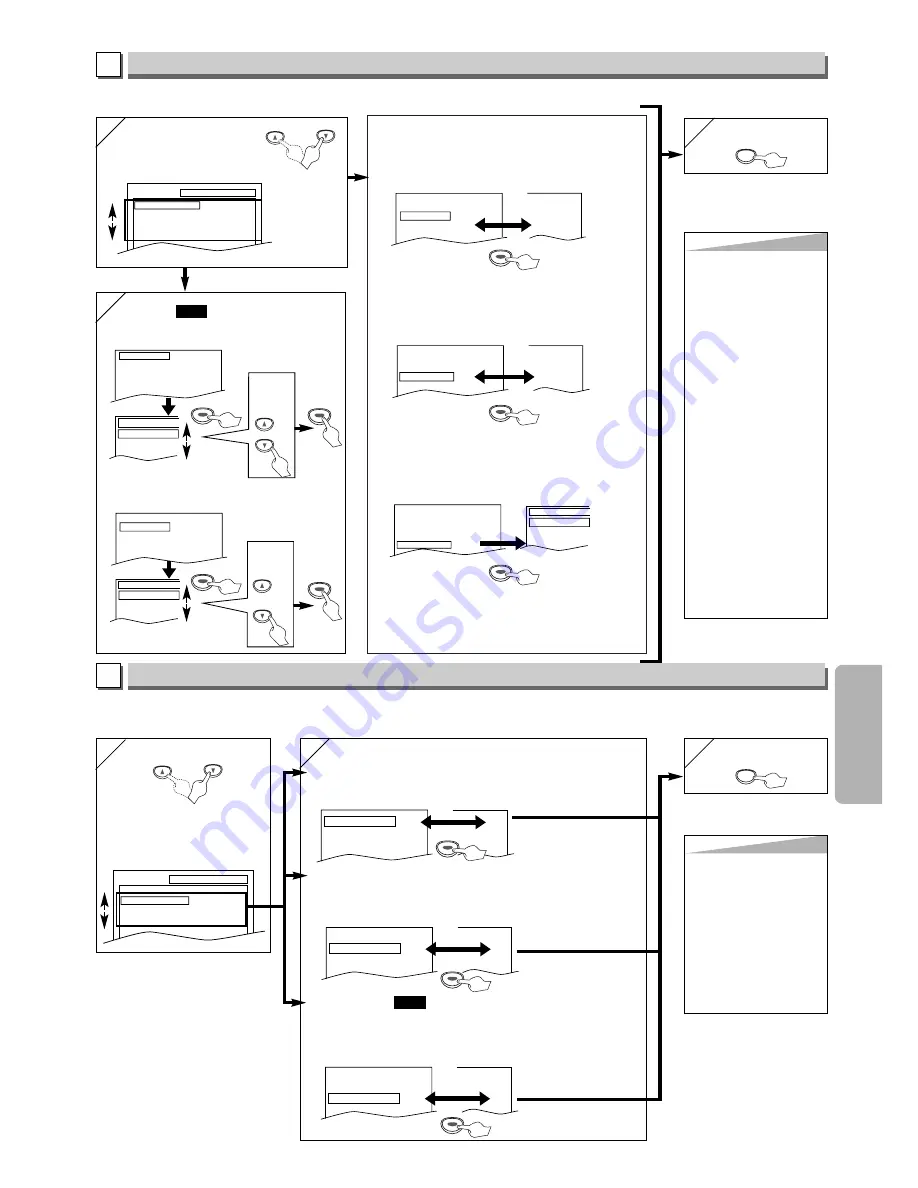
SETUP
AUDIO
DRC
DOWN SAMPLING
DOLBY DIGITAL
ON
ON
ON
Functions
– 15 –
EN
Hint
Hint
TV ASPECT:
• Select “4:3 LETTER BOX”, so
that black bars appear on the
top and bottom of the screen.
• Select “4:3 PAN & SCAN” for
a full height picture with both
sides trimmed.
• Select “16:9 WIDE” if a wide-
screen TV is connected to this
unit.
STILL MODE:
• Select “AUTO” usually.
• If you select “FIELD”, pictures
in the still mode will be stabi-
lized although they will be
coarse due to little amount of
data.
• If you select “FRAME”, pic-
tures in the still mode will be
highly defined due to the out-
put of two fields at the same
time.
PANEL DISPLAY:
• When AUTO is selected,
the display dims only dur-
ing playback.
DISPLAY Setting
You can change the display functions. Follow the steps 1) to 3) in the “CUSTOM Menu” section on page 14.
4
4
5
5
or
Select the desired item
B
AUDIO Setting
Choose the appropriate audio settings for your equipment. It only affects during the playback of DVD discs. Follow the steps
1) to 3) in the “CUSTOM Menu” section on page 14.
4
4
or
Select the desired item
C
AUDIO menu
6
6
To exit the menu
SETUP
TV ASPECT:
(Default: 4:3 LETTER BOX)
See Hint to the right.
QUICK
PANEL DISPLAY:
(Default: BRIGHT)
This adjusts the brightness of the panel display.
See Hint to the right.
ANGLE ICON:
(Default: ON)
Set to “ON” to show the angle icon when multiple camera
angles are available during DVD playback.
AUTO POWER OFF:
(Default: ON)
Set to “ON” to turn this unit off automatically after
35 minutes of no use.
TV ASPECT
4:3 LETTER BOX
4:3 PAN & SCAN
16:9 WIDE
TV ASPECT 4:3 LETTERBOX
STILL MODE AUTO
ANGLE ICON ON
AUTO POWER OFF ON
PANEL DISPLAY BRIGHT
4:3 LETTERBOX
AUTO
ON
OFF
TV ASPECT 4:3 LETTERBOX
STILL MODE AUTO
ANGLE ICON ON
AUTO POWER OFF ON
PANEL DISPLAY BRIGHT
4:3 LETTERBOX
AUTO
OFF
ON
TV ASPECT 4:3 LETTERBOX
STILL MODE AUTO
ANGLE ICON ON
AUTO POWER OFF ON
PANEL DISPLAY BRIGHT
Select the
desired
setting
or
ENTER
ENTER
ENTER
STILL MODE:
(Default: AUTO)
See Hint to the right.
STILL MODE
AUTO
FIELD
FRAME
TV ASPECT 4:3 LETTERBOX
STILL MODE AUTO
ANGLE ICON ON
AUTO POWER OFF ON
PANEL DISPLAY BRIGHT
Select the
desired
setting
or
ENTER
ENTER
ENTER
5
5
6
6
To exit the menu
SETUP
DRC (Dynamic Range Control):
(Default: ON)
Set to “ON” to compress the range between soft and loud sounds.
DOLBY DIGITAL:
(Default: ON)
Set to “ON” when the unit is connected to a Dolby Digital receiver.
• ON: Outputs a Dolby Digital Signals
• OFF: Convert the Dolby Digital into PCM (2 channel)
QUICK
DRC
ON
DOWN SAMPLING ON
DOLBY DIGITAL
ON
OFF
ON
ON
ENTER
ENTER
ENTER
ENTER
ENTER
ENTER
TV ASPECT 4:3 LETTERBOX
STILL MODE AUTO
ANGLE ICON ON
AUTO POWER OFF ON
PANEL DISPLAY BRIGHT
PANEL DISPLAY
BRIGHT
DIMMER
AUTO
ENTER
ENTER
ENTER
ENTER
ENTER
ENTER
ENTER
ENTER
ENTER
ENTER
ENTER
ENTER
DOWN SAMPLING:
(Default: ON)
Set to “ON” when outputting in 48 kHz.
Set to “OFF” when outputting the original sound.
DRC
ON
DOWN SAMPLING ON
DOLBY DIGITAL
ON
ON
ON
OFF
ENTER
ENTER
ENTER
DRC
ON
DOWN SAMPLING ON
DOLBY DIGITAL
ON
ON
OFF
ON
ENTER
ENTER
ENTER
DISPLAY menu
SETUP
DISPLAY
TV ASPECT
STILL MODE
ANGLE ICON
AUTO POWER OFF
PANEL DISPLAY
4:3 LETTER BOX
AUTO
ON
ON
BRIGHT
Hint
Hint
DRC:
• This function is available only
on the discs which are record-
ed in the Dolby Digital format.
DOWN SAMPLING:
• When playing disc with copy-
right Protection, the sound will
be down sampled at 48kHz,
even if you set to OFF.
• This function is available only
on digital outputting of a disc
recorded in 96kHz.






































