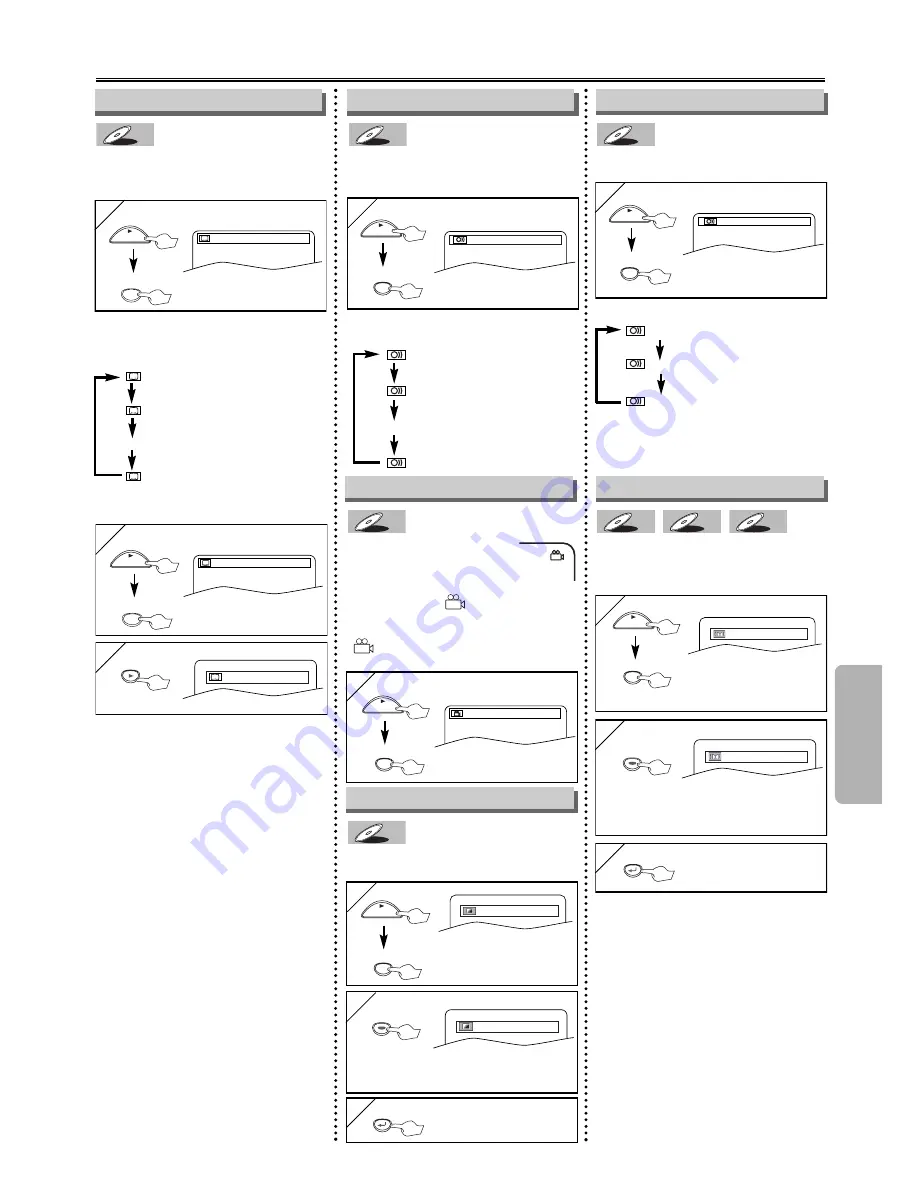
– 13 –
EN
Functions
1
1
Note
¡
If the Virtual Surround setting is “1’’ or
“2’’, the sound mode will be fixed to
STEREO, and can not be changed.
Notes
¡
If your language is not shown after
pressing the AUDIO or SUBTITLE
button several times, the disc may not
have that language. However, some
discs allow you to change audio lan-
guage or subtitle language setting in
the disc menu. (Operation varies
depending on the disc, so refer to the
manual included in the disc.)
¡
When “NOT AVAILABLE” appears on
the TV screen, it means no subtitle is
recorded on the scene.
¡
If you choose a language that has
three-letter-language code, the code
will be displayed every time you
change the subtitle language setting. If
you choose any other languages, ‘---’
will be displayed instead. (Refer to
page 18)
Special Settings
Audio Language
This unit allows you to select an audio
language (if multiple languages are
available) during DVD playback.
DVD-V
DVD-V
1
1
1.ENG Dolby D 3/2.1ch 48k / 3
AUDIO
PLAY
ENG
SPA
FRE
(English audio)
(Spanish audio)
(French audio)
Each time you press the AUDIO button;
For example
STEREO
L-CH
R-CH
(right and left channels
are active)
(left channel is active)
(right channel is active)
This unit allows you to select a sound
mode during CD playback.
CD
CD
CD
1
1
STEREO
AUDIO
PLAY
Each time you press the AUDIO button;
Stereo Sound mode
Camera Angle
This unit allows you to select a subtitle
language (if available) during DVD play-
back.
DVD-V
DVD-V
1
1
1.ENG/6
PLAY
ENG
FRE
OFF
(English subtitles)
(French subtitles)
(no subtitles)
Each time you press the SUBTITLE
button, subtitle languages change.
For example
Subtitle Language
Some DVD discs may con-
tain scenes which have been
shot simultaneously from var-
ious angles. You can change the cam-
era angle if the (
) icon appears on
the screen. If the “ANGLE ICON” set-
ting is “OFF” in the Display menu, the
(
) icon will not appear. (Refer to
pages 14-15)
DVD-V
DVD-V
1
1
1 / 8
ANGLE
PLAY
Note (for CD play back only)
¡
Virtual Surround will not be effective if
the sound mode is set to something
other than STEREO.
ON
OFF
Black Level Setting
Adjust the Black Level Setting to make
the dark areas of the TV picture brighter.
DVD-V
DVD-V
Virtual Surround
You can enjoy stereophonic virtual
world on your existing 2 channel stereo
system.
MP3
MP3
MP3
CD
CD
CD
DVD-V
DVD-V
1
1
MODE
PLAY
2
2
OFF
ENTER
ENTER
ENTER
ON: Makes the dark areas brighter.
OFF: Shows the original picture as recorded.
3
3
RETURN
SUB TITLE
PLAY
2
2
1
1: Natural effect
2: Emphasized effect
OFF: no effects (original sound)
3
3
RETURN
...
...
To set subtitle ON/OFF
1
1
1.ENG/6
PLAY
SUB TITLE
2
2
OFF
ENTER
ENTER
ENTER
xrepeatedly until this
screen appears
MODE






































