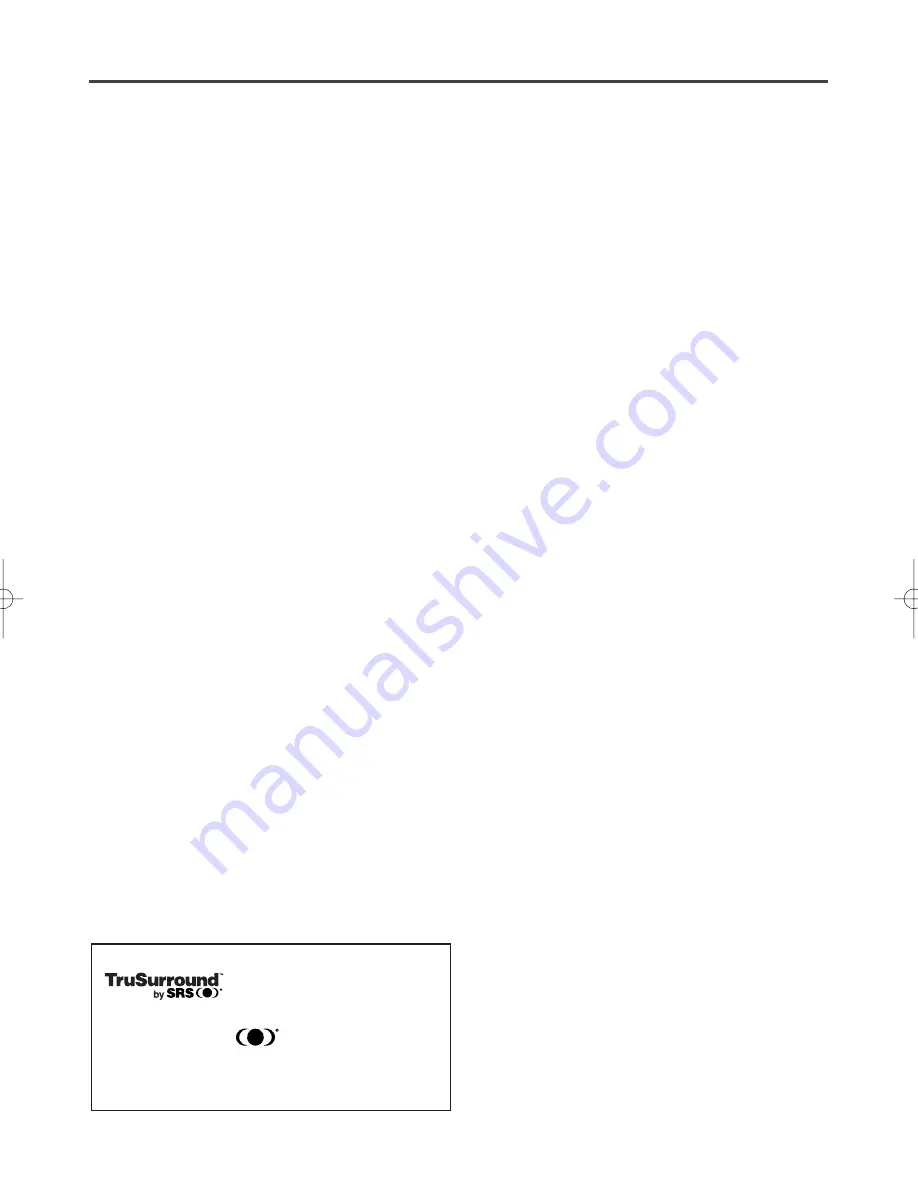
– 6 –
EN
1L25
FEATURES
¡
Dolby Digital sound
This player can handle Dolby Digital surround sound
having 5.1 channels when connected to a Dolby Digital
decoder.
¡
Still/fast/slow/step playback
Various playback modes are available including still pic-
tures, fast forward/reverse, slow motion and step frames.
¡
Random playback for audio CD and MP3
This player can shuffle the order of tracks to play them in
random order.
¡
Program playback for audio CD and MP3
You can program the order of tracks to play them in any
desired order.
¡
DVD menus in a desired language
You can display DVD menus in a desired language, if
available on a DVD.
¡
Screen saver/Auto power-off functions
The screen saver program starts when there is no input
from the player for five minutes in the stop mode. When
the screen saver program is activated for 30 minutes, the
power is automatically turned off.
¡
Subtitles in a desired language
You can select a desired language for the display subtitles,
if that language is available on a disc.
¡
Selecting a camera angle
You can select the desired camera angle, if a disc contains
sequences recorded from different angles.
¡
Choices for audio language and sound mode
You can select the desired audio language and sound
mode, if different languages and modes are available on a
disc.
¡
Parental lock
You can set the control level to limit playback of discs
which may not be suitable for children.
¡
Automatic detection of discs
This player automatically detects if a loaded disc is DVD,
audio CD or MP3 on disc.
¡
Playing an MP3 disc
You can enjoy MP3 files which are recorded on CD-
R/RW.
¡
Direct Search
You can search the desired title, chapter, and track with
numeric button during playback or in stop mode.
¡
On-screen display
Information about the current operation can be displayed
on a TV screen, allowing you to confirm the currently
active functions (such as program playback), on the TV
screen using the remote control.
¡
DTS (Digital Theater System)
You can enjoy 5.1channel surround system developed by
the Digital Theater System co. which reproduces the orig-
inal sound as truthfully as possible.
¡
Search
Chapter search:Search for the chapter designated by user
is possible.
Title search:
Search for the title designated by user is
possible.
Track search: Search for the track designated by user is
possible.
Time search:
Search for the time designated by user is
possible.
¡
Repeat
Chapter:
Repeated playback of the chapter of the
disc being played is possible.
Title:
Repeated playback of the title of the disc
being played is possible.
Track:
Repeated playback of the track of the disc
being played is possible.
Disc (audio CD): Repeated playback of the entire disc being
(MP3) played is possible.
A-B:
The part between A and B designated by
user is possible.
Album:
Repeated playback of the folder of the
MP3 disc being played is possible.
¡
Zoom
2-time and 4-time magnified screen can be displayed.
¡
Marker
The part designated by user can be called back.
¡
Resume Play
User can resume to playback from the part at which the
play was stopped even if the power turn off.
¡
SRS TruSurround
You can enjoy stereophonic virtual space on your existing
stereo system.
¡
Component Video Out Jacks
Jacks located on the back of the DVD Player which are
used to send high-quality video to a TV via Component
Video In Jacks.
¡
Dimmer
Brightness of the display can be varied.
¡
Bit rate indication
¡
DRC (Dynamic range control)
You can control the range of sound volume.
This unit employs TruSurround system
of SRS Labs, Inc. as virtual
technology.
TruSurround and the symbol are trademarks of
SRS Labs, Inc.
TruSurround technology is incorporated under license
from SRS Labs, Inc.
Summary of Contents for DVL100C
Page 35: ...35 EN 1L25 MEMO...







































