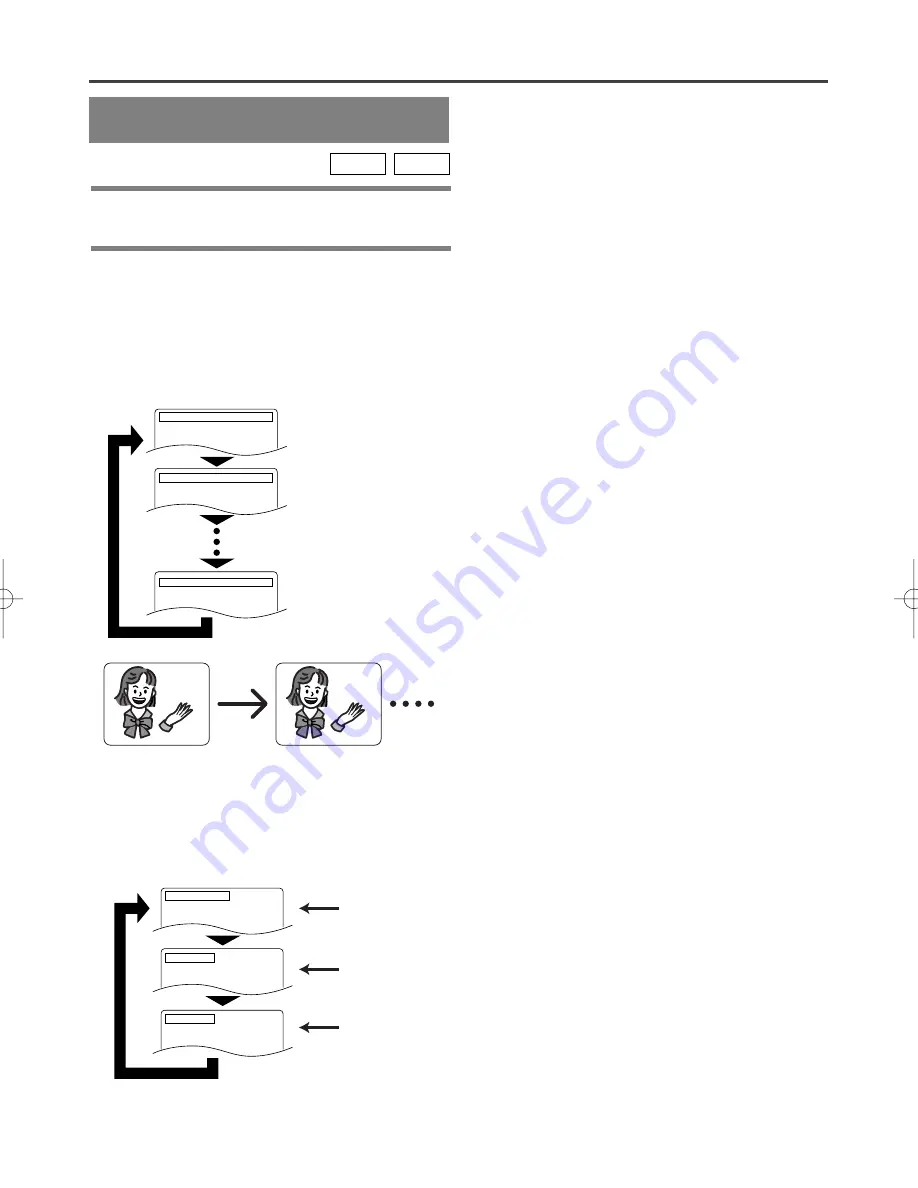
– 21 –
EN
1L25
SETTINGS
CHANGING THE AUDIO
LANGUAGE OR SOUND MODE
The DVD player has a function which allows you to
select the desired audio language and sound mode.
For DVDs
Press the AUDIO button during playback, and then
press the AUDIO button to select the desired audio
language.
¡
The audio language can be changed if multiple
languages are recorded on the DVD being played.
CD
DVD
Notes
¡
Pressing the Audio button may not work on some
DVDs with multiple audio languages (e.g. DVDs
which allow audio language setting on the disc
menu). Operation varies between discs, so refer to
the manual accompanying the disc.
¡
Current audio language and sound mode will be dis-
played when you press the AUDIO button at first.
¡
If a desired language is not shown after pressing the
Audio button several times, the disc does not have
an audio source in that language.
¡
If you choose a Language that has a 3 letter language
code, the code will be displayed everytime you
change the Audio language setting. If you choose
any other languages, ‘---’ will be displayed instead.
(Refer to page28.)
¡
The audio language resets to the one which has been
selected in the setup mode, every time the power is
turned on or discs are replaced. If that language is
not available on a disc, a language defined by the
disc is selected.
¡
The screen display will disappear after about 5
seconds.
¡
If you use DIGITAL AUDIO OUT jack, the sound
mode of audio CDs can not be changed.
AUDIO 1.ENG DolbyD 5.1CH 48k/3
AUDIO 2.FRE DolbyD 5.1CH 48k/3
AUDIO 3.JPN DolbyD 5.1CH 48k/3
HELLO
Bon jour
For audio CDs
Press the AUDIO button during playback.
¡
Pressing the AUDIO button cycles the sound mode
through STEREO, L-CH and R-CH.
Both right and left channels
are active (stereo).
AUDIO STEREO
Only the left channel is active.
AUDIO L-CH
AUDIO R-CH
Only the right channel is active.
Summary of Contents for DVL100C
Page 35: ...35 EN 1L25 MEMO...
















































