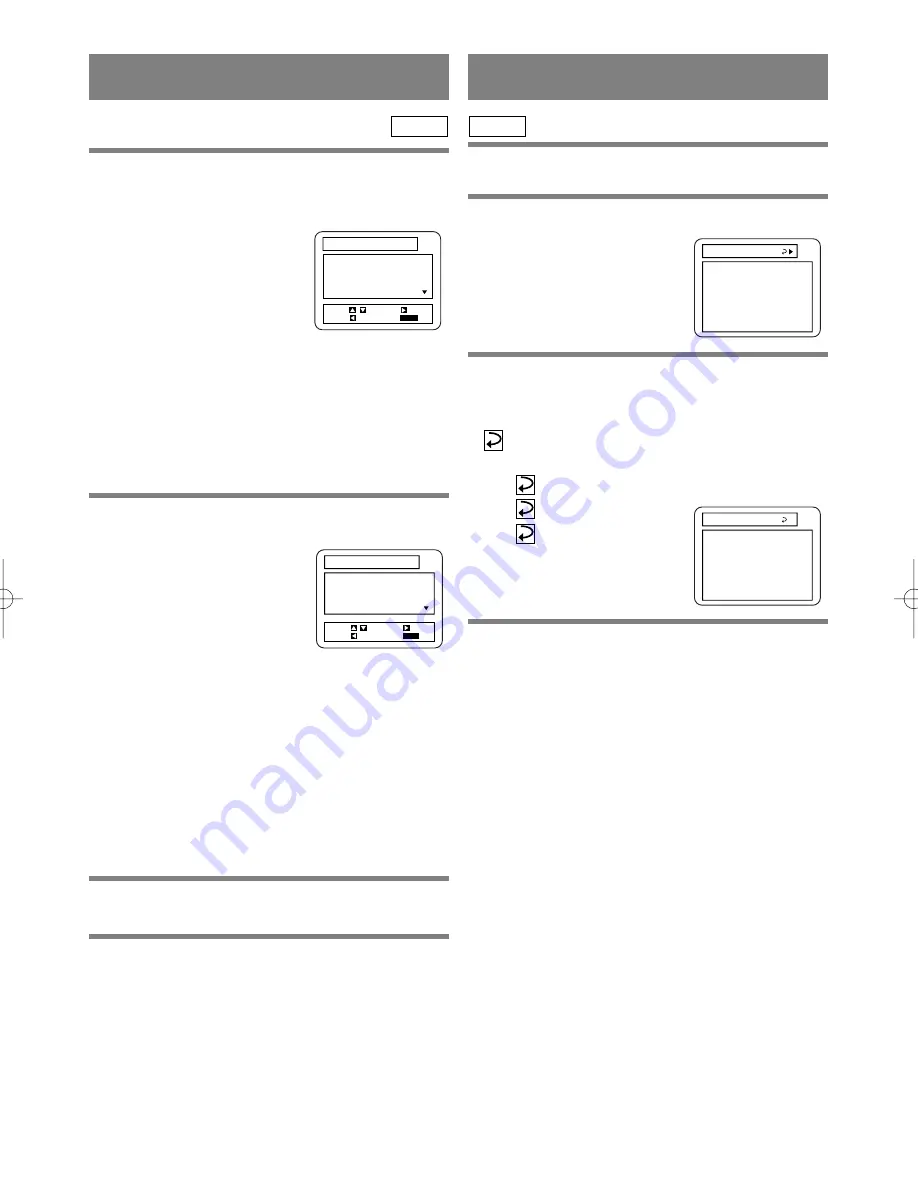
1
Insert an MP3 file-recorded disc.
¡
The MP3 menu screen shows up.
¡
Folders are referred to as
“ALBUMS” and files are
referred to as “TRACKS”.
¡
“+” appears at the beginning
of the album name.
MP3
– 19 –
EN
1L25
PLAYING AN MP3 DISC
¡
If all the TRACKS cannot be displayed at once on
the screen, “
L
” appears to go to the next page. If
there is a previous page, “
K
” appears on-screen. On
the left of “
L
”, the current page and the total num-
ber of pages are displayed.
¡
The player can recognize 255 ALBUMS and
TRACKS altogether.
2
Using the
K
/
L
buttons, select a ALBUM or
TRACKS to be played.
[When TRACKS are selected]
The TRACKS will be played
in the order of selection.
[When an ALBUM is selected]
Press the
B
button. The TRACK
selection screen shows up. Using
the
K
/
L
buttons, select TRACKS
to be played.
¡
Choose “FIRST PLAY”, and the ALBUMS and
TRACKS will be played from the beginning of the
disc.
¡
Press the TITLE button, and the top hierarchy will
be called back.
¡
ALBUMS can be played up to the 8th hierarchy.
3
Press the PLAY button.
¡
Playback will start.
4
To stop the play, press the STOP button.
FIRST PLAY
+ALBUM01
+ALBUM02
+ALBUM03
+ALBUM04
1/15
VOLUME LABEL
START:
PLAY
SELECT: /
ENTER:
RETURN:
+ALBUM11
+ALBUM12
+ALBUM13
+ALBUM14
+ALBUM15
ALBUM01
START:
PLAY
SELECT: /
ENTER:
RETURN:
CHANGING THE ON-SCREEN
DISPLAY DURING MP3 DISC PLAY
The information on an MP3 disc in play can be
checked.
1
Press the DISPLAY button during playback.
¡
The TRACK currently in play
will be highlighted.
2
Press the DISPLAY button again.
¡
The ALBUM name being displayed will be replaced
by the elapsed time of the track.
¡
will be displayed when the repeat play has been
selected.
A : Album (folder) repeat
T : Track repeat
D : Disc repeat
MP3
TRACK11
TRACK12
TRACK13
TRACK14
TRACK15
FOLDER NAME
3
Press the DISPLAY button again, and the dis-
play screen disappears.
TRACK11
TRACK12
TRACK13
TRACK14
TRACK15
0:02:31 A
Summary of Contents for DVL100C
Page 35: ...35 EN 1L25 MEMO...






























