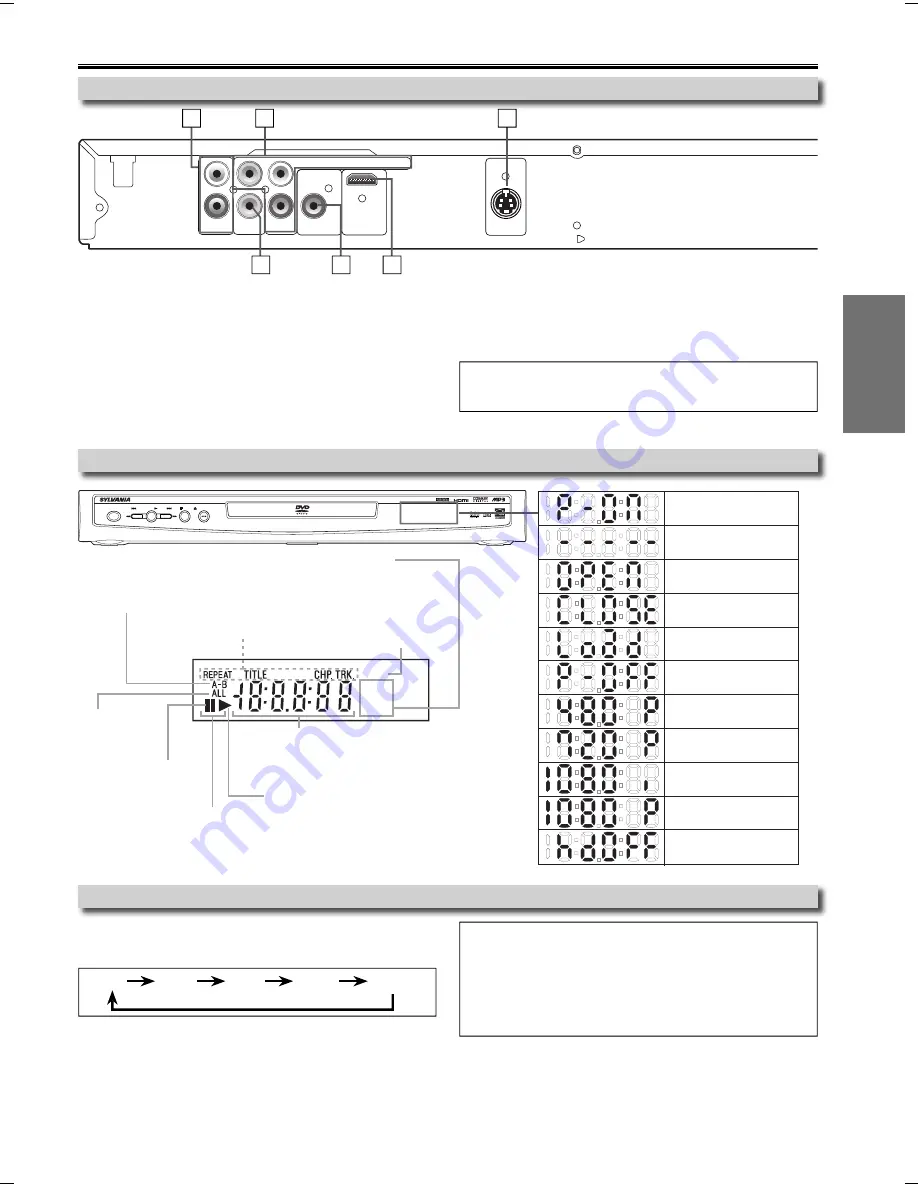
SETUP
EN
– 9 –
S-VIDEO
OUT
AUDIO
OUT
VIDEO
OUT
COAXIAL
R
L
Y
COMPONENT VIDEO OUT
C
R
/P
R
DIGITAL
AUDIO OUT
C
B
/P
B
HDMI OUT
Function Overview
Front Panel Display
Rear Terminals
1: AUDIO OUT jacks
Connect an RCA audio cable from here to the audio input jack of
your television or audio device.
2: COMPONENT VIDEO OUT jacks
Connect component video cables from here to the component
video input jacks of your television.
3: S-VIDEO OUT jack
Connect an S-video cable from here to the S-video input jack of
your television.
4: HDMI OUT jack
Connect an HDMI cable from here to the HDMI compatible port
of a television or other display device.
5: DIGITAL AUDIO OUT COAXIAL jack
Connect a digital audio coaxial cable from here to the digital
audio input jack of your digital audio receiver.
6: VIDEO OUT jack
Connect an RCA video cable from here to the video input jack of
your television.
POWER
SKIP
SKIP
PLAY
STOP
OPEN/CLOSE
PROGRESSIVE DVD/CD
PLAYER
2
3
1
5
6
Note:
•
Please purchase the necessary cables at your local store.
(Refer to pages 6-8.)
GROUP
P.SCAN
DVD
CD
Lights up when the inserted
disc is being played back.
Displays a type of the disc
which is inserted on the tray.
• DVD: DVD
• CD: audio CD, MP3, Kodak Picture CD
Lights up when the
inserted disc comes
to a pause.
Lights up when the
A-B repeat function
is on.
Lights up when the
repeat function is on.
Lights up when playing back
in slow mode. (DVD)
Displays how long the current title or track
has been played back. When a chapter or track is
switched, the number of a new title,
chapter or track is displayed.
Selected HDMI output mode is displayed.
Lights up when
the ALL repeat
function is on.
Lights up when the
progressive scan
system is activated.
4
Power on
No disc inserted or
cannot read
Tray open
Tray closed
Loading the disc
HDMI output mode
(480p) is selected
Power off
HDMI output mode
(720p) is selected
HDMI output mode
(1080i) is selected
HDMI output mode
(OFF) is selected
HDMI output mode
(1080p) is selected
Press
[HDMI]
on the remote control to select the HDMI output
mode. The output mode changes as follows every time
[HDMI]
is
pressed.
1080I
hdOFF
480P
720P
1080P
• The HDMI output mode that is not supported by the TV will be
skipped.
480P (Default): Video output from the HDMI OUT jack at 480p.
720P: Video output from the HDMI OUT jack at 720p.
1080I: Video output from the HDMI OUT jack at 1080i.
1080P: Video output from the HDMI OUT jack at 1080p.
hdOFF: No video output from the HDMI OUT connector.
HDMI Setup
Note:
• Video and audio signals may distorted temporarily when
switching to/from the HDMI output mode.
• Use a display with an HDMI-compatible port.
• You can check the HDMI connection status by pressing
[DISPLAY]
during playback with the HDMI output mode (refer
to page 14).
E6E23UD_DP170SL9.indd 9
E6E23UD_DP170SL9.indd 9
2008/03/19 17:27:29
2008/03/19 17:27:29
Summary of Contents for DP170SL9
Page 26: ...INFORMATION 26 EN Memo...
























