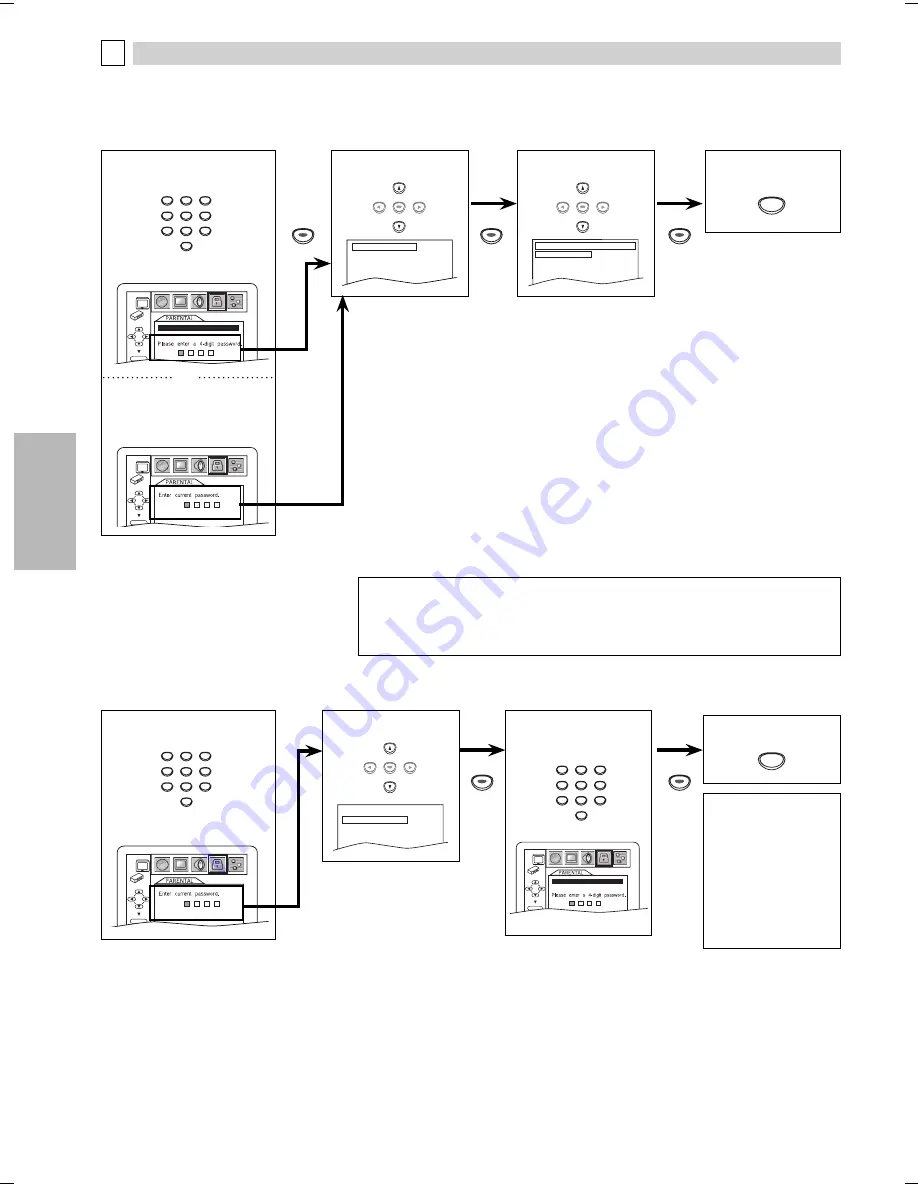
DVD FUNCTIONS
– 22 –
EN
CONTROL LEVELS
• ALL:
all parental locks are canceled.
• Level 8:
DVD software of any grades (adult/general/children) can be played
back.
• Levels 7 to 2: only DVD software intended for general use and children can be played
back.
• Level 1:
only DVD software intended for children can be played back, with
those intended for adult and general use prohibited.
TIPS FOR LEVELS
• 8 [ADULT]:
DVD software of any grades (adult/general/children) can be played
back.
• 7 [NC-17]:
no one under 17 admitted
• 6 [R]: restricted; under 17 requires accompanying parent or adult guardian
• 5 [PGR]:
parental guidance recommended
• 4 [PG13]:
unsuitable for children under 13
• 3 [PG]:
parental guidance suggested
• 2 [G]:
general audience
• 1 [KID SAFE]: suitable for children
6
Enter your new
4-digit password
(except for 4737).
4
Enter your desired 4-digit
password (expect for 4737).
If you have set a password
already, enter the current
4-digit password.
4
Enter current 4-digit
password.
Note:
• Record the password
in case you forget it.
• If you forget the
password, press
[4],
[7], [3], [7]
at step 4,
then enter your new
password. Password
will be cleared and
parental levels will be
set to “ALL”.
5
Select “PARENTAL
LEVEL”.
PARENTAL Setting
This function prevents unit from playing material inappropriate for children.
Parental Levels
Parental level allows you to set the rating levels of your DVD software. Playback will stop if the ratings exceed the levels you set. Follow
steps 1 to 3 in the “CUSTOM Menu” section on page 19.
To Change the Password for Parental Controls
You can change your password for parental controls. Follow steps 1 to 3 in the “CUSTOM Menu” section on page 19.
D
PARENTAL menu
PASSWORD CHANGE
PARENTAL LEVEL
ALL
7
To exit the menu
6
Select the desired
level.
PARENTAL LEVEL
ALL
8 [ADULT]
7 [NC-17]
6 [R]
5
Select “PASSWORD
CHANGE”.
PASSWORD CHANGE
PARENTAL LEVEL
ALL
7
To exit the menu
or
PARENTAL menu
Note:
• Some DVD-video may not respond to “PARENTAL“ setting. Make sure this function
works with your DVD-video.
• The resume information will be cleared if you change the parental level when the
resume information is on.
1
2
3
4
5
6
7
8
9
0
SETUP
ENTER
PASSWORD
ENTER
ENTER
PASSWORD
ENTER
ENTER
ENTER
ENTER
SETUP
1
2
3
4
5
6
7
8
9
0
1
2
3
4
5
6
7
8
9
0
ENTER
ENTER
ENTER
ENTER
ENTER
E6E23UD_DP170SL9.indd 22
E6E23UD_DP170SL9.indd 22
2008/03/19 13:59:15
2008/03/19 13:59:15
Summary of Contents for DP170SL9
Page 26: ...INFORMATION 26 EN Memo...





















