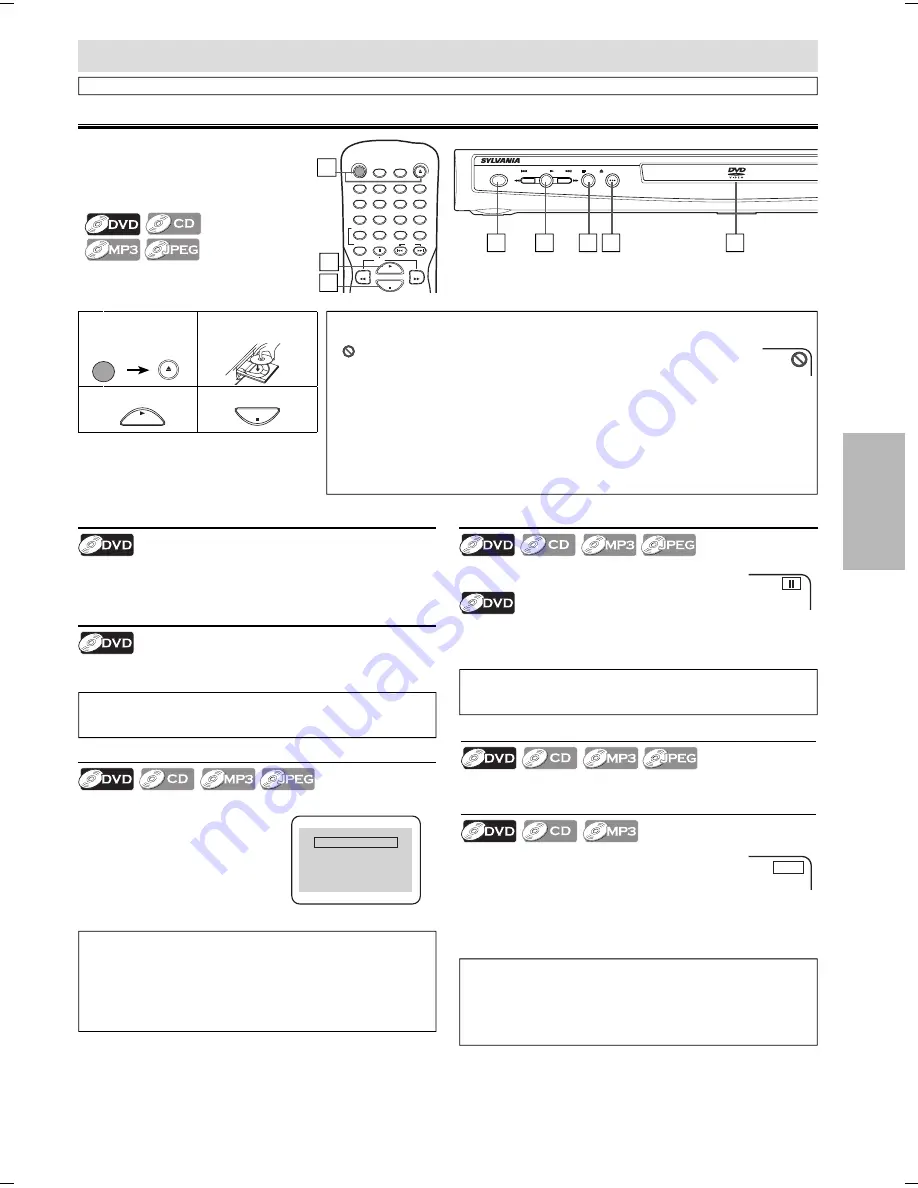
DVD FUNCTIONS
EN
– 11 –
Playback
POWER
SKIP
SKIP
PLAY
STOP
OPEN/CLOSE
PROGRESSIVE DVD/CD
PLAYER
1
(
on page 12
)
Note:
• For DVD, fast forward or reverse search speed is different
depending on the disc. Approximate speed is 1(2x), 2(8x), 3(20x),
4(50x), 5(100x).
• For audio CD and MP3, approximate speed is 1(2x), 2(8x),
3(30x).
Paused and Step-by-Step Playback
Press
[PAUSE
F
]
during playback.
To continue playback, press
[PLAY
B
]
.
The disc goes forward by one frame each time
[PAUSE
F
]
is
pressed in the pause mode.
To continue playback, press
[PLAY
B
]
.
Fast Forward / Reverse Search
Press
[FWD
g
]
or
[REV
h
]
repeatedly during
playback
to select the required forward or reverse
speed.
To use
[SKIP
H
]
]
, [SKIP
G
]
on this unit
Pressing and holding
[SKIP
H
]
]
or
[SKIP
G
]
on this unit will also
change forward or reverse playback speed.
To continue playback, press
[PLAY
B
]
.
Resume Playback
Press
[STOP
C
]
during playback. Resume message will appear on
the TV screen.
Press
[PLAY
B
]
, playback will
resume from the point at which
playback was stopped.
Press 'PLAY' to play from here.
To play the beginning,
press 'STOP' first and then 'PLAY'.
Resume ON
Note:
• For DVD, set “STILL MODE” to “FIELD” in “DISPLAY” menu if
pictures in the pause mode are blurred. Refer to pages 19-20.
Before:
Turn on the TV, amplifier and any other
components which are connected to this
unit. Make sure the TV and audio receiver
(not supplied) are set to the correct channel.
Note:
• To cancel resume, press
[STOP
C
]
one more time in the stop
mode.
• For MP3 and JPEG, playback will resume from the beginning of
the track at which playback was stopped.
• The resume information will be kept when the unit is turned
off.
Note:
• Menu operations may vary depending on the disc. Refer to the
manual accompanying the disc for details.
To use
[SKIP
H]
], [SKIP
G
]
on this unit
Press once to skip chapters, tracks or titles to a desired point.
Note:
• When you play back a CD-RW/-R with MP3/JPEG files, details on page 12.
• “
” may appear at the top-right on the TV screen when the operation is
prohibited by the disc or this unit.
• Some DVD may be played from title 2 or 3 due to specific programs.
• During the playback of a 2-layered disc, pictures may stop for a moment. This happens
while the 1st layer is being switched to the 2nd layer. This is not a malfunction.
• You can change the on-screen language for DVD function in “PLAYER MENU” menu. Refer
to page 19.
• When the unit is connected with an HDMI cable, a revocation list update screen may
appear when you try to play back the DVD-video containing a revocation list.
• If the unit is connected to the unauthorized display device with an HDMI cable, the audio/
video signal may not be output when playing back a commercial DVD-video.
E
1
e.g.) DVD
1
To open the disc
tray
2
Insert a disc with
label facing up.
3
To start playback
4
To stop playback
PLAY
STOP
POWER
OPEN/CLOSE
1
2
3
4
DVD FUNCTIONS
Disc Menu
Some discs contain menus which allow you to customize DVD
playback. Use
[
K
/
L
/
s
/
B
]
to select an item, then press
[ENTER]
(or
[PLAY
B
]
).
Calling Up a Menu Screen during Playback
• Press
[MENU]
to call up the disc menu.
• Press
[TOP MENU]
to call up the title menu.
POWER
AUDIO
SUBTITLE
ANGLE
REPEAT
CLEAR
HDMI
A-B
PAUSE
SLOW
SKIP
OPEN/CLOSE
DISPLAY
SEARCH
MODE
1
2
3
4
5
6
7
8
9
0
PLAY
REV
FWD
STOP
4
3
1
Please note : most instructions in this manual refer to remote control use.
E6E23UD_DP170SL9.indd 11
E6E23UD_DP170SL9.indd 11
2008/03/19 13:57:35
2008/03/19 13:57:35
Summary of Contents for DP170SL9
Page 26: ...INFORMATION 26 EN Memo...


























