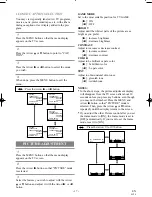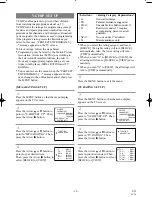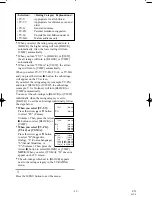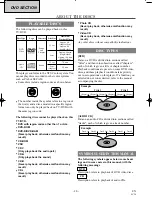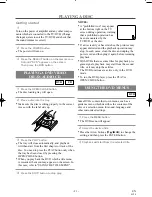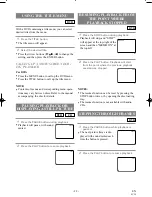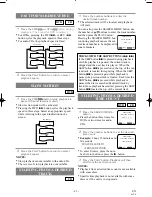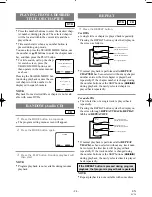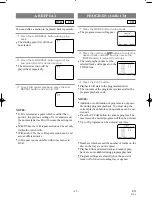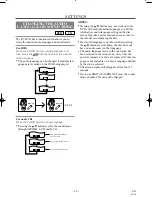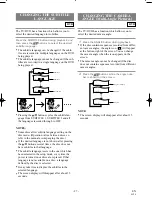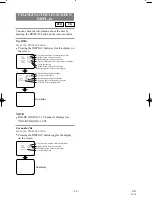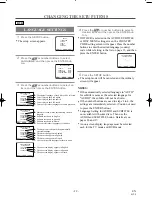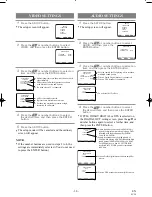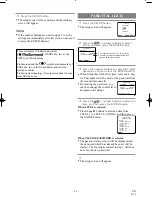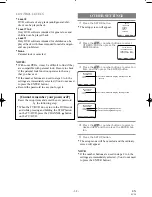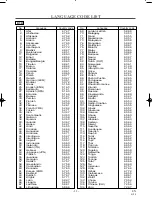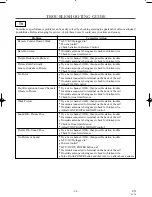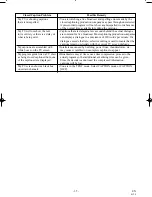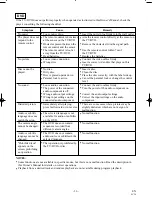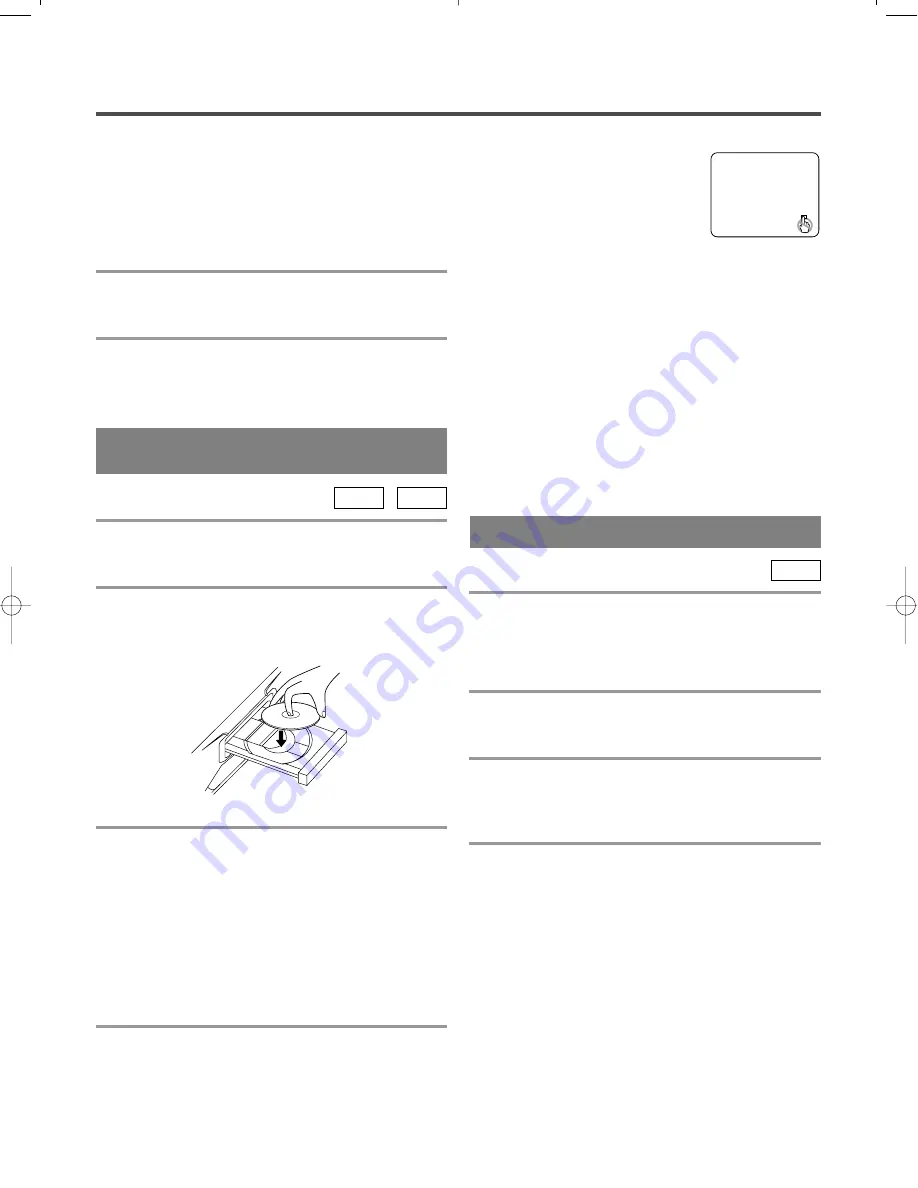
- 21 -
EN
0C28
PLAYING A DISC
PLAYING A DVD VIDEO
OR AN AUDIO CD
1
Press the OPEN/CLOSE button.
•
The disc loading tray will open.
2
Place a disc into the tray.
•
Make sure the disc is sitting properly in the correct
recess, with the label side up.
3
Press the PLAY button.
•
The tray will close automatically, and playback
will then start from the first chapter or track of the
disc. You need to press the PLAY button only when
the tray has been closed by pressing the
OPEN/CLOSE button.
•
When you play back the DVD which a title menu
is recorded, the menu may appear on the screen. In
this case, refer to "USING THE TITLE MENU".
4
Press the STOP button to stop play.
NOTES:
•
A "prohibited icon" may appear
at the bottom right on the TV
screen during operation, warning
that a prohibited operation has
been encountered by the
TV/DVD or the disc.
•
If a disc is dirty or has scratches, the pictures may
appear distorted and the playback operation may
stop. In such cases, clean the disc and unplug the
power cord and then plug it again before resuming
playback.
•
With DVDs that use some titles for playback pro-
gram signals, playback may start from the second
title, or it may skip these titles.
•
The DVD functions are active only in the DVD
mode.
•
To run the DVD player, press the PLAY or
OPEN/CLOSE button.
DVD
CD
USING THE DVD MENUS
DVD
Some DVDs contain their own menus, such as a
guidance menu which describes the contents of the
disc or a selection menu for sound, language and
other customized settings.
1
Press the MENU button.
•
The DVD menu will appear.
2
Select the desired title.
•
Press the Arrow buttons (
L
/
K
/
B
/
s
) to change the
setting, and then press the ENTER button.
3
Playback will start from the selected title.
Getting started
1
Turn on the power of amplifier and any other compo-
nents which are connected to the TV/DVD. (Change
the input system to suit the TV/DVD, and check that
the sound volume is correct.)
2
Press the POWER button.
•
The power will turn on.
3
Press the SELECT button on the remote con-
trol until "DVD" appears on the screen.
Then press the DVD button.
TD200(1st).QX33 00.6.1 4:19 PM Page 21
Summary of Contents for 6519DA
Page 43: ... 43 ES 0C28 MEMO ...