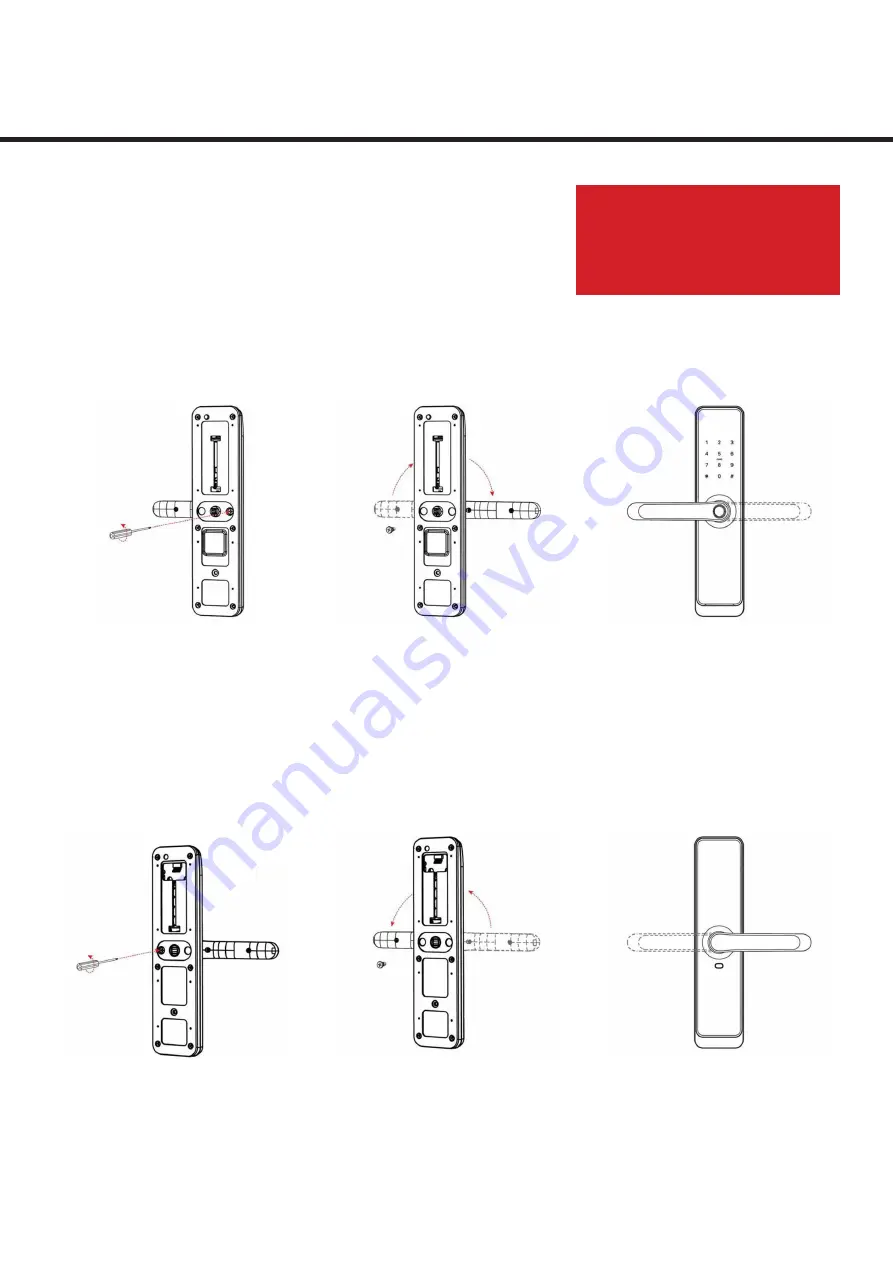
7
www.sylvan.co.nz
SL41E INSTALLATION INSTRUCTIONS
Installation:
Check handing of the lever
Below are the instructions to change handing.
Front (outside) Panel
Step 2:
Depress latch
mechanism into
lock body
Step 4:
Align and release
latch mechanism,
IMPORTANT
Make sure to correctly
align the center latch
otherwise the lock will
not function correctly.
Back (inside) Panel
1. Remove handing screws
1. Remove handing screws
2.Rotate the handle
upwards to the left
or right depending
on handing direction.
2.Rotate the handle
upwards to the left
or right depending
on handing direction.
3. Reinsert the screws
after adjusting
handing direction
3. Reinsert the
handing screws after
adjusting handing
direction
IMPORTANT
ONLY ROTATE THE HANDLE
UPWARDS IN THE DIRECTION
SHOWN BELOW - DAMAGE
CAUSED WILL VOID WARRANTY






































