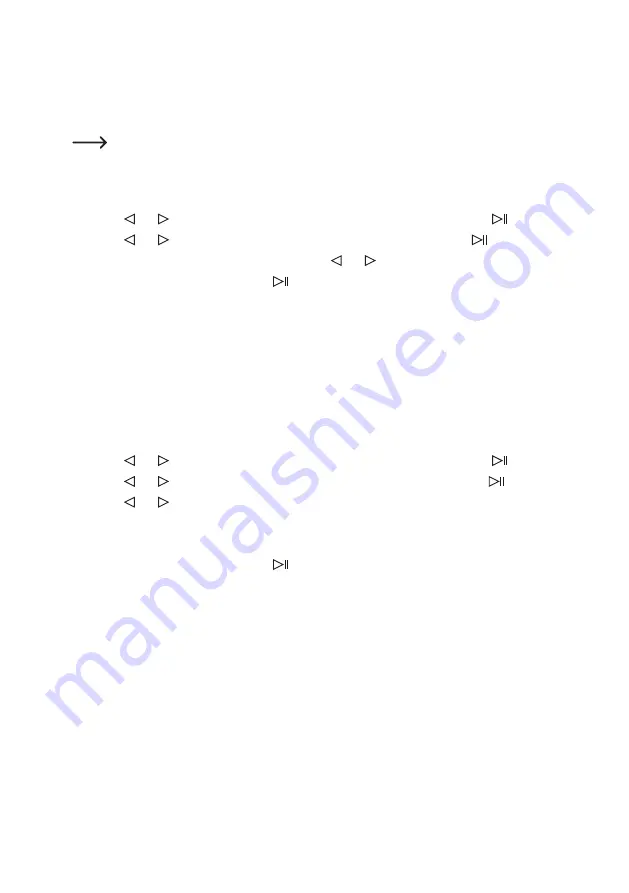
70
d) “File length” function
This function enables you to set the length of video files on the memory card. If the recording time is longer than the
set time, the monitor/DVR creates multiple files (e.g. if the set time is 5 minutes, 12 files will be created with a total
recording time of 1 hour).
In the event of memory card write errors or other error causes, the entire recording is not lost. In addition,
smaller files can more easily be sent by email.
Proceed as follows:
• Briefly press the “MENU” button (3, 31) on the monitor/DVR or the IR remote control to display the main menu.
•
Use the “ ” or “
” button to select the “Recording settings” submenu and briefly press the “
” button (6, 34).
•
Use the “ ” or “
” button to select the “File length” function and then briefly press the “
” button (6, 34).
•
Set the desired duration (5, 10 or 15 minutes) using the “ ” or “ ” button.
• Confirm the setting by briefly pressing the “
” button (6, 34). The monitor/DVR then switches back to the previ-
ous menu.
• To go back one menu level or to exit the OSD menu, briefly press the “MENU” button (3, 31) on the monitor/DVR or
the IR remote control (multiple button pressed may be needed).
e)
“Overwrite files” function
This function enables to set what should happen when the used memory card is full.
Proceed as follows:
• Briefly press the “MENU” button (3, 31) on the monitor/DVR or the IR remote control to display the main menu.
•
Use the “ ” or “
” button to select the “Recording settings” submenu and briefly press the “
” button (6, 34).
•
Use the “ ” or “
” button to select the “Overwrite files” function and then briefly press the “
” button (6, 34).
•
Use the “ ” or “ ” button to enable or disable overwrite.
- Overwrite enabled: The oldest recording is automatically overwritten.
- Overwrite disabled: If the memory card is full, a current recording is automatically ended.
• Confirm the setting by briefly pressing the “
” button (6, 34). The monitor/DVR then switches back to the previ-
ous menu.
• To go back one menu level or to exit the OSD menu, briefly press the “MENU” button (3, 31) on the monitor/DVR or
the IR remote control (multiple button pressed may be needed).
Summary of Contents for 2274368
Page 154: ...154 ...
Page 155: ...155 ...






























