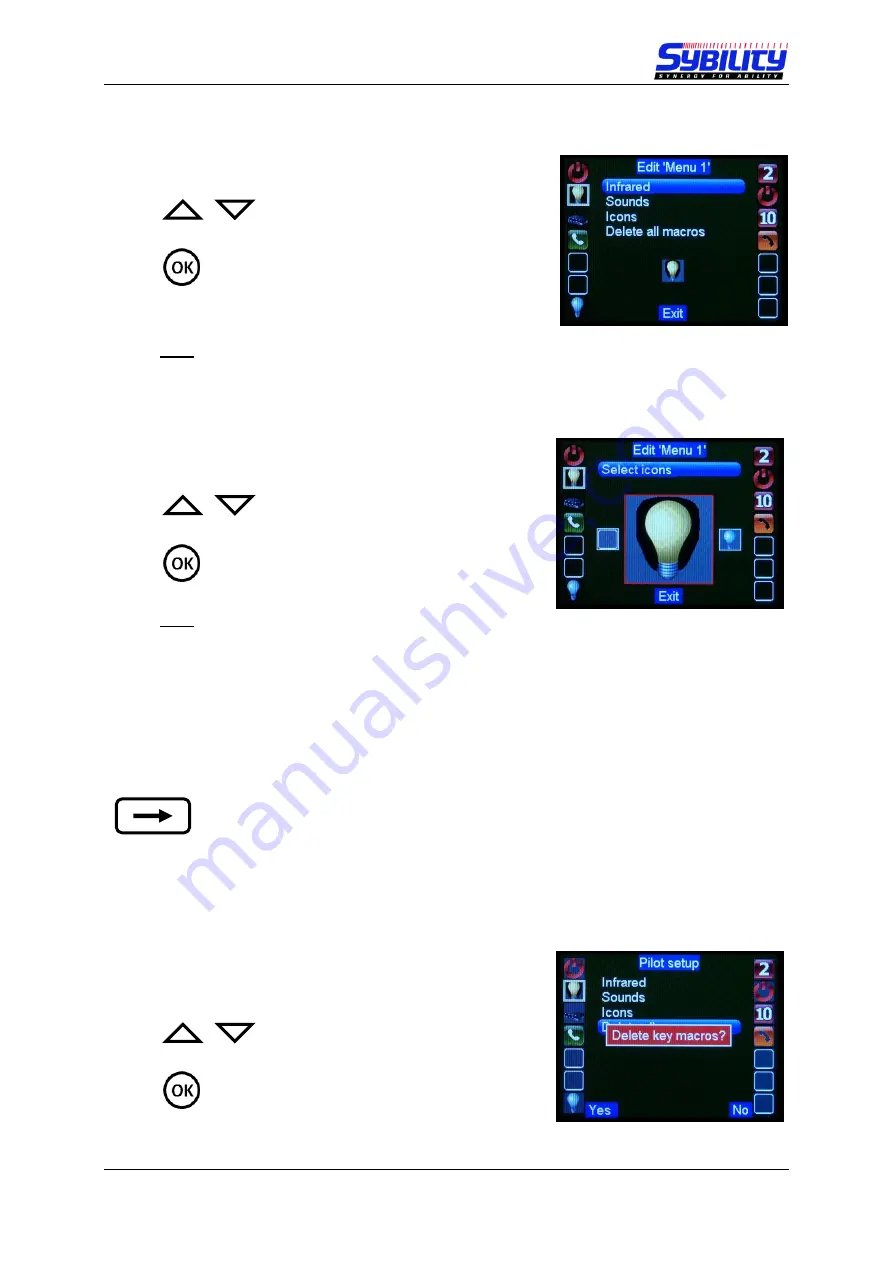
User Manual PILOT
touch
May 2016
Page 14 of 20
4.4.3 Choose Icons
1.
Select “Icons” and confirm with “OK”
Note
The selected key can be change at any time by touching the new key. The current selected key
is marked with a white square.
2.
Now you can choose an icon for the selected key.
.
Note
The list of available icons can be changed with the configuration software and is transferred
to the PILOT touch together with the configuration.
Now you can choose another key and repeat the procedure until you have finished recording for this
level.
When all changes are done in this menu, please use the “return” key to change
back to the main menu.
4.4.4 Delete Key Macros
1.
Select “Icons” and confirm with the softkey “yes” to
delete all stored settings for this key.




















