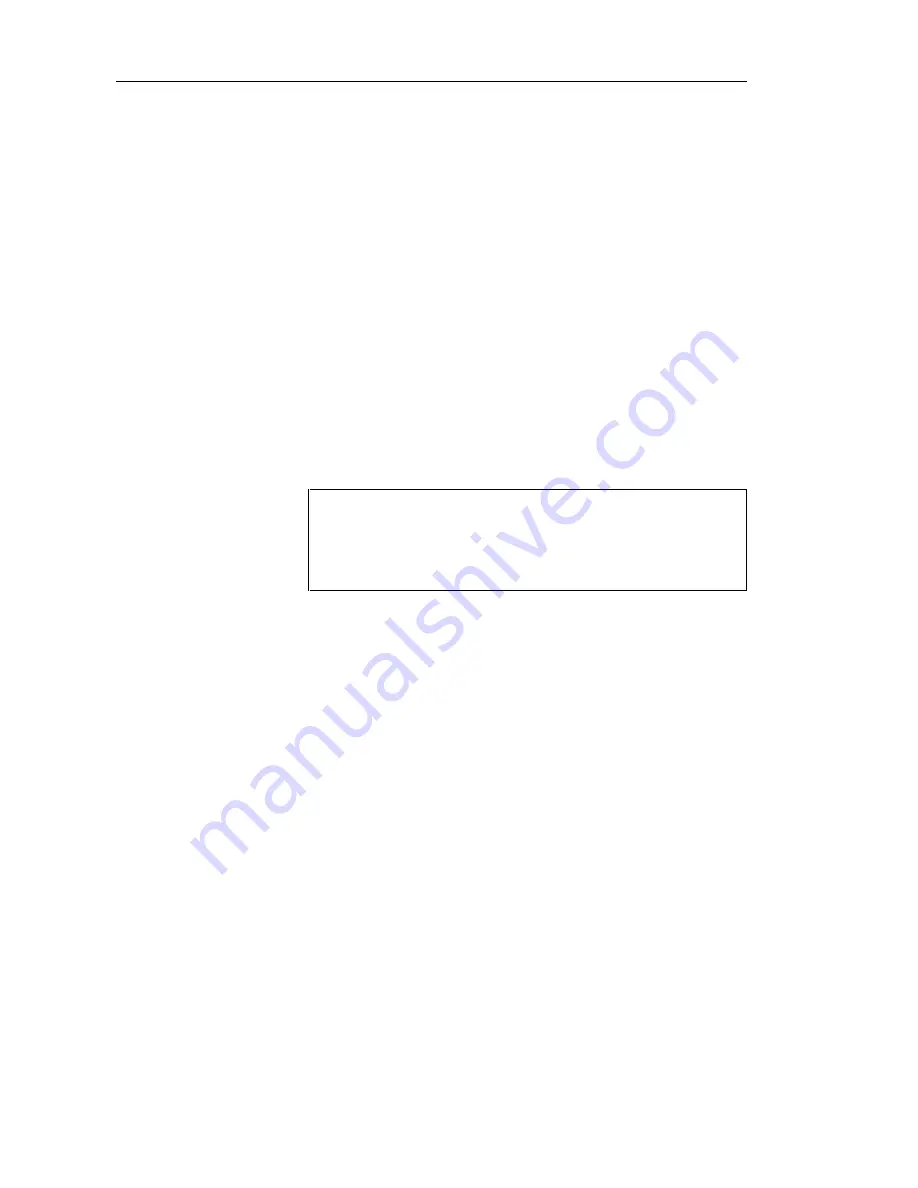
Defining classes
22
Creating a class from the Browser
v
To create a class from the Browser:
1
Right-click the Classes category in the Browser.
2
Select New from the contextual menu.
The property sheet of the class appears.
3
Type a class name and a class code.
4
Click OK.
A new class is created in the Classes category.
Creating a class from the list of classes
v
To create a class by inserting it in the list:
1
Select Model
➤
Classes.
The list of classes appears.
Accessing the list of classes
The list of classes is accessible only from a diagram. If the current
diagram is of a package, the list contains all the classes that exist in
the package. If the current diagram is of the model, the list contains
all the classes that exist in the model.
2
Click a blank line in the list.
or
Click the Add a Row tool.
An arrow appears at the beginning of the line.
3
Type a name and code for the class.
4
Select a stereotype from the Stereotype dropdown listbox.
5
Select a visibility from the Visibility dropdown listbox.
6
Click OK.
A symbol for this class is inserted in the current model.
Summary of Contents for Powerdesigner 7.5
Page 1: ...OBJECT ORIENTED MODEL User s Guide POWERDESIGNER 7 5...
Page 8: ...viii...
Page 22: ...Defining OOM properties 12...
Page 144: ...Defining check parameters 134...
Page 208: ...Generating for XML 198 6 Click OK An XML file is generated with the file extension xml...
Page 210: ...Customizing scripts 200...
Page 224: ...Generating a CDM from an OOM 214...
Page 238: ...Generating a PDM from an OOM 228...
Page 260: ...Object language editor categories 250...
Page 268: ...Applying business rules to objects 258...
Page 288: ...278...






























