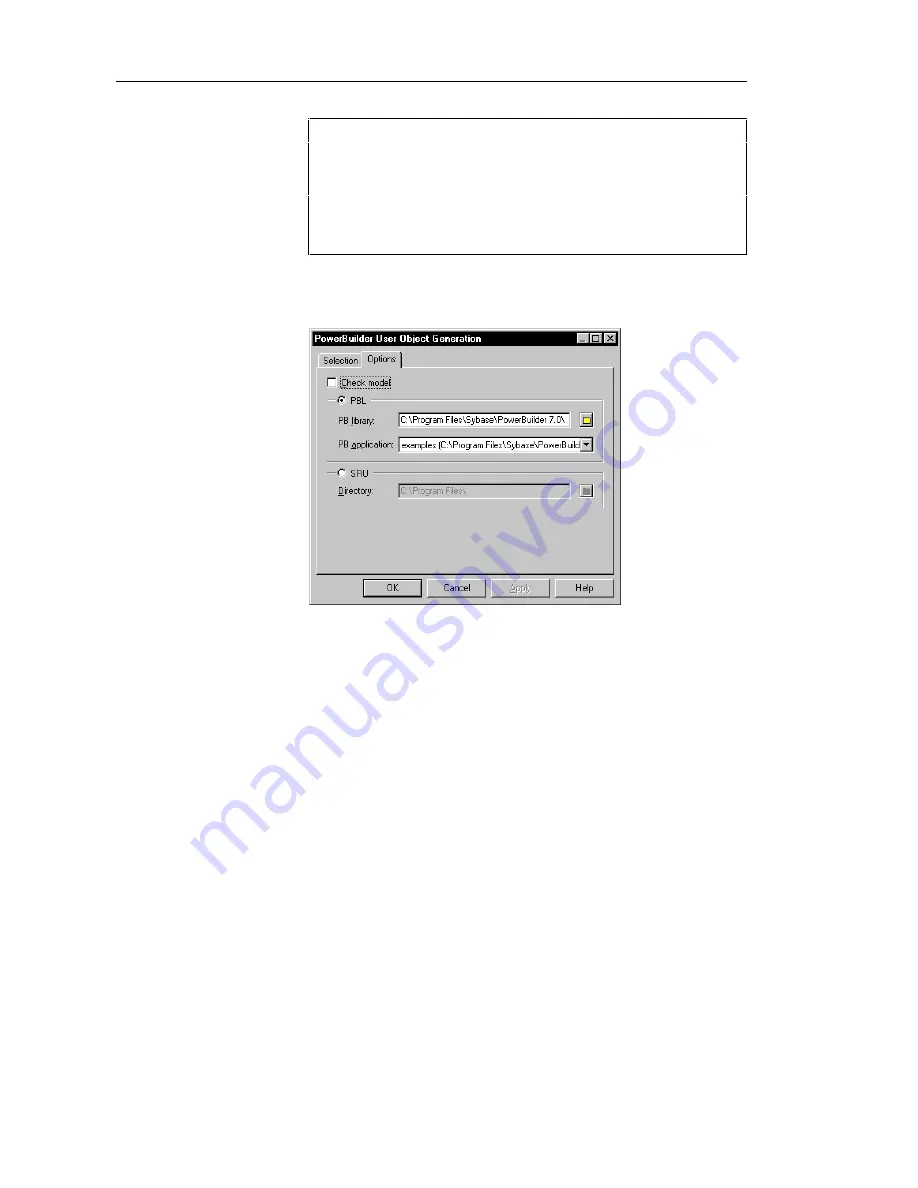
Generating objects for PowerBuilder
192
Select Tools
All the classes of the model, including those that are grouped into
packages, are selected and displayed by default. You can use the
Select tools to the right of the Folder Selection dropdown listbox to
modify the selection. The Include Sub-Packages tool, enables you to
include in your selection all the classes that are situated within
packages.
4
Click the Options tab.
The Options page appears.
5
Select the PBL option
6
Type a library directory for generated User Objects in the PB library
box.
or
Click the Browse to Folder button to the right of the PB library box and
browse to select a library.
7
Select a PowerBuilder application from the PB application dropdown
listbox.
8
Click OK.
A PowerBuilder User Object is generated in the PowerBuilder
application for each of the classes that you selected.
Summary of Contents for Powerdesigner 7.5
Page 1: ...OBJECT ORIENTED MODEL User s Guide POWERDESIGNER 7 5...
Page 8: ...viii...
Page 22: ...Defining OOM properties 12...
Page 144: ...Defining check parameters 134...
Page 208: ...Generating for XML 198 6 Click OK An XML file is generated with the file extension xml...
Page 210: ...Customizing scripts 200...
Page 224: ...Generating a CDM from an OOM 214...
Page 238: ...Generating a PDM from an OOM 228...
Page 260: ...Object language editor categories 250...
Page 268: ...Applying business rules to objects 258...
Page 288: ...278...






























