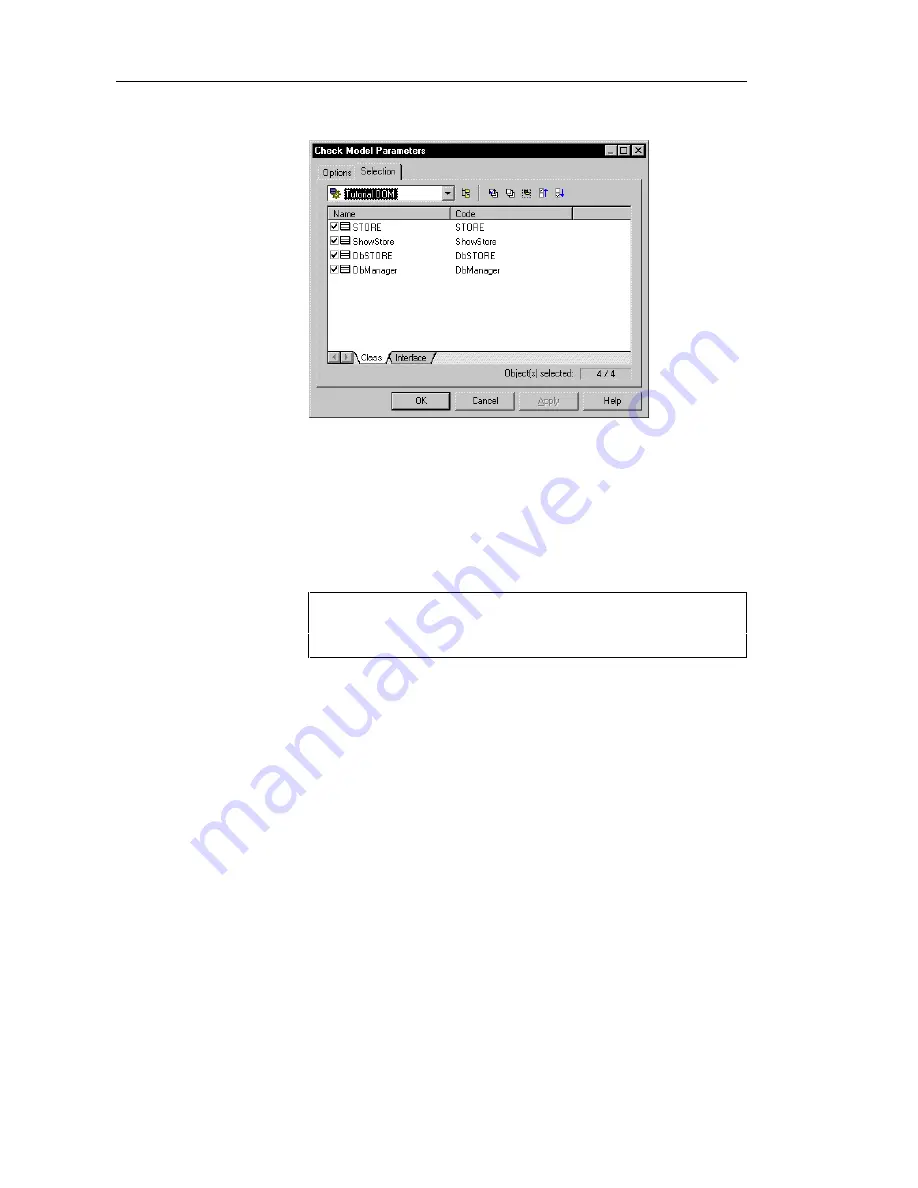
Checking an OOM
140
The Selection page appears.
6
Select a model from the dropdown list at the top of the dialog box.
7
Click an object tab.
The corresponding object page displays all the objects in the current
OOM.
8
Select checkboxes for objects that you want to be checked.
9
Clear checkboxes for objects that you do not want to be checked.
Selecting all or clearing all checkboxes
You can select all object checkboxes by clicking the Select All tool.
You can clear all object checkboxes by clicking the Deselect All tool.
10 Click OK.
Summary of Contents for Powerdesigner 7.5
Page 1: ...OBJECT ORIENTED MODEL User s Guide POWERDESIGNER 7 5...
Page 8: ...viii...
Page 22: ...Defining OOM properties 12...
Page 144: ...Defining check parameters 134...
Page 208: ...Generating for XML 198 6 Click OK An XML file is generated with the file extension xml...
Page 210: ...Customizing scripts 200...
Page 224: ...Generating a CDM from an OOM 214...
Page 238: ...Generating a PDM from an OOM 228...
Page 260: ...Object language editor categories 250...
Page 268: ...Applying business rules to objects 258...
Page 288: ...278...






























