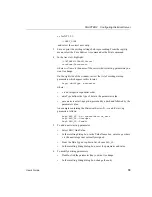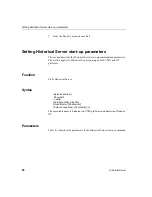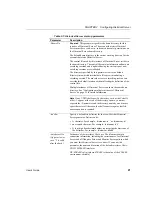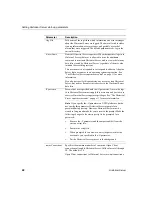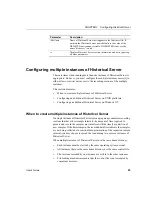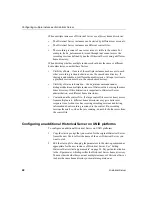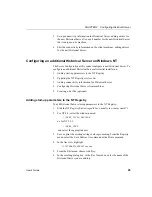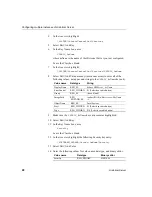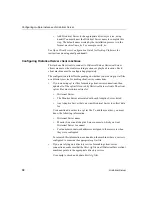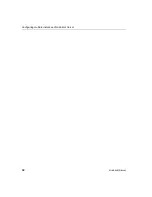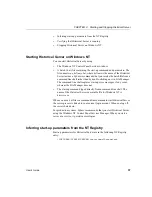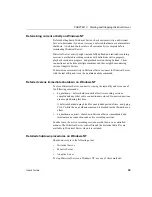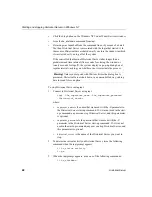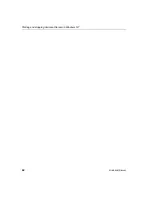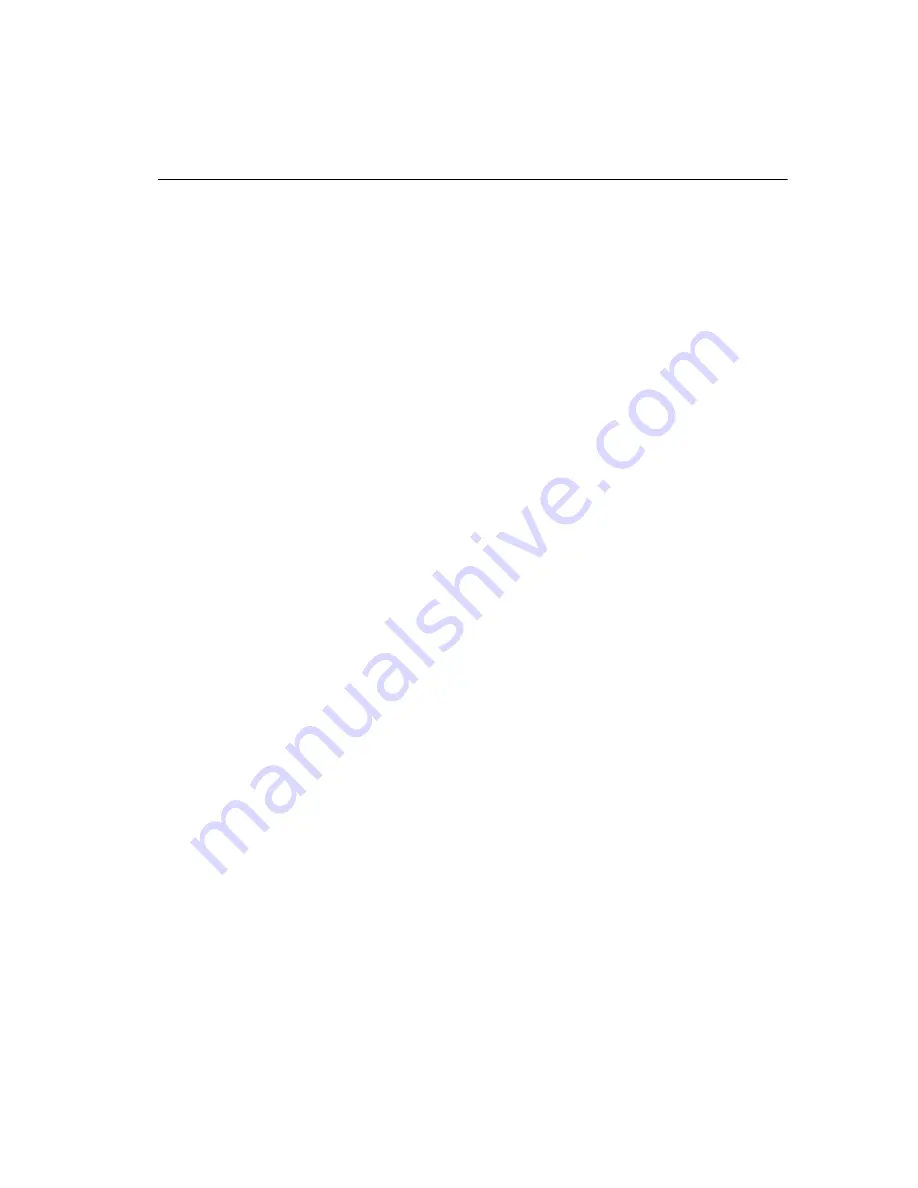
CHAPTER 2 Configuring Historical Server
User’s Guide
31
Creating a .bat file (optional)
This task allows you to start Historical Server by executing a batch file, rather
than by using the services icons.
To prepare for Historical Server start-up from a batch file:
1
Start any text editor and open a new text file.
2
Enter the Historical Server start-up command,
histsrvr
, and all desired
parameters. Use the full path name of the start-up command histsrvr.exe.
See “Inferring start-up parameters from the NT Registry” on page 37 for
precedence rules used by Historical Server to obtain start-up parameters.
See “Setting Historical Server start-up parameters” on page 20 for
explanations of start-up parameters.
An example line in the .bat file follows. The example has carriage returns
inserted in the command. Do not put carriage returns in your .bat file. The
entire file should be one line.
c:\sybase\bin\histsrvr.exe -Shs_server1
-Dc:\sybase\data\hs_data
-Ic:\sybase\ini\sql.ini
-lc:\sybase\data\hs.log
3
Save the file with a .bat extension. Sybase recommends that you use RUN_
hsName.bat. For example:
RUN_hs_server1.bat
Summary of Contents for 12.5.1
Page 1: ...User s Guide Historical Server 12 5 1...
Page 14: ...xiv Historical Server...
Page 46: ...Configuring multiple instances of Historical Server 32 Historical Server...
Page 56: ...Starting and stopping Historical Server on Windows NT 42 Historical Server...
Page 102: ...hs_terminate_recording 88 Historical Server...