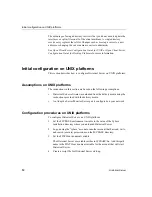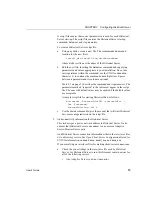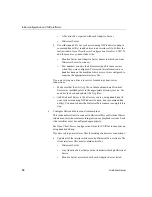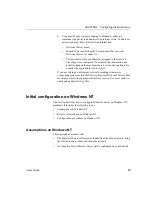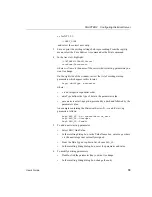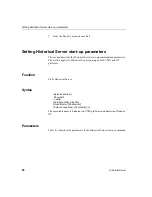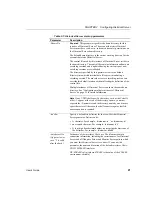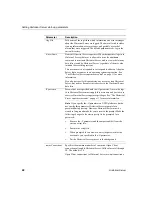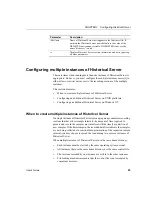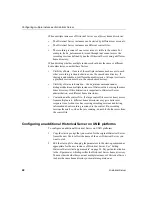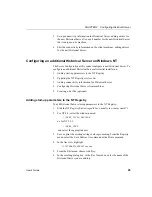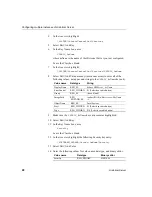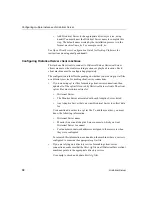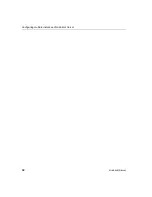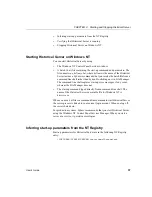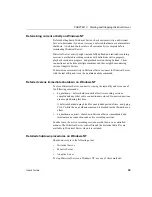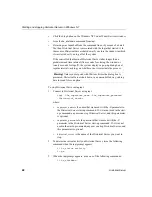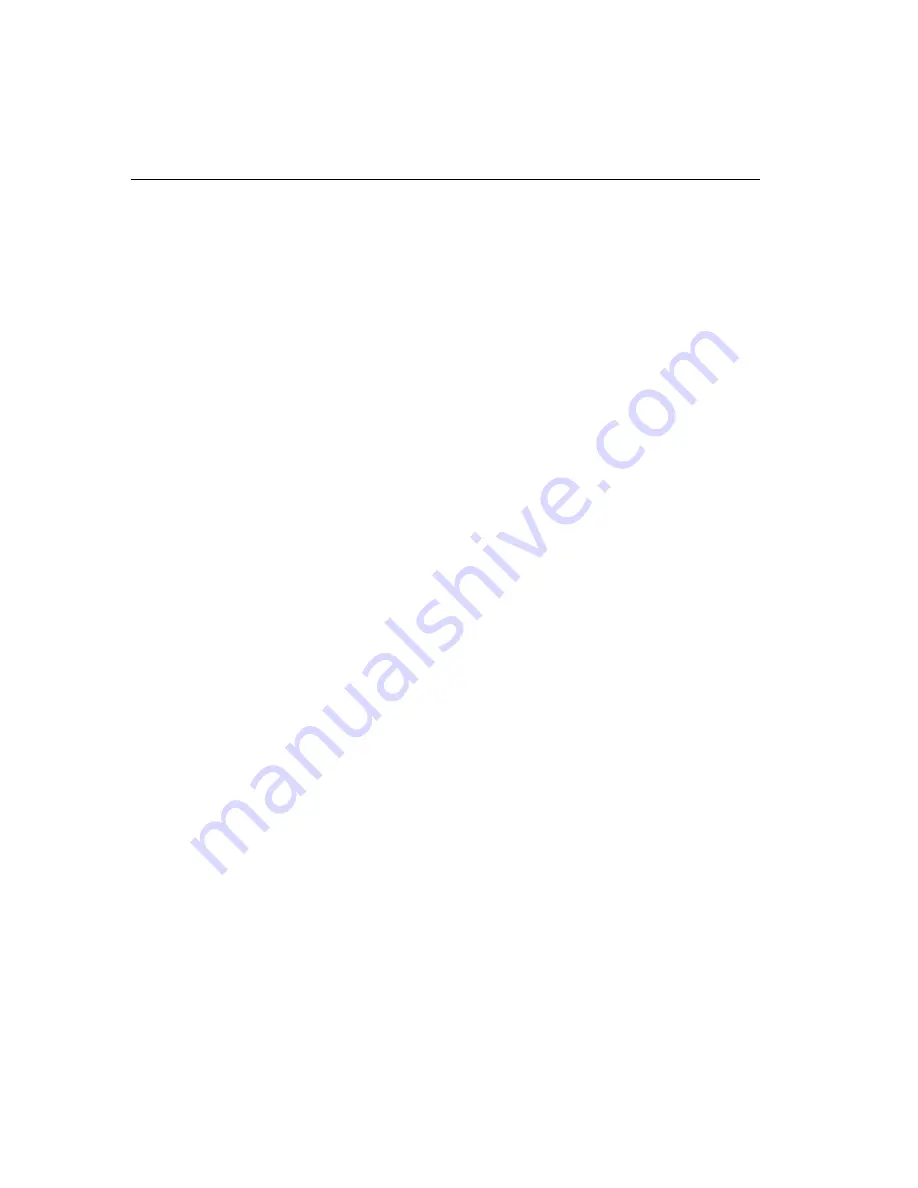
Configuring multiple instances of Historical Server
26
Historical Server
Leave the Class box blank.
7
In the tree view, highlight:
\SOFTWARE\SYBASE\Server\
hsName
where hsName is the new Historical Server name.
8
Select Edit | Add Value.
9
In the resulting dialog box, in the Value Name box, enter:
ServerType
From the Data Type drop-down list, choose:
REG_SZ
In the resulting String dialog box, enter:
HISServer
10 Make sure the entry for the new Historical Server name remains
highlighted.
11 Select Edit | Add Key.
12 In the Key Name box, enter:
Parameters
Leave the Class box blank.
13 In the tree view, highlight:
\SOFTWARE\SYBASE\Server\
hsName\
Parameters
where hsName is the new Historical Server name.
14 Select Edit | Add Value.
15 In the Value Name box, enter:
Arg0
From the Data Type drop-down list, choose:
REG_SZ
In the resulting String dialog box, enter:
-S
hsName
where hsName is the Historical Server name.
16 Repeat steps 13 through 15 until you have entered all of the start-up
parameters for Historical Server.
Summary of Contents for 12.5.1
Page 1: ...User s Guide Historical Server 12 5 1...
Page 14: ...xiv Historical Server...
Page 46: ...Configuring multiple instances of Historical Server 32 Historical Server...
Page 56: ...Starting and stopping Historical Server on Windows NT 42 Historical Server...
Page 102: ...hs_terminate_recording 88 Historical Server...