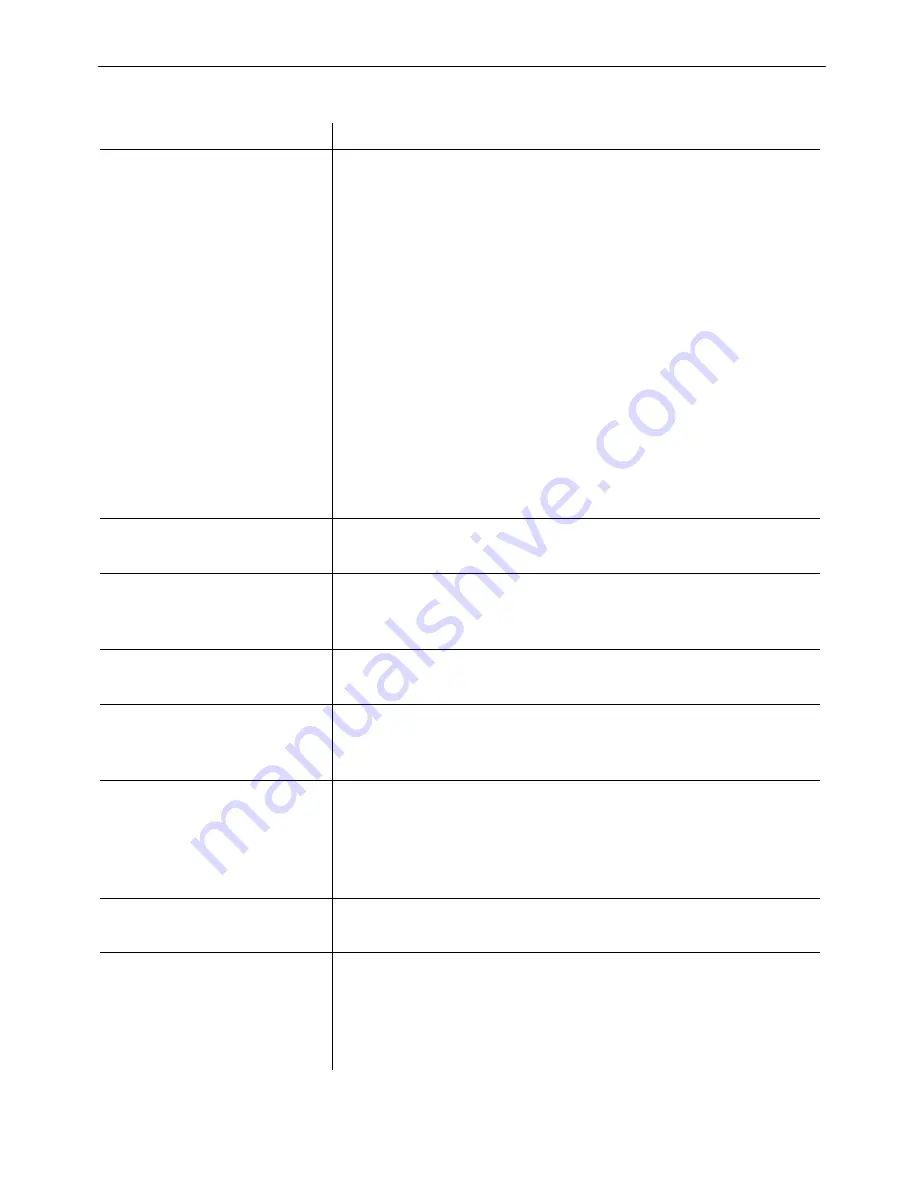
In Case of Problems
134
10 In Case of Problems
Problems
Solutions
No telephone calls possible
−
The telephone or base station is not connected properly or is
defective. Only use the telephone connection cable supplied.
−
The power adapter plug is not plugged in or there is a complete
power failure.
−
Test whether the telephone connection is in order by using
another telephone.
−
Telephone (base station) has been positioned in an unfavour-
able location.
−
The rechargeable batteries are empty or defective.
−
The handset is too far from the base station.
−
The wrong dialling mode is set;
Page 118.
−
If several handsets are registered: A call is in progress on
another handset.
−
In the case of internal phone calls: The handset called is out of
range of the base station.
−
The key lock is activated.
−
The handset is not switched on.
No connection possible to the
telephone (base station)
−
Check that the handset has been registered on the telephone
(base station) with the correct PIN code;
Page 118.
Connection is disturbed or cut
off
−
The handset is too far from the base station.
−
Telephone (base station) has been positioned in an unfavour-
able location.
Acoustic signals can be heard
during a phone call
−
The handset is too far from the base station.
−
The rechargeable batteries are almost empty.
The system no longer
responds
−
Reset all functions to their default settings;
Page 118.
−
Briefly disconnect the power adapter plug from the power
socket.
The batteries are empty within
a short time
−
The batteries are empty or defective.
−
Place the handset in the base/charging station properly. Clean
the contact surfaces on the handset and base/charging station
with a soft, dry cloth.
−
Place the handset in the base/ charging station for 8 hours.
The batteries can no longer
be charged
−
The batteries are defective.
The caller number display
(CLIP) does not function
−
The caller number display (CLIP) is a supplementary service
offered by your telephone network provider. Contact your net-
work provider for further information.
−
The caller has suppressed the transmission of their phone
number.







































