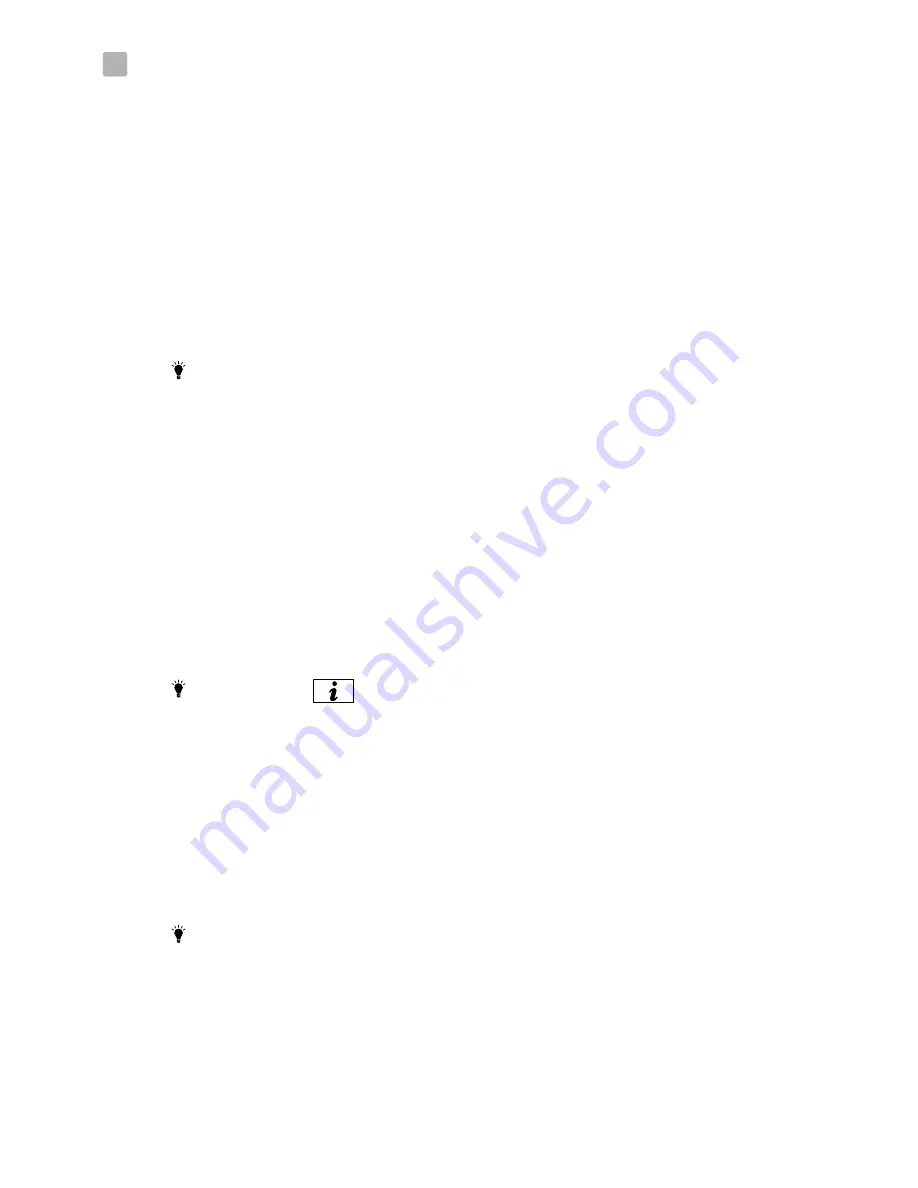
11
Add camera to other smartphones or tablets
3
Add camera in LAN (Your mobile phone and camera are connected to the same
Wi-Fi router.)
1. Download the iSmart-CAM app.
2. Turn on the Wi-Fi of your smartphone or tablet and then tap the screen to select
which Wi-Fi router your camera has been connected to.
3. Launch the iSmart-CAM app on your smartphone or tablet.
4. Tap the
“Add Camera”
icon to add a camera. See
Fig.
6.
5. Tap the screen to select which camera you wish to add under
“Available Camera List”
. See
Fig.
7.
6. Enter password for the camera.The default password is
“admin”.
7. Tap the camera icon in Camera List to view video from the camera.
Note:
If you enter the wrong password, please tap the camera icon again and then
retype the correct password
.
Add camera through remote setup (Your mobile and camera are NOT connected to
the same Wi-Fi router.)
1. Download the iSmart-CAM app.
2. Please make sure your smartphone or tablet can link to the Internet via a Wi-Fi
router or 3G/4G mobile network.
3. Launch the iSmart-CAM app.
4. Tap the
“Add Camera”
icon. See
Fig.
6.
5. Tap the
“Add Remote Camera”
icon to enter
“Add Remote
Camera”
screen. See
Fig.
8.
6. Tap in the UID and password of the camera you want to add.
Note 1:
Tap the
i
(information)
icon in live video screen to
get UID information. The UID is 20 characters.
2:
The default password is
“admin”.
3:
If you enter the wrong password, please tap the camera
icon and then retype the password.
7. Tap the camera icon in Camera List to view video from the camera.
Add more cameras (Multi-camera)
Follow step 1.1 in the user manual to complete first-time setup for
each camera.
Note:
Up to 10 cameras can be added.
3
3
.
1
3
.
2
3
.
3
Summary of Contents for BSW 220
Page 6: ...5 Fig 1 Fig 2 Fig 3 Fig 4 1 1 2 1 3 2 2 2 1 4 ...
Page 7: ...6 Fig 5 Fig 6 Fig 7 Fig 8 3 1 3 3 2 2 3 ...
Page 8: ...1 2 3 8 7 6 5 4 Viewing Live Video 7 Fig 9 Fig 10 Fig 11 Fig 12 3 4 4 1 4 4 2 9 10 ...
Page 9: ...Fig 13 Fig 14 Fig 15 Fig 16 8 4 2 1 4 2 2 4 2 6 4 2 7 ...
Page 30: ......
Page 48: ......
Page 58: ...408 000840 00 ...



























